 ✕
✕
By AldenUpdated on January 17, 2025
Netflix is one of the most popular video streaming services in the world. and Netflix allows you to watch its content for free. Like most streaming services, it also offers subscription plans: Basic Plan, Standard Plan, Premium Plan. With a download Netflix membership account, you can download Netflix titles to watch offline. But if you do not use them, it is best to cancel your paid subscription to avoid automatic monthly deductions. In this tutorial, we will introduce you several ways to cancel your Netflix subscription. In addition, we will show you how to download Netflix movies without subscription.
CONTENTS
You can cancel your Netflix subscription at any time, but the process depends on how you are charged. Specifically, you can cancel your Netflix subscription through the Netflix web page or the Netflix App, iTunes or other third parties.
How to Cancel Netflix Subscription Using a Web Browser
Step 1. Go to Netflix.com on a web browser and sign in with your membership account.
Step 2. Click the down arrow in the upper right corner of the page and select "Account."
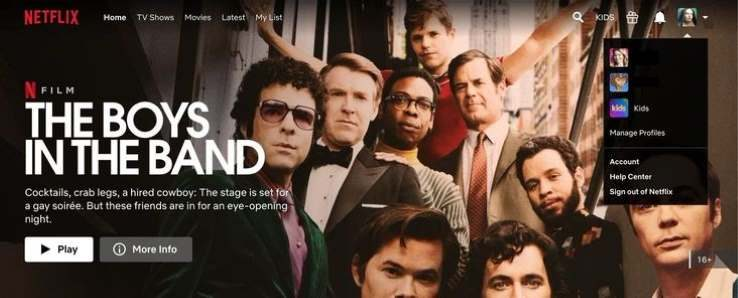
Step 3. Click "Cancel Membership" under Membership and Billing, and click "Finish cancellation" to confirm your decision to cancel.
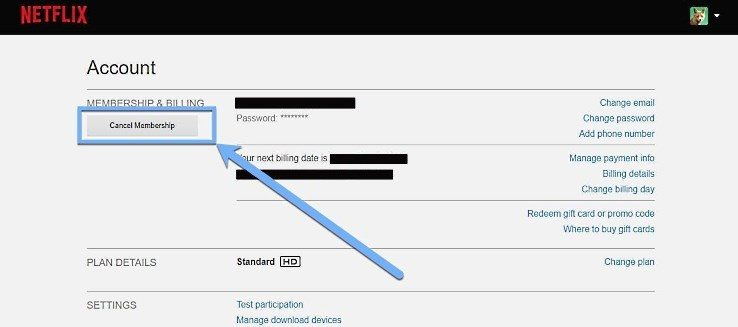
Tips: If you still have a Netflix DVD subscription, you will see it in the "PLAN DETAILS" setion, click "Cancel your DVD plan" and confirm it again.
How to Cancel Netflix Subscription on Netflix Windows App
Step 1. First, launch the Netflix app on Windows 10 PC. Click the three-dotted icon and select "Settings".
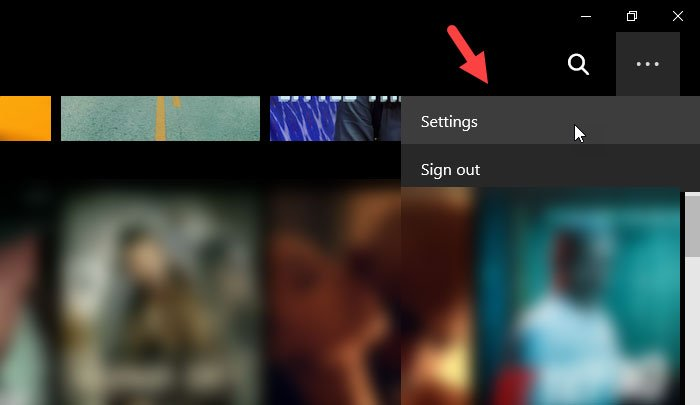
Step 2. Choose "Account Details" option.
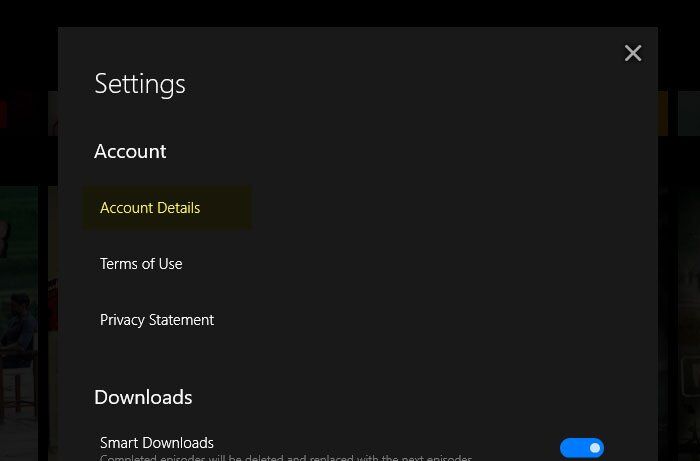
Step 3. It will open Netflix's account settings page in the default browser. After that, you can cancel your subscription by following the same steps as above.
How to Cancel Netflix Subscription from the Netflix Mobile App
Step 1. Open the Netflix app on your iPhone, iPad, Android phone or tablet, and select "More".
Step 2. Select "Account" and it will enter the cancellation page in the web browser.
Step 3. Scroll down and select Cancel Membership.
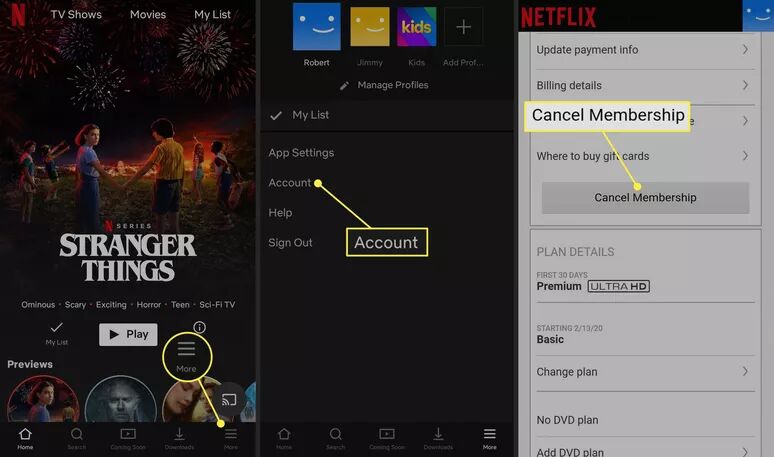
How to Cancel Netflix Subscription via iTunes
If you sign up for Netflix via iTunes on an Apple TV, then you need to manage or cancel your subscription on iTunes desktop app.
Step 1. Launch iTunes app on your Mac or PC.
Step 2. Click "Account" from the menu bar and choose "View My Account". Then log into your Apple ID if prompted.
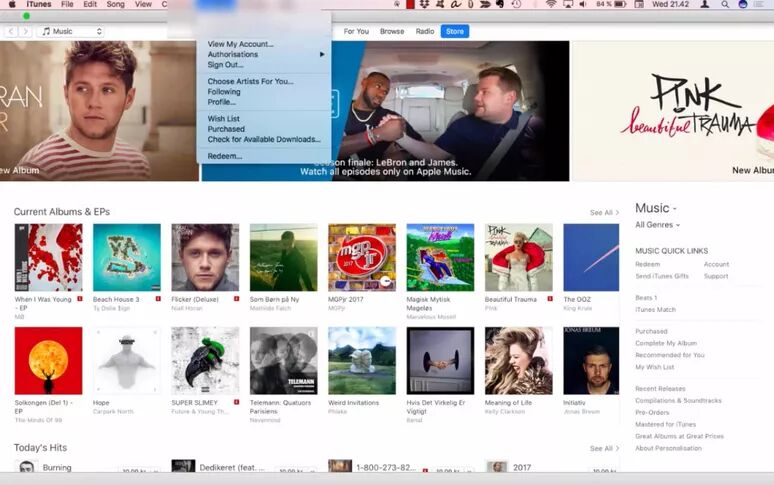
Step 3. Scroll down to the Settings section and choose "Manage", then confirm to cancel your subscription.
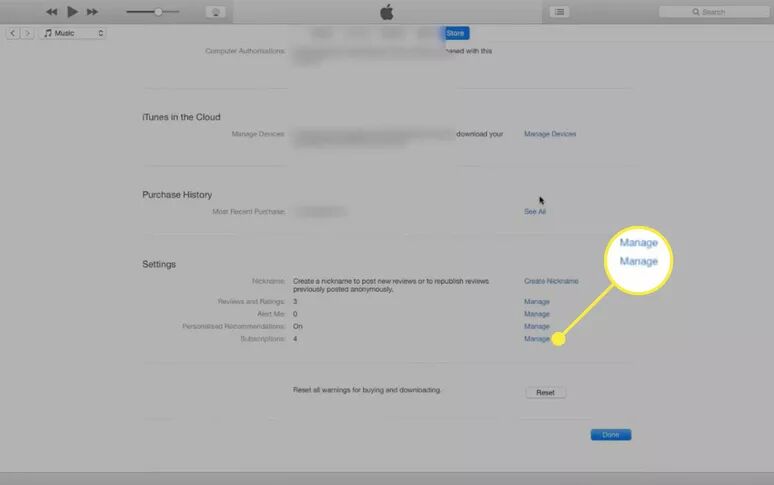
How to Cancel Your Netflix Subscription on iOS
If you subscribed to Netflix via iPhone, iPad, or iPod touch, you can also cancel your subscription on your iOS devices.
Step 1. Go to Settings on your iOS devices, and tap your name.
Step 2. Tap "Subscriptions", and select the Netflix.
Step 3. Select "Cancel Subscription" from the bottom of the page, and select "Confirm".
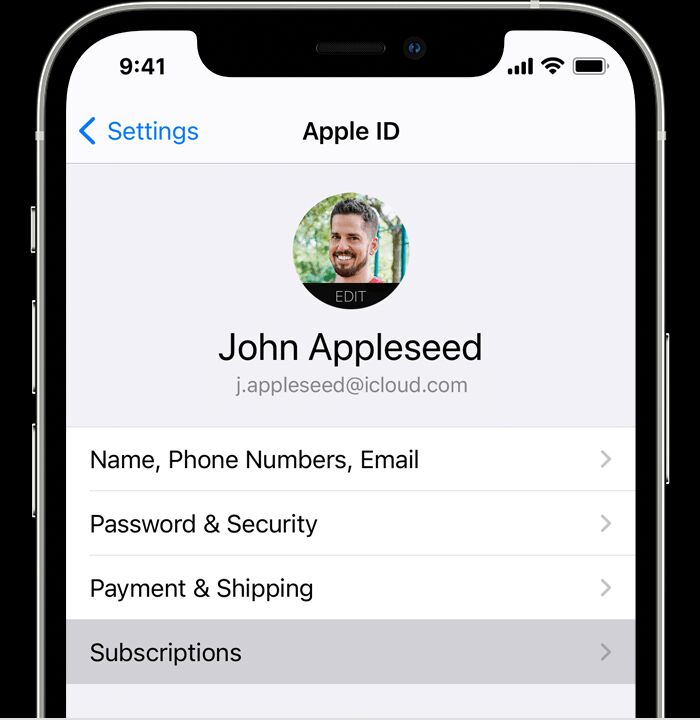
Tips: This method is also suitable for canceling other subscriptions through iOS devices.
How to Cancel Netflix Subscription via Google Play on Android
If you subscribed to Netflix through Google Play, you can cancel your Netflix subscription through your Google Play account on your Android device or computer.
Step 1. Launch the Google Play app on your Android device.
Step 2. Tap your profile picture in the upper-right corner, and select "Payments & Subscriptions" > "Subscriptions".
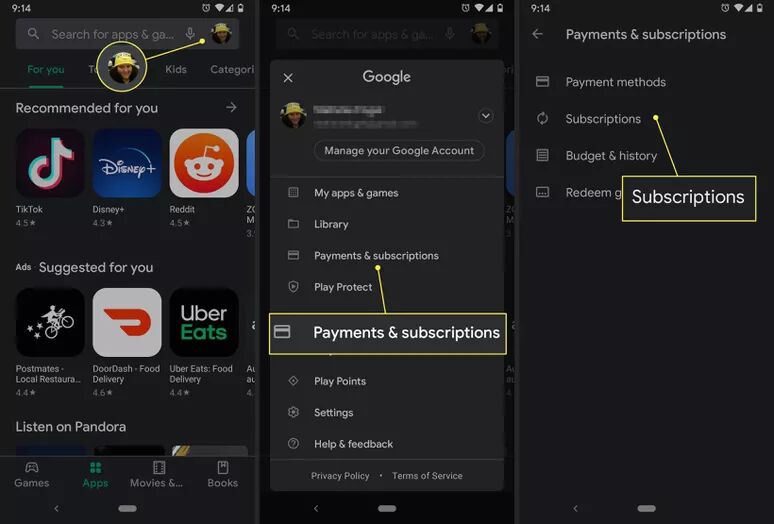
Step 3. Then you can cancel any subscription, including the Netflix.
How to Cancel Netflix Subscription via Google Play on Computer
Sep 1. Go to play.google.com in the browser on your Mac or PC.
Step 2. Sign in with your Google account and password.
Step 3. Click "My Subscriptions" on the left side to cancel Netflix subscription.
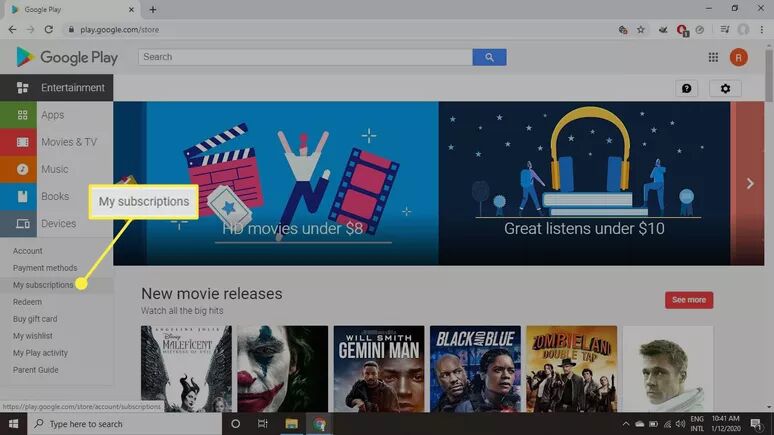
After canceling the subscription, you can only watch a few TV shows and movies from Netflix for free at netflix.com/watch-free. Also, you can rejoin the Netflix subscription at any time. However, subscribing to Netflix is not the best way to enjoy Netflix titles. Looking for a way to keep Netflix downloads playable after canceling subscription? Do you want to save Netflix series offline? How can you download Netflix videos without subscription? To get these jobs done, you can use a powerful Netflix Video Downloader. Here you meet 4kFinder Netflix Video Downloader.
This professional Netflix video downloader supports to download Netflix movies and TV shows without subscription! What we like this tool is that it comes with a built-in Netflix web browser. It enables you to download any Netflix video on both Mac and Windows, without having the Netflix app installed. With this tool, you can easily download and save videos as local MP4 or MKV files. Another highlight is that it lets you download Netflix movie with full HD 1080p, 720p quality. Moreover, it will keep multi-language subtitles and audio tracks for your Netflix downloads. Thus, you can keep them offline streams anytime, or transfer Netflix videos to any device for offline viewing!
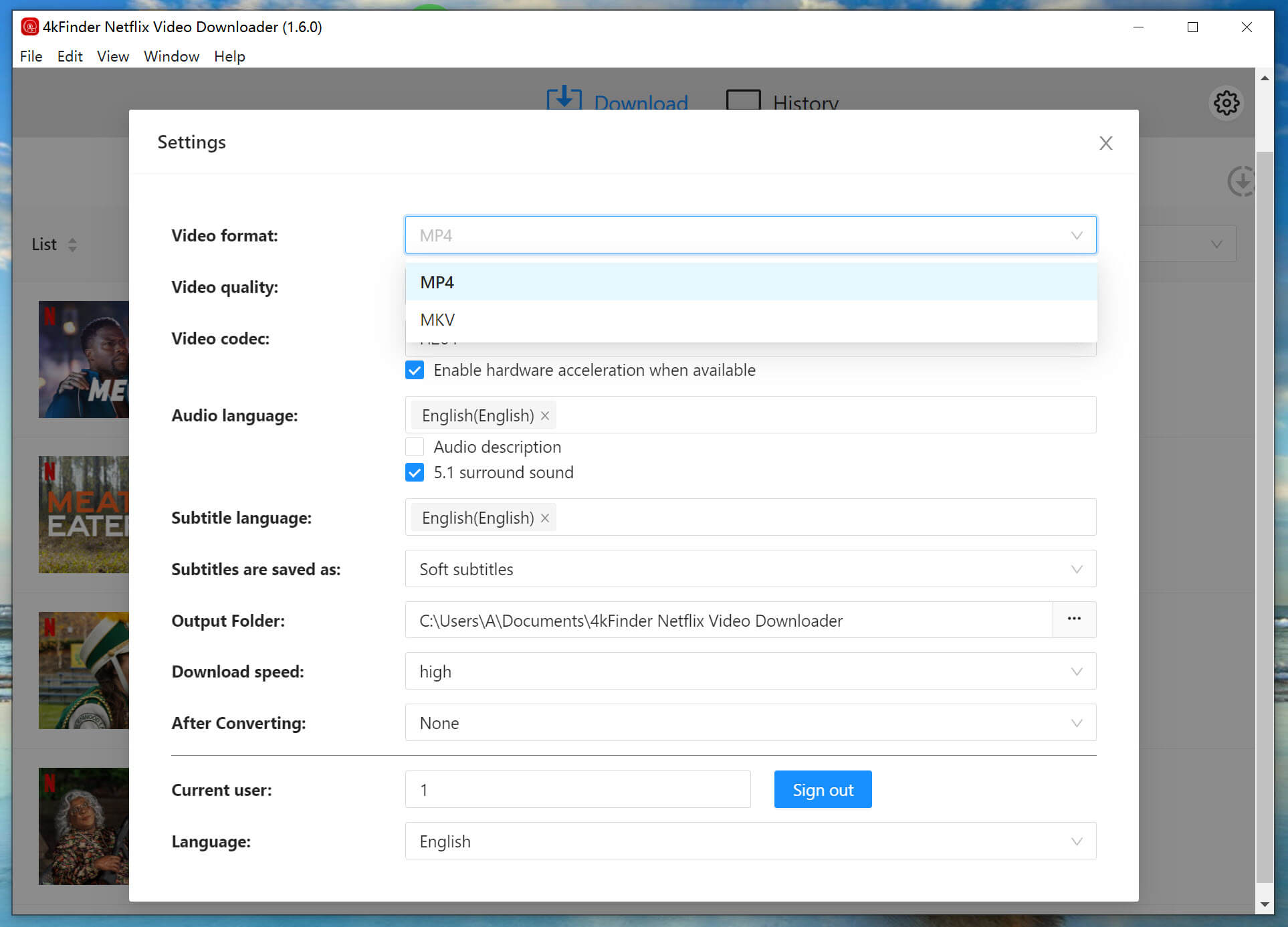
Sorry the comment has been closed.

Download Netflix movies, shows and episodes to MP4 and MKV format in 1080p to watch offline on PC, Mac and any mobile phones.
PRODUCT
COMPANY
FOLLOW US
Copyright © 2022 UkeySoft Software Inc. All rights reserved.
Comments are off!