 ✕
✕
By OliviaUpdated on January 17, 2025
"Is it possible to download Netflix video as MP4 files on Windows 11 computer? I want to offline watch my favorite Netflix movies on Windows Media Player, how to save Netflix as MP4 format?"
Downloading Netflix videos to MP4 has become a trend. Netflix is the king of streaming video platform that covers a vast collection of movies, TV shows, documents, anime, etc. To download certain Netflix movies or TV shows for offline watching, you should subscribe to the Netflix Basic/Standard/Premium plan, so that you are allowed to download Netflix video content based on it. But when you try to transfer downloaded Netflix videos to other devices, you may find that Netflix downloads are encrypted NFV formats, those downloaded can only be played in the Netflix app for iOS, Android, Windows 10/11 or a Fire tablet. Worse, the downloaded titles will only last for 7-30 days. In order to keep Netflix videos forever and play them on any devices offline, you need to download Netflix videos to MP4.
If you want to unlock all Netflix videos and save them locally, the best solution is to download Netflix movies to MP4 file format. Because MP4 is a widely used video format, and it can work well with most devices and players. In this case, you need to get help from a third-party Netflix video downloader. Today this article will introduce three methods on how to download Netflix videos to MP4 files, making them flexible for playback and convenient for backup.
CONTENTS
When it comes to downloading Netflix to MP4, 4kFinder Netflix Video Downloader is your must-have tool. As its name suggests, it is a professional video downloader well designed for download any video content from Netflix in all regions and types. The program enables users to download Netflix movies and TV shows as MP4 or MKV files with audio tracks and subtitles kept. The most distinguishing feature of this Netflix to MP4 downloader is that there is no need to use the Netflix app. Its built-in Netflix browser allows you to search for Netflix videos by name or URL!
Moreover, with the unique downloading core, it can batch download multiple movies or all episodes/seasons of TV series from Netflix at once. Thus, you can save the Netflix downloads permanently and don't need to worry about the expiration. Even if you cancel your subscription, you can still access and enjoy these downloaded videos.
Great Features of 4kFinder Netflix Video Downloader:
Also, you may transfer the downloaded Netflix videos to your smartphone, tablet, USB disk, SD card, game consoles and more devices for offline viewing! Or burn Netflix videos to MP4, or even edit, cut, merge your Netflix videos with video editing tool!
Step 1. Launch 4kFinder Netflix Video Downloader
First of all, download and install the 4kFinder Netflix Video Downloader on your Mac or PC. After launching the program, you need to sign in to Netflix account to access the content library.
Step 2. Add Netflix Movies and Shows
Here you can type any keyword or name in the search box to search for your desired Netflix movie or show.
Or directly copy and paste the video link from the Netflix web browser to 4kFinder, and hit "Search" icon.
Step 3. Select MP4 Format for Netflix Downloads
You can open the general settings window by clicking the "Gear" icon at the upper right corner. Choose MP4 from Video format option. Besides, you may also modify the video quality, video codec, output folder, audio and subtitle language, download speed, etc.
Step 4. Start Downloading Netflix Videos to MP4
When you are done with setting the preferences, hit on the "Download" icon next to the movie or show. 4kFinder software will immediately start downloading video from to local MP4 files.
Meanwhile, you continue adding more videos links for batch download.
Step 5. Find Downloaded Netflix Movies and Shows
When finish downloading, you can tap the "History" tab to check the well downloaded Netflix videos. Click the blue folder icon to open the output folder and enjoy it offline right now!
👍 What I Like:
👎 What I Don't Like:
4kFinder Video Downloader is a versatile video downloader for download videos from streaming videos sites, including Netflix. It is able to download Netflix to MP4 without touching any original quality. With a user-friendly interface, you can easily download Netflix video as MP4 files with just a few clicks. Most strikingly, this smart downloader uses a special downloading technology which enables to download Netflix to MP4 at 6X downloading speed in HD quality. In this way, you can transfer and get your favorite Netflix movies on smartphone phone and tablet without any restriction. Or you can move the downloaded Netflix videos to USB drive, SD card for playing on TV or projector.
Benefits of 4kFinder Video Downloader:
4kFinder Video Downloader not only can download Netflix video as MP4, but also download hot videos from over 1000 video sharing websites, such as YouTube, Twitter, Facebook, etc.
In the following section, we will show you how to download Netflix video to MP4 file format by using a powerful Netflix Video Downloader - 4kFinder. After that, you can get Netflix videos in MP4 format. Then you can offline watch downloaded Netflix movies or episodes on any device and player without restrictions.
Step 1. Install 4kFinder Video Downloader
To download Netflix video as MP4 format, you need to download and install 4kFinder Video Downloader on your computer at first. This smart tool is available for both Windows and Mac computer.
Step 2. Copy Netflix Video Link
Visit any video you desired to download on Netflix.com, copy its video link from the address bar on the web browser. You can download Netflix movies, TV shows, anime, episodes and so on.
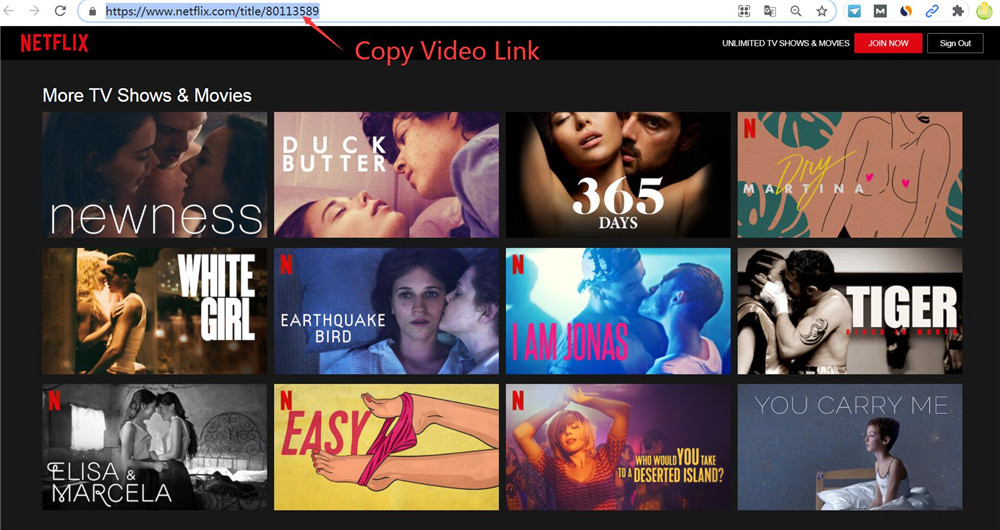
Step 3. Paste Netflix Video Link to 4kFinder
Return to 4kFinder Video Downloader and paste the link of Netflix video to the search bar, hit on the "Analyze" option. This Netflix Video Downloader will analyze the Netflix video source automatically.
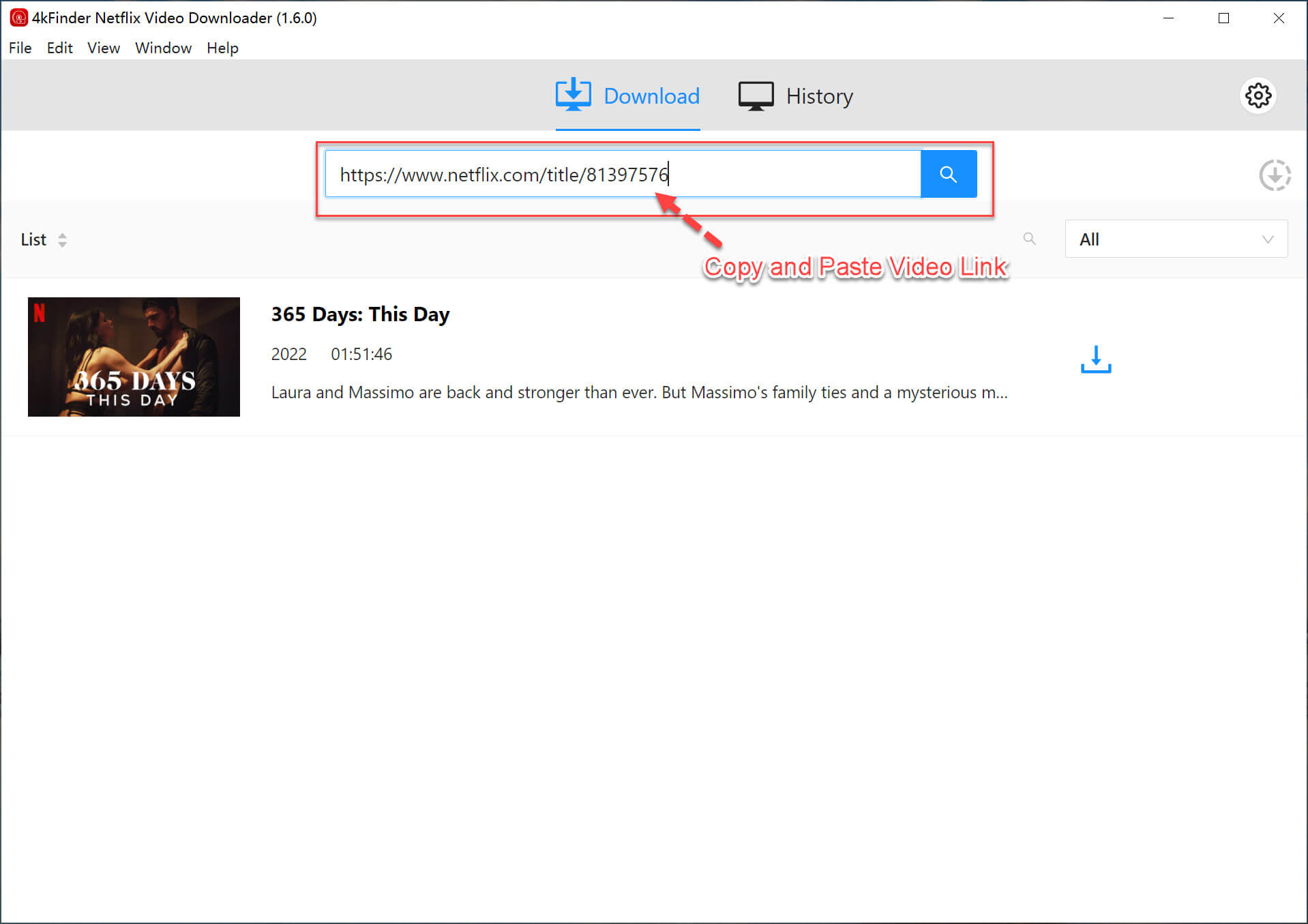
Step 4. Choose the Output Format as MP4
Then the output settings window will pop up. To download Netflix to MP4, just choose the output format as MP4. And you can also personalize edit the video resolution according to your needs.
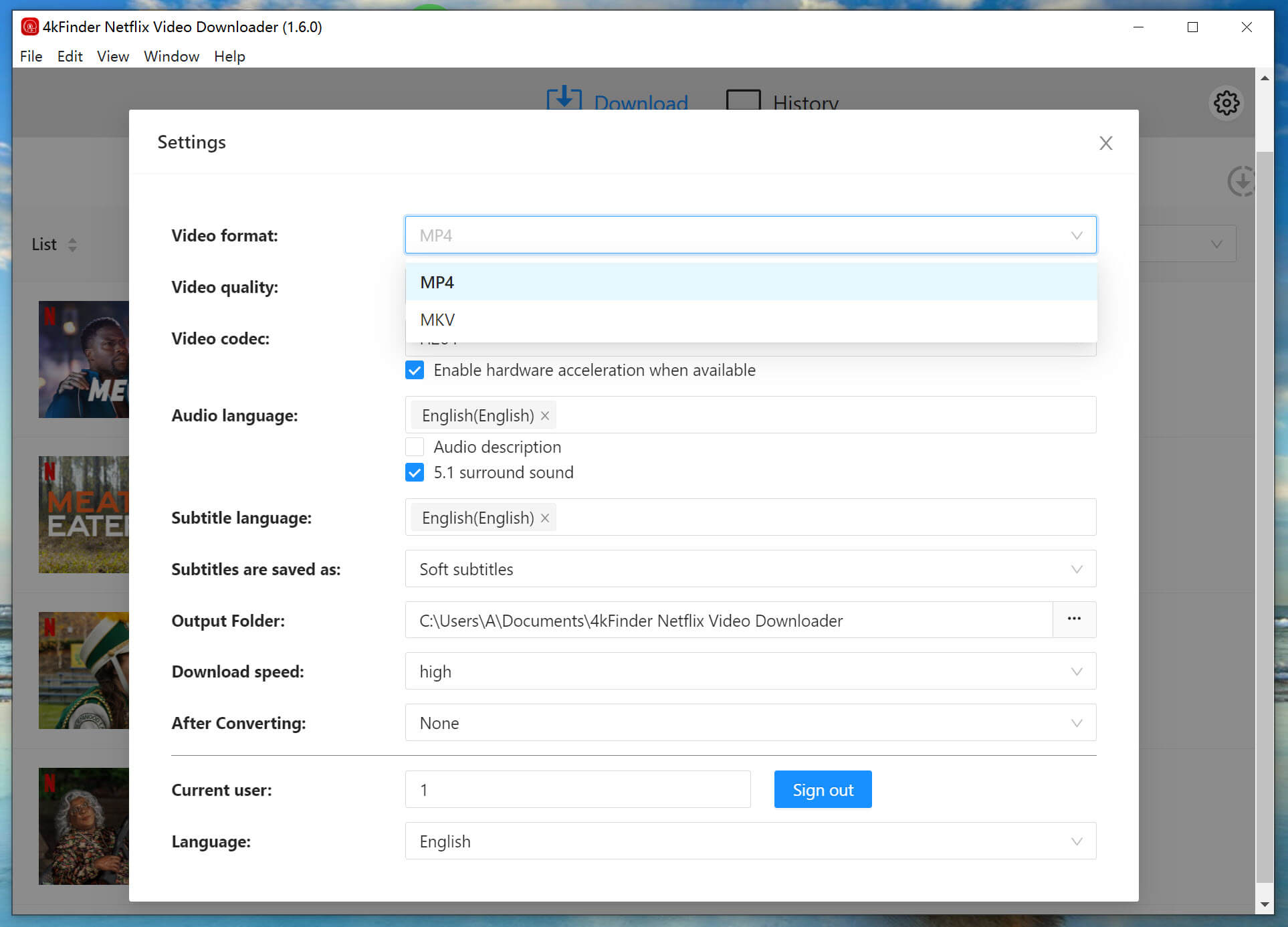
Step 5. Start to Download Netflix Video to MP4
Once configuring the download settings as you want, hit on the "Download" option to download Netflix video as MP4.
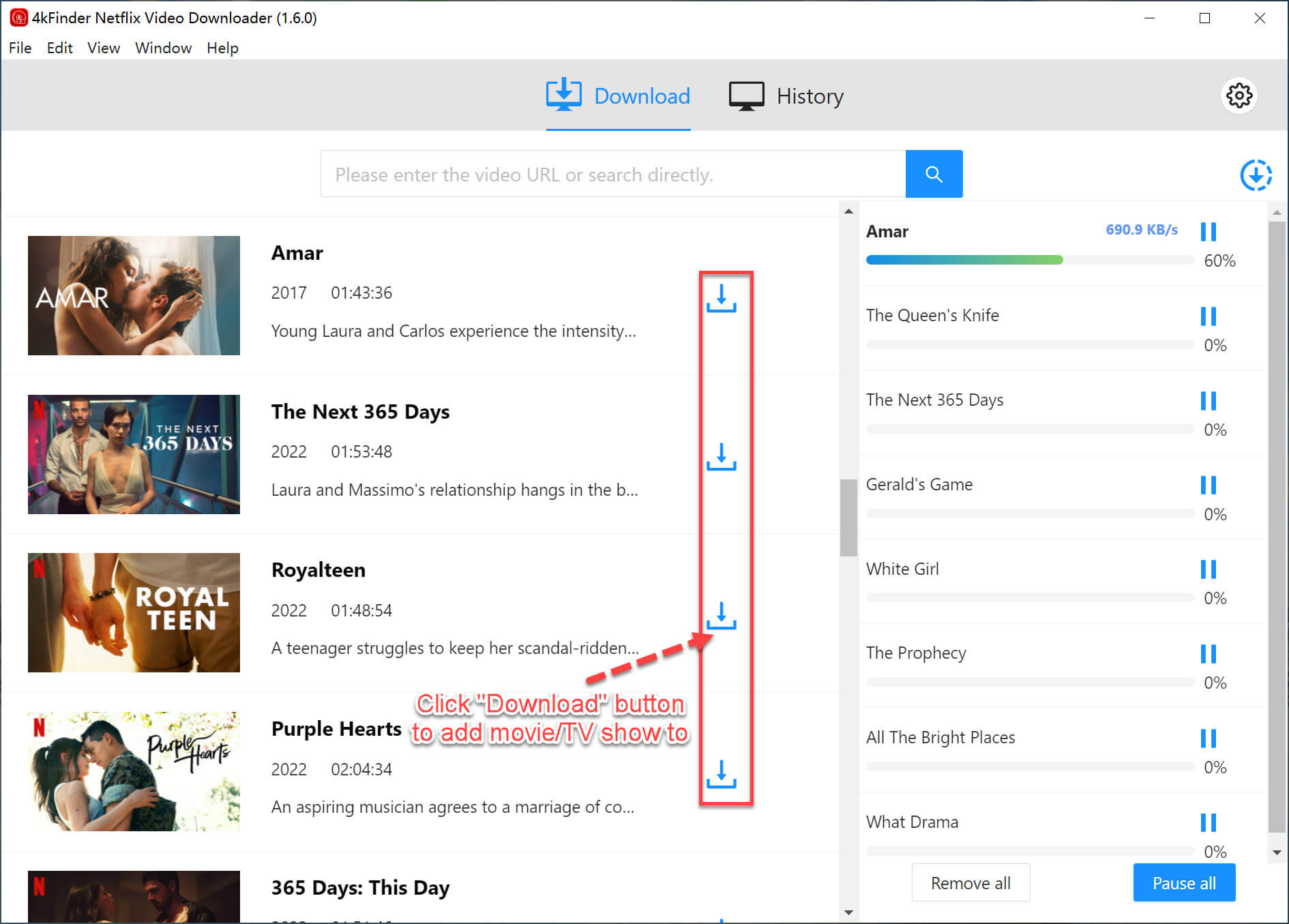
After the downloading done, visit the "Finished" section to view all the downloaded Netflix videos, click the "Open Folder" button to locate the Netflix MP4 video files on your local drive. Then you can offline watch the downloaded Netflix MP4 videos on any device and player freely.
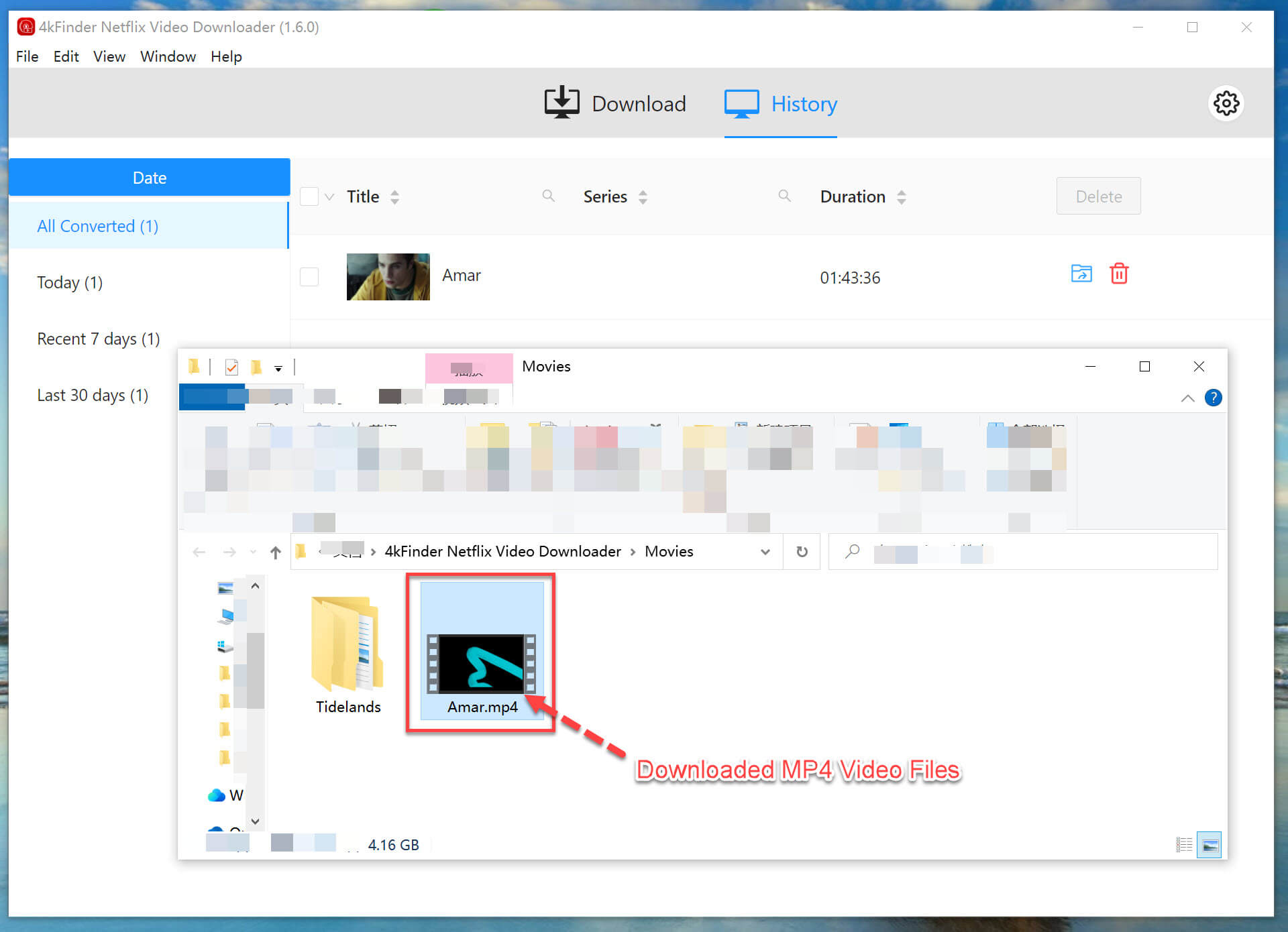
👍 What I Like:
👎 What I Don't Like:
In addition to using a Netflix downloader to get Netflix MP4 videos, you can also trust a video recorder. UkeySoft Screen Recorder is a comprehensive video recorder, screen recorder, audio recorder, as well as video editor. Compatible with Windows and Mac computers, UkeySoft Screen Recorder enables you to screen record Netflix videos as MP4, FLV, AVI, WMV files with HD quality. Recording on Netflix is more flexible than downloading from Netflix, as you can record a part of Netflix movie or TV show at will. It can also be used to record videos and audios on any popular sites, such as Disney+, Hulu, Amazon Prime, Apple Music, Spotify, TIDAL, etc.
After recording, you can use the built-in video editor to trim, cut, crop, merge and perform other editing functions on the recorded Netflix videos. The recorded Netflix videos can be moved to any media player and device for offline viewing.
Here's How to Record Netflix Video as MP4 File.
Step 1. Download and launch UkeySoft Screen Record on your PC or Mac.
Step 2. Open Netflix official website on your browser.
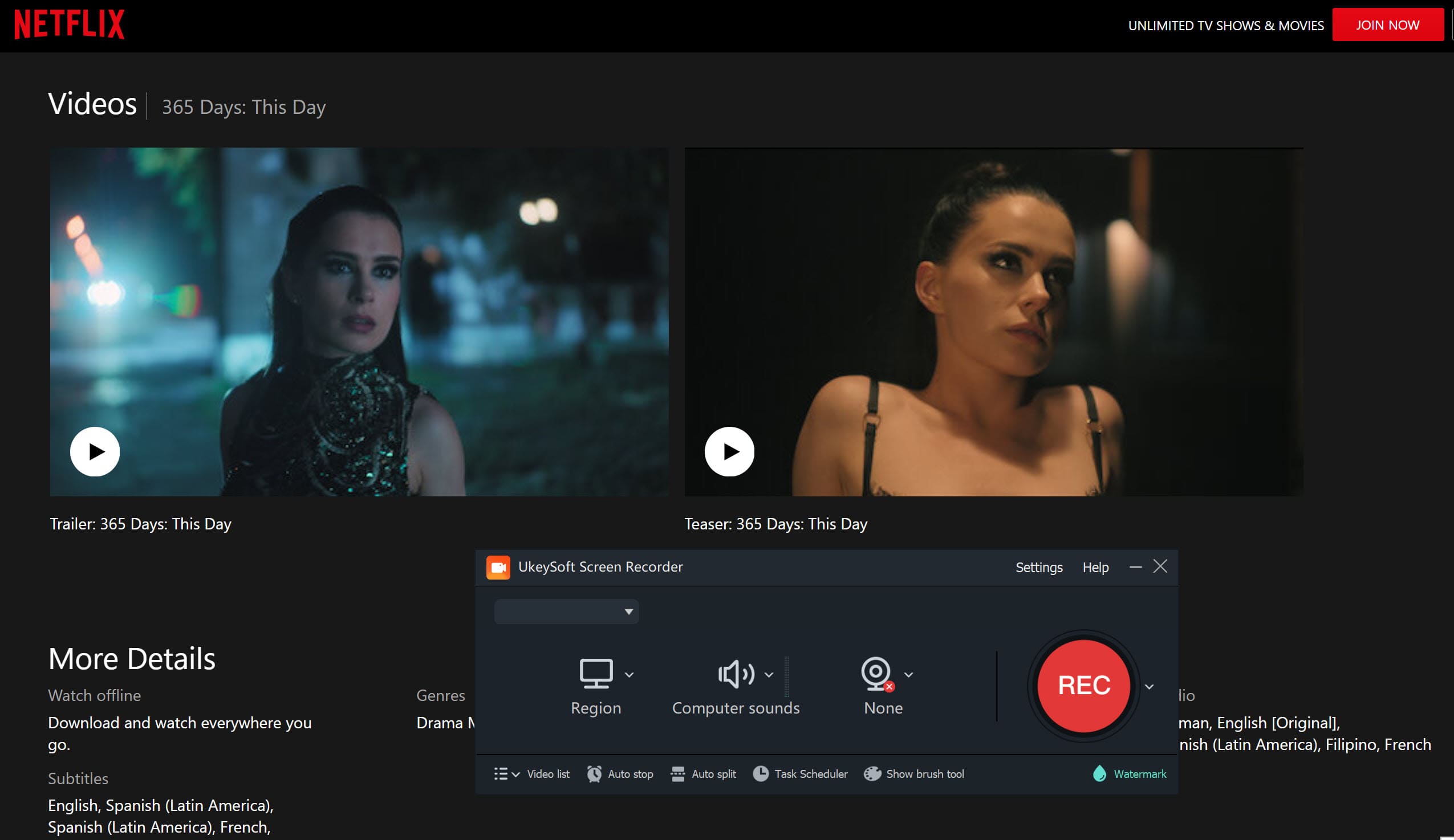
Step 3. Windows users shoose "Screen Recorder" function, while Mac users select "Record Screen", and select your recording area on the recorder.
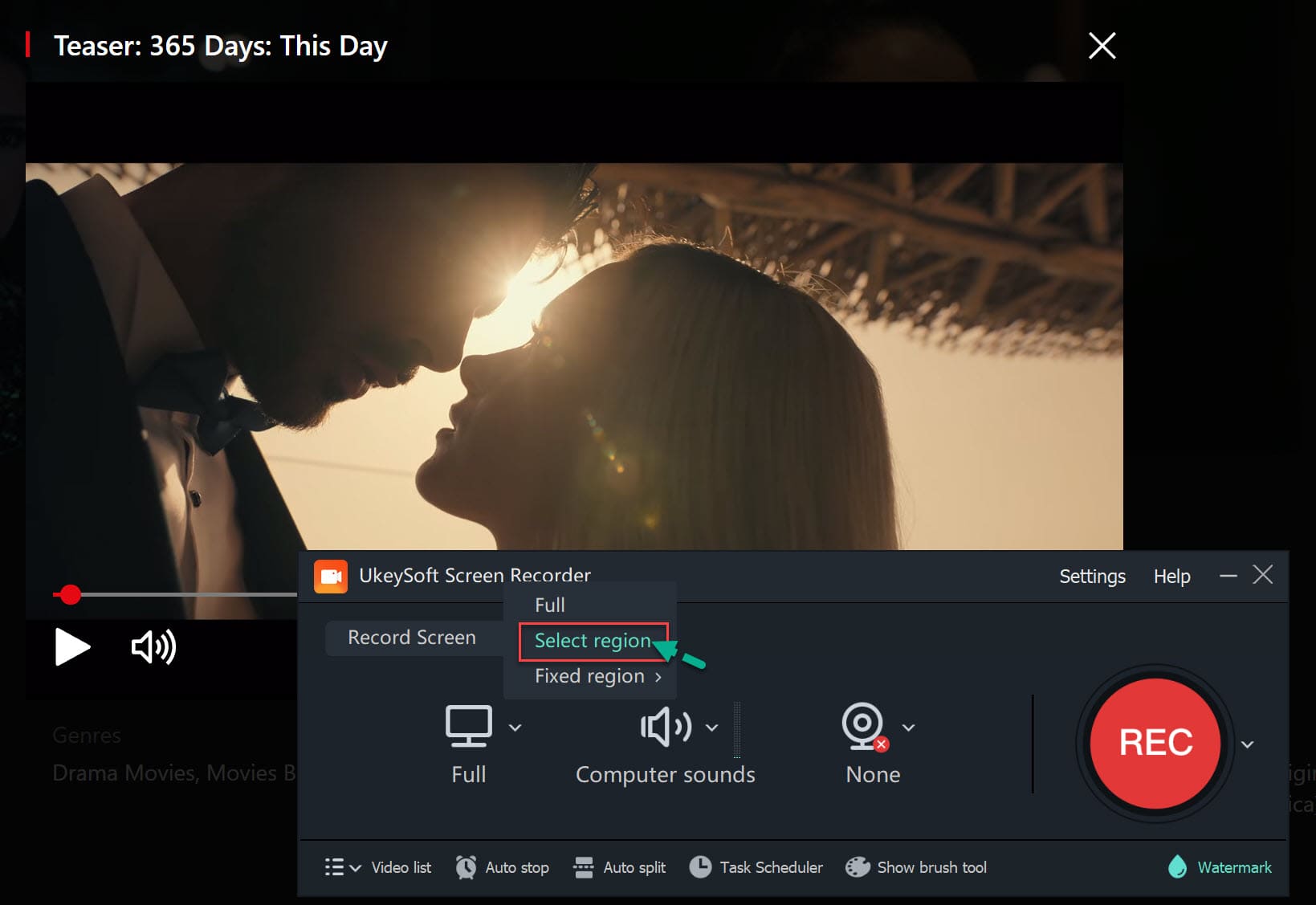
Select "Computer sounds" to make sure record original Netflix video.
Step 4. Click "Gear" for more output video parameters. Select "MP4" in the Format option, choose "Highest" in Quality option.
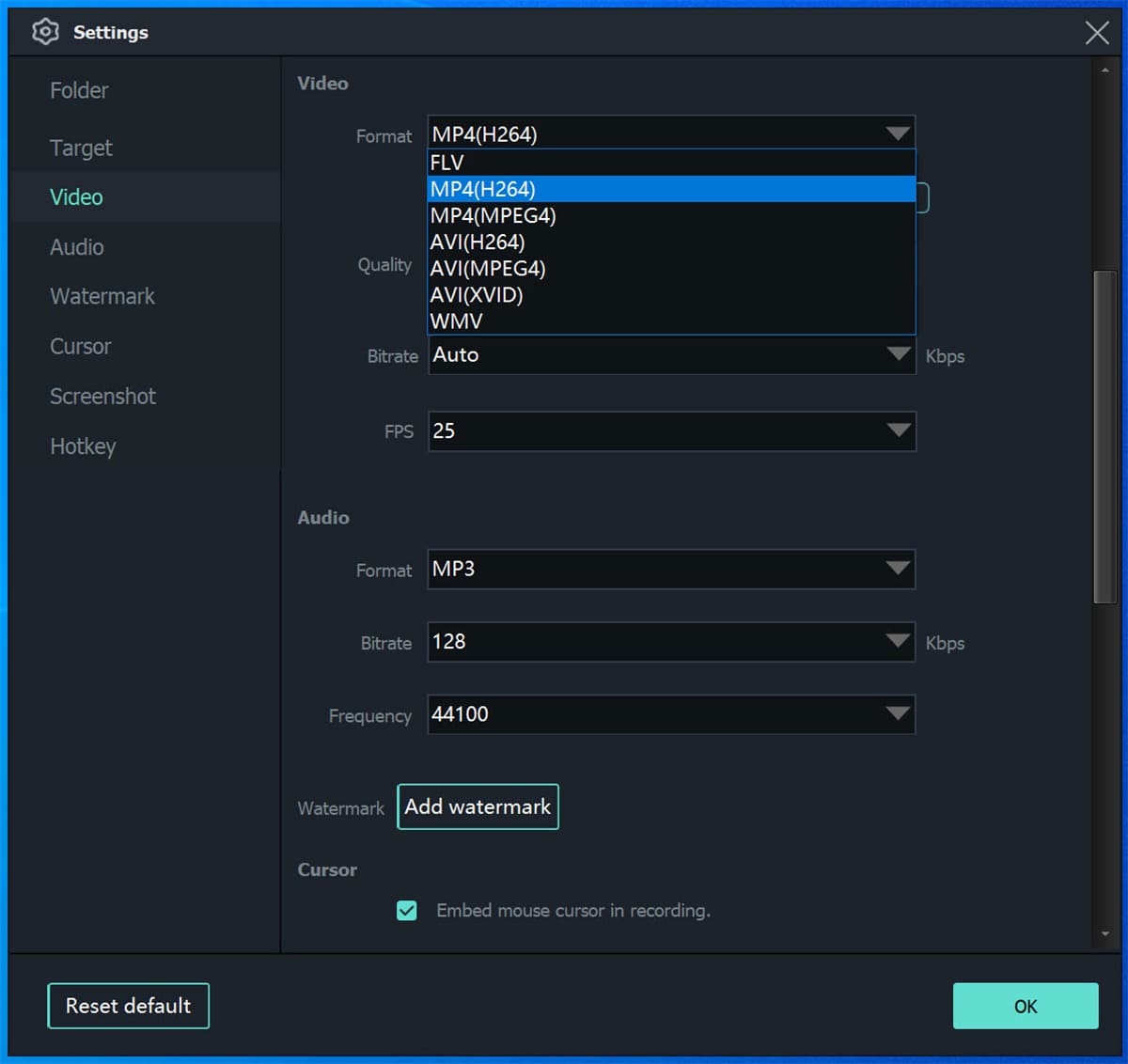
Step 5. Now start play a video on Netflix, and hit on "REC" button.
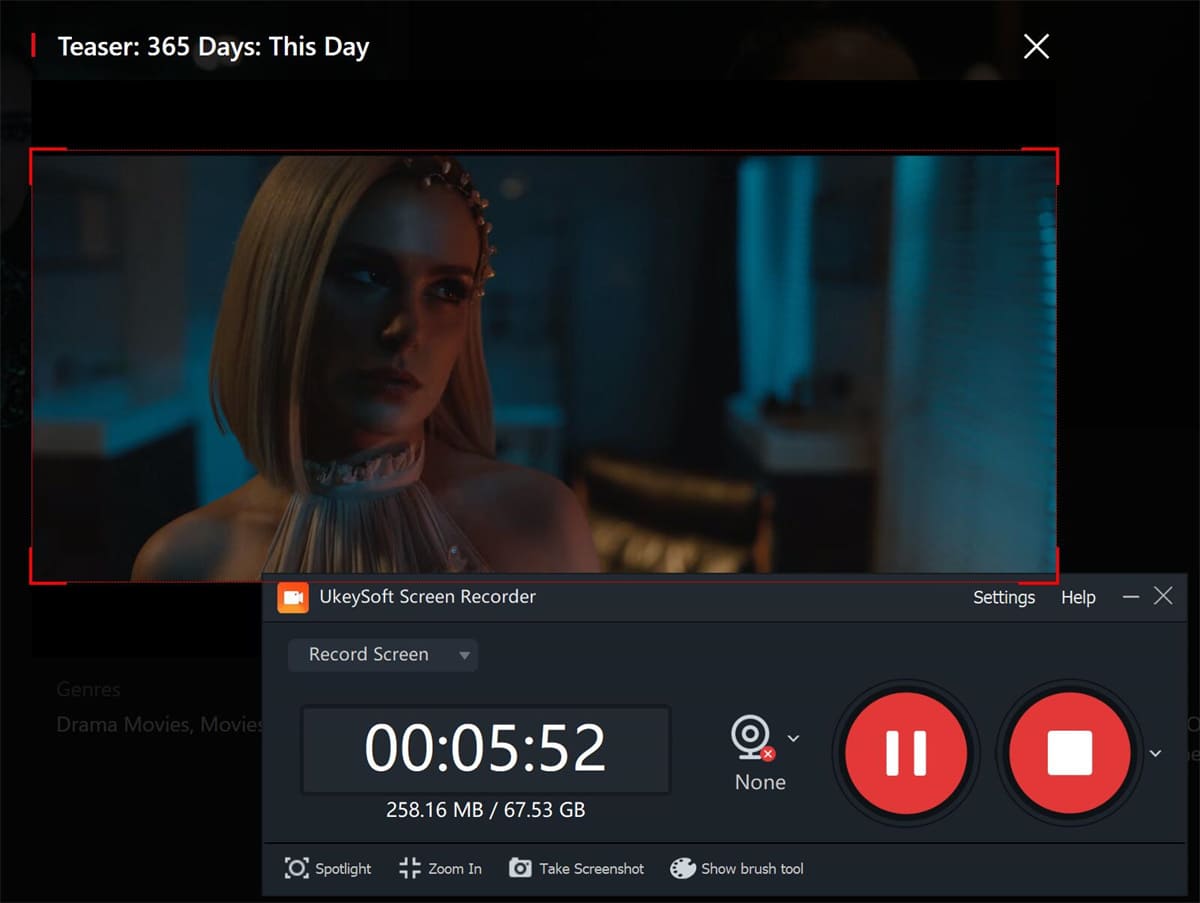
👍 What I Like:
👎 What I Don't Like:
"How do I convert Netflix to MP4 online?"
If you don't want to use an extra third-party software, you may also try an online Netflix to MP4 converter like SafeConverter. You can either copy the video link from Netflix Web Player or Netflix App, this online tool can analyze the links of Netflix videos and convert them into MP4 or MP3 format. Once you get MP4 Netflix files, you can open them through other media players and watch offline.
How to Convert Netflix to MP4 Online?
Step 1. Go to SafeConverter website on a browser.
Step 2. Open Netflix website, copy the video URL.
Step 3. Then paste the URL to SafeConverter and click "Search" icon.
Step 4. Select MP4 format and start conversion of Netflix to MP4.

👍 What I Like:
👎 What I Don't Like:
There are many ways that work to download, record or convert Netflix to MP4. Above, we introduced four tools to help you get Netflix MP4 files. Which one is the best? Let's take a look at a comparative review of these four methods.
| Methods | Download Content | Netflix App Required | Output Format | Output Quality | Download Speed | Multi-Lingual Audio& Subtitles | Suceess Rate |
| 1. Use 4kFinder Netflix Video Downloader | Netflix movies, TV shows, documents, anime, etc. | ✘ | MP4, MKV | HD 1080P, 720P | 50X | ✔ | 100% Working |
| 2. Use 4kFinder Video Downloader | Download videos from 100+ popular streaming sites | ✘ | MP4, WEBM, MP3 | HD, 4K | 6X | ✘ | Normal |
| 3. Use UkeySoft Screen Recorder | Record videos and audios on popular streaming sites | ✘ | MP4, FLV, AVI, WMV, MP3, WAV, M4A | HD | 1:1 recording speed | ✘ | 100% Working |
| 4. Use Online Netflix Converter | Netflix movies only | ✘ | MP4, MP3 | Medium | 1X | ✘ | Low |
❓ Can I convert Netflix downloads to MP4 directly?
No. Note that the downloaded Netflix videos are encrypted NFV format, which can only be read or opened on Netflix app. So to overcome the limits, you'll need a professional Netflix video downloader to download Netflix videos to MP4 files.
❓ Can you download Netflix movies to MP4 on Android or iPhone?
Unfortunately, there is no a direct way to download Netflix movies or videos to MP4 on Android or iPhone. To get Netflix MP4 files on your smartphone, first you need to download and save Netflix videos as MP4 files on computer, then copy them to your phone via USB cable.
❓ How to transfer Netflix videos to USB or external drive?
By downloading Netflix to MP4, you can easily transfer Netflix videos to a USB disk, external drive, SD card or other drive for backup or playback.
If you want to play Netflix videos on any device and player without subscription, the best way is to download Netflix video as MP4 file. We introduced three methods to help you download Netflix to MP4. There is no doubt that the 4kFinder Netflix Video Downloader is your best option. This professional Netflix to MP4 Downloader enables you to download unlimited Netflix movies and shows to MP4 or MKV without HD quality. Once you get Netflix MP4 video files on your local drive, then you are able to offline watch them on any device and player, including computer, portable MP4 players, phones, tablets, smart TVs and so on. More importantly, the downloaded Netflix videos will never expire!
Sorry the comment has been closed.

Download Netflix movies, shows and episodes to MP4 and MKV format in 1080p to watch offline on PC, Mac and any mobile phones.
PRODUCT
COMPANY
FOLLOW US
Copyright © 2025 UkeySoft Software Inc. All rights reserved.
Comments are off!