 ✕
✕
Netflix Video Downloader
Download Netflix Videos to MP4/MKV
Video Converter (Windows / Mac)
Convert video/Audio into any format.
Screen Recorder (Windows / Mac)
Record everything on your screen.
M4V Converter
Convert iTunes M4V video to MP4.
USB Encryption
Protect data on any USB drive.
CD DVD Encryption
Protect data on any DVD, CD discs.
iPhone/iPad Unlocker
Unlock iPhone, iPad and Apple ID.
iOS System Recovery
Fix an iPhone/iPad to a working state.
iPhone/iPad Data Eraser
Completely erase data on your iOS devices.
By AldenUpdated on July 31, 2025
"Recently, I joined the Netflix Premium plan. I want to download movies from Netflix for offline viewing when I'm on a business trip. How do I download Netflix movies and shows to my laptop?"
Netflix is one of the most popular streaming video service in the world, which offers a large number of TV shows, movies, anime, documentaries, and more video contents. If you want to watch Netflix videos offline on mobile phone or MP4 player when you're on an airplane or out of Cellular data, the best way to do so is to download Netflix movies and TV shows to MP4 and save them on the smartphone or MP4 devices. Can you download Netflix videos to MP4? How to download Netflix videos to watch offline? Yes! Netflix makes it easy to download movies and TV shows for offline watching with Netflix official app. Specifically, you can download Netflix movies and shows on your mobile devices, Windows PC, Android TV and Apple TV, and save them forever.
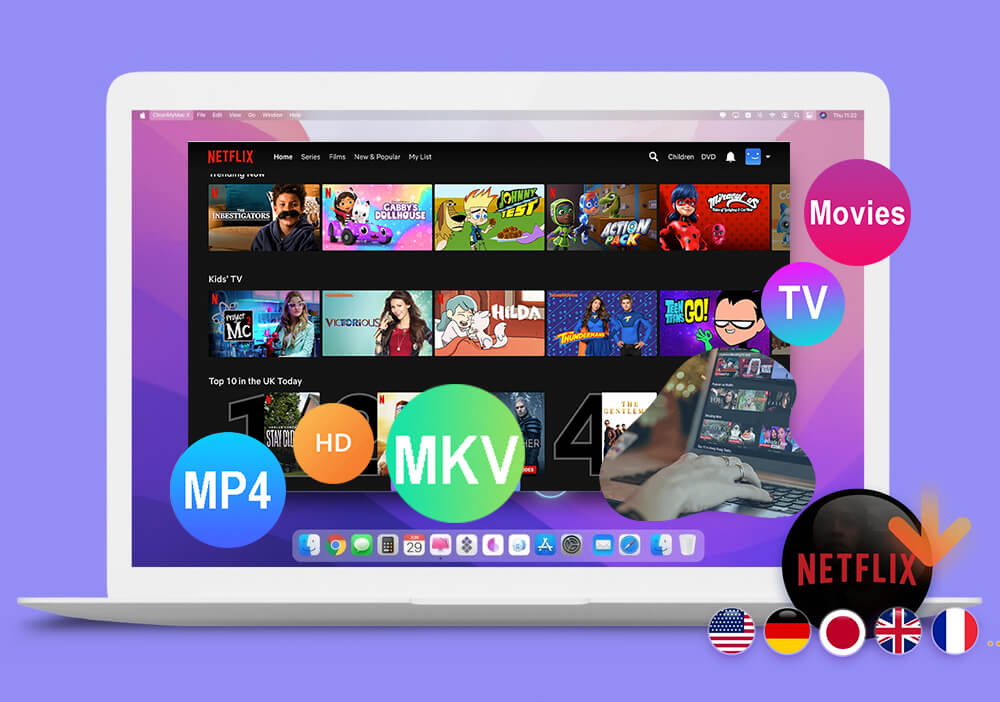
How do you download TV shows from Netflix for free? Lucky for you, there are many helpful Netflix Video Downloaders that lets you download movies and shows from Netflix for free. In this article, we will show you how to download movies and TV shows from Netflix with/without subscription.
CONTENTS
Netflix only allows Premium subscribers to download videos via Netflix app. If you want to download Netflix videos for offline viewing, you can join the subscription plan. Netflix Premium account offers 3 plans, including Basic plan (US$8.99 per month), Standard pan (US$12.99 per month) and Premium plan (US$15.99 per month). If you want to download Netflix movies and TV shows on your mobile devices such as iPhone, iPad, iPod Touch, Android phone and Android table for watching offline, please keep reading below deail tutorial.
How to Download Netflix Videos to iOS/Android
Step 1. Download and install Netflix app from the App Store or Google Play Store. Open the Netflix app and sign in with your Netflix account.
Step 2. Hit the ≡ icon in the upper-left corner,, and click"Available for Download".
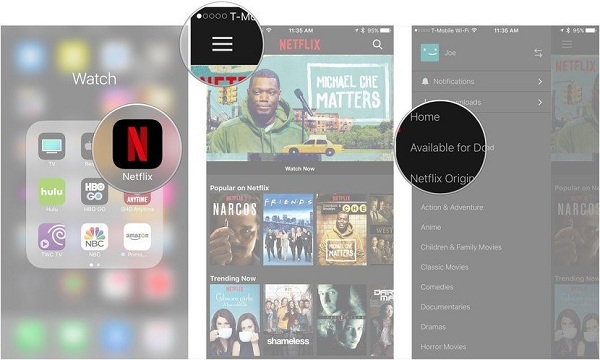
Step 3. Please select the movie or TV show that you'd like to download. Then tap the "Download" arrow next to the video.
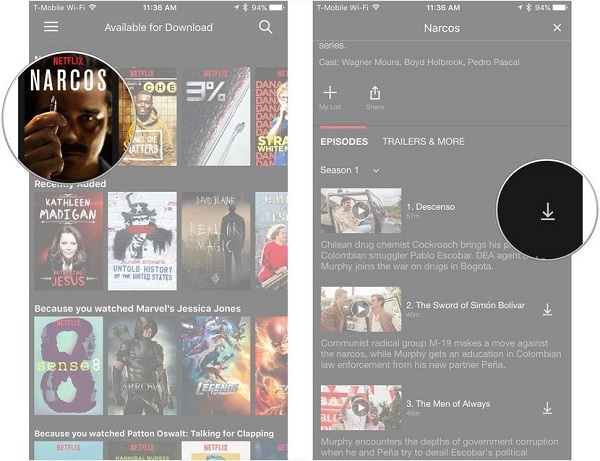
As the below screenshot, I try to download Netflix videos to an Android phone.
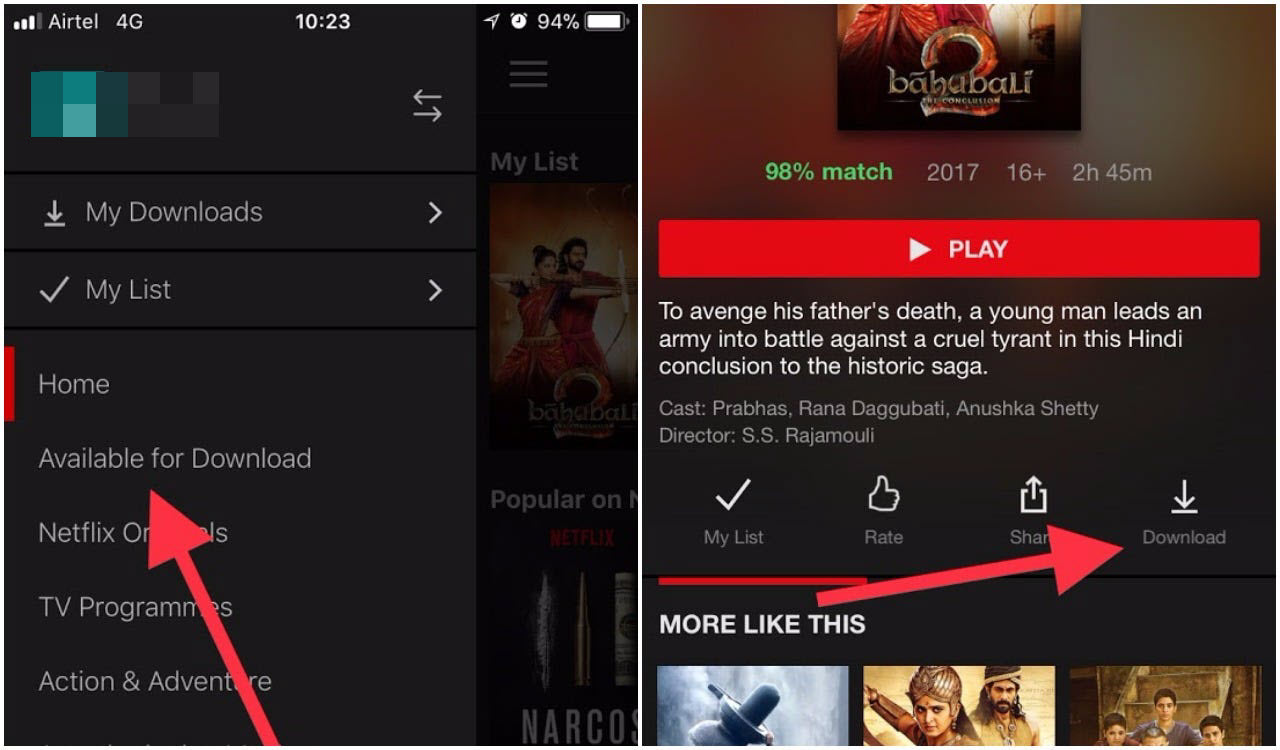
Step 4. Go to the menu bar again, and tap "My Downloads", here you can find your downloaded Netflix videos.
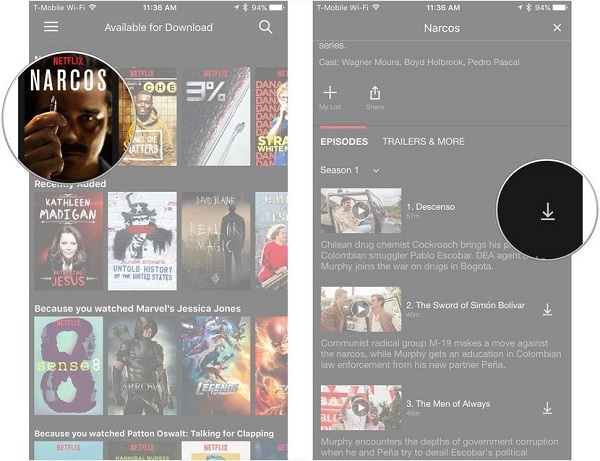
Step 1. Launch the Netflix app on your Windows or Mac computer. Sign in with your Premium account.
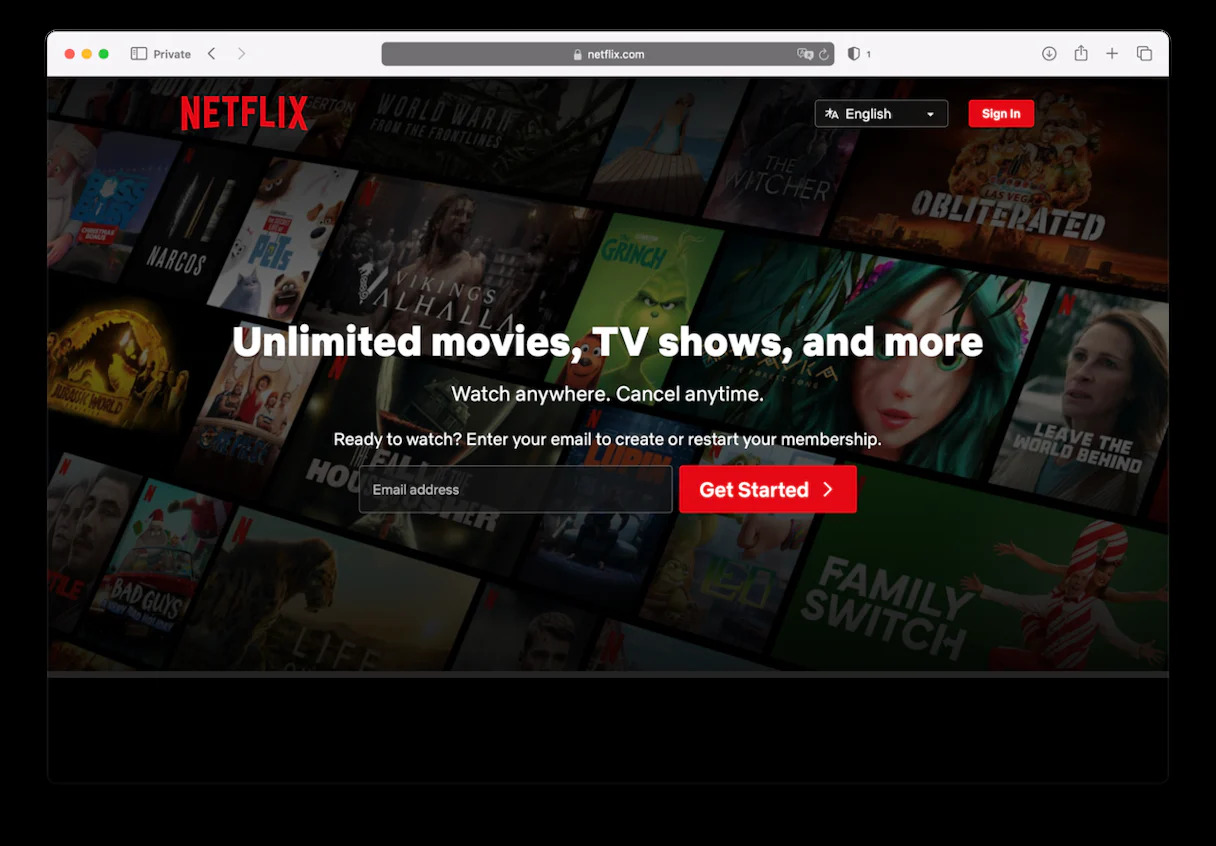
Step 2. Click the "..." button at the top-right corner of the app, then select Settings. Here, you can change the output quality to either Standard or High.
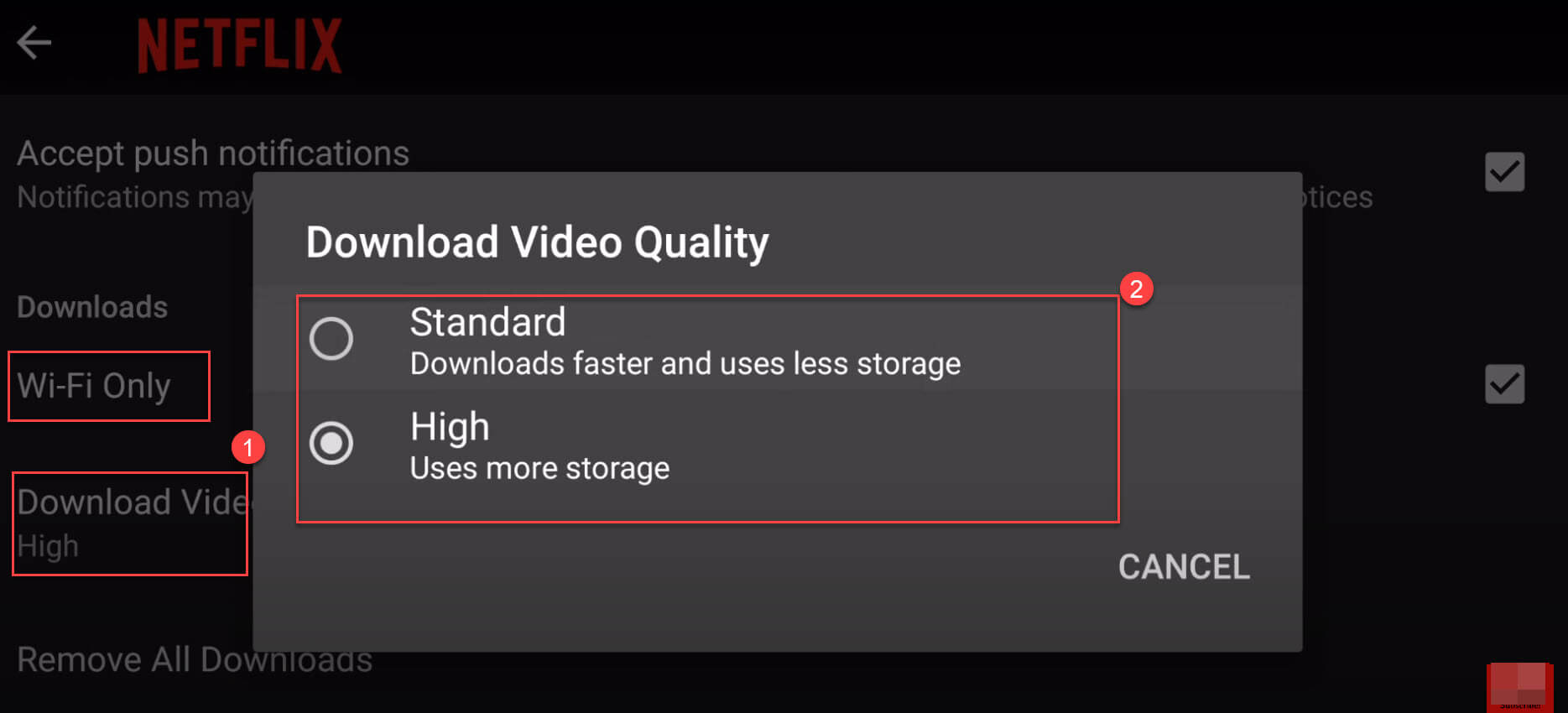
In addition, you can also set Downloads - WIFI Only or not.
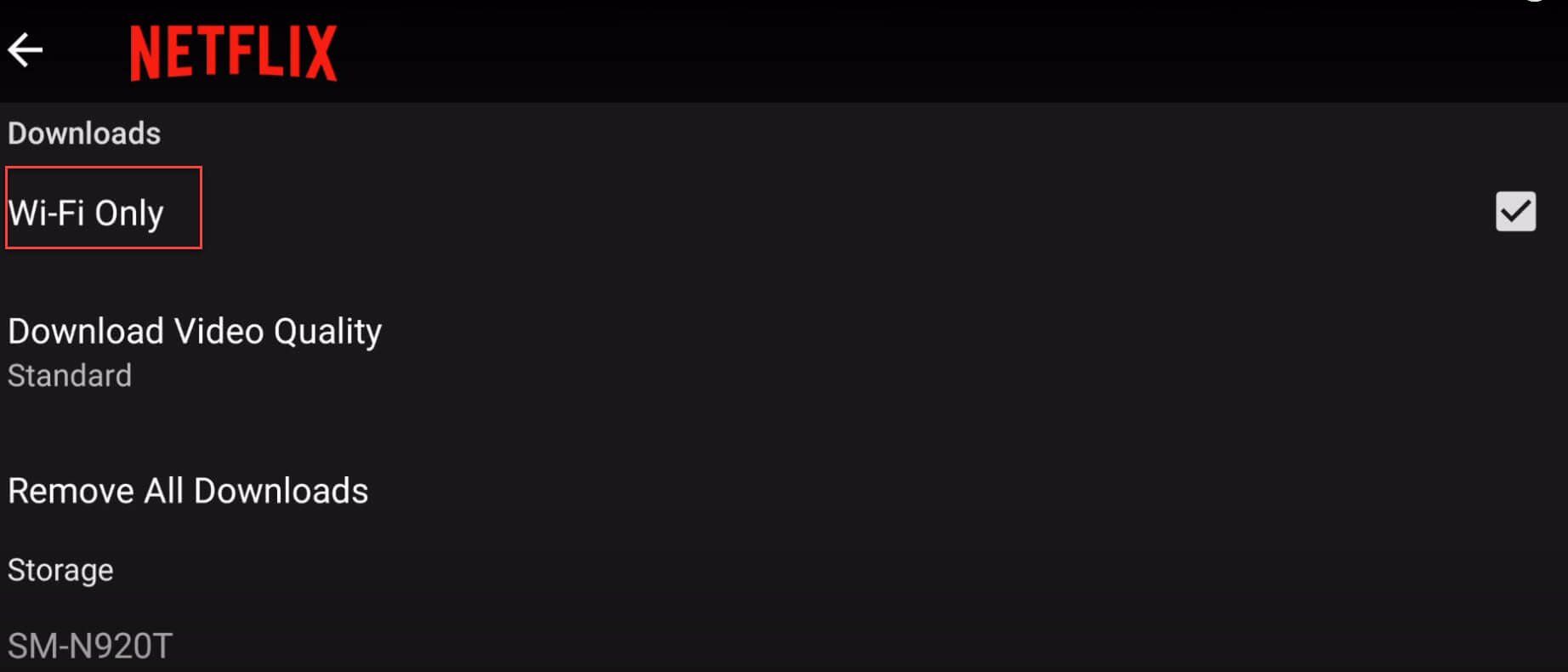
Step 3. Click the Menu bar (three horizontal lines) in the top left corner. Click "Available for download".
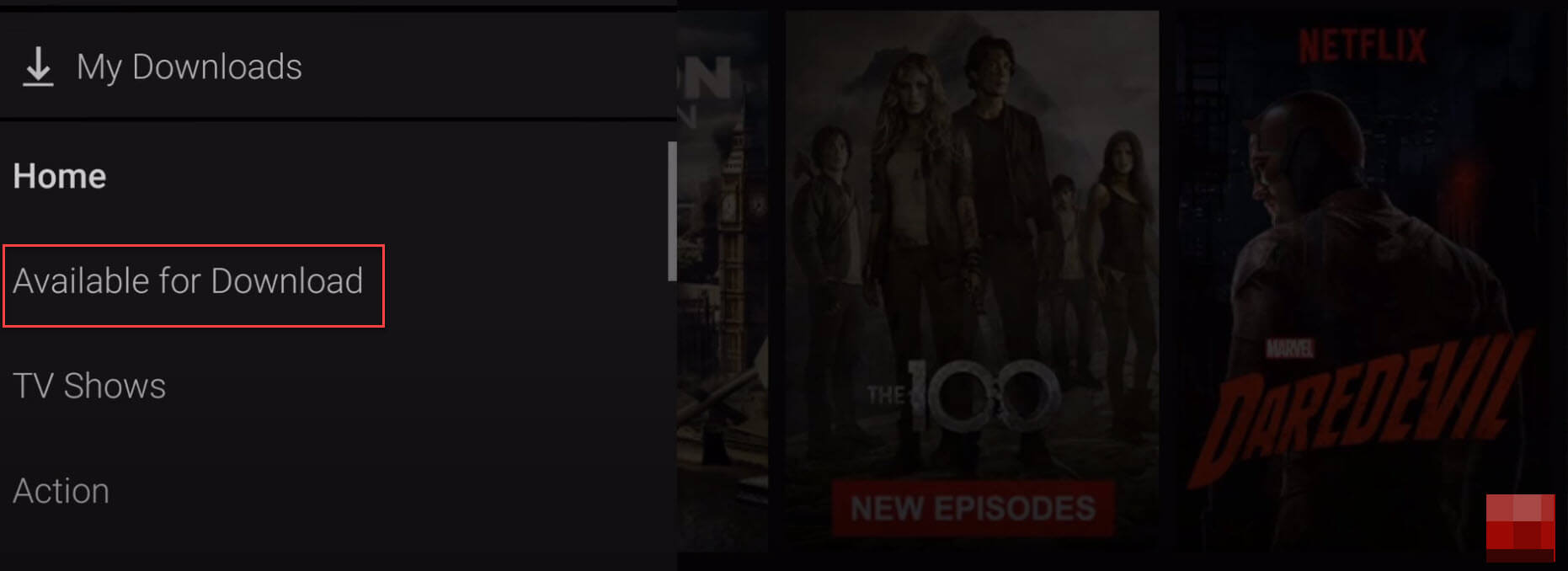
View all available downloading movies and tv shows from Netflix.
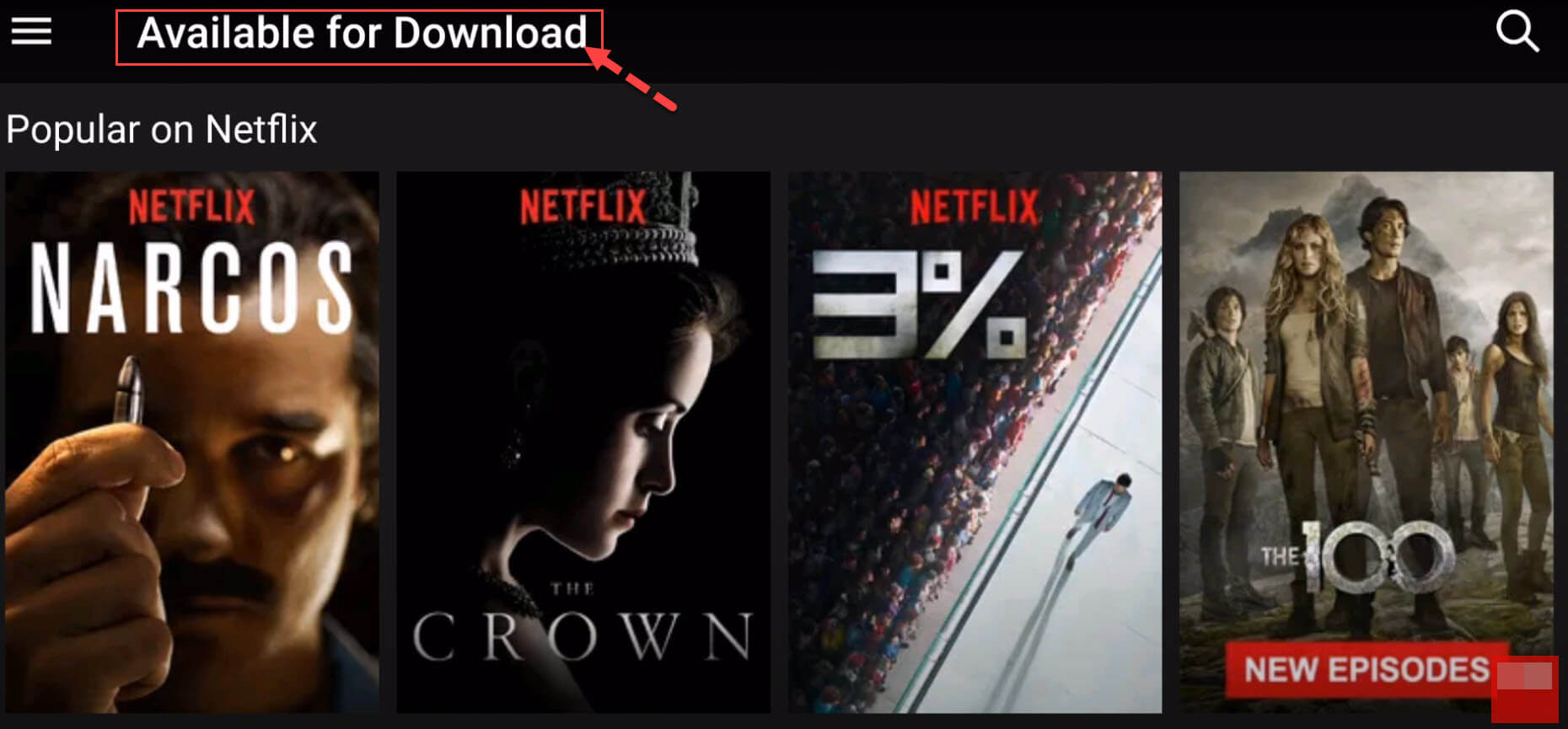
Step 3. Go back to the interface, you can view all Recently Added movies and TV shows.
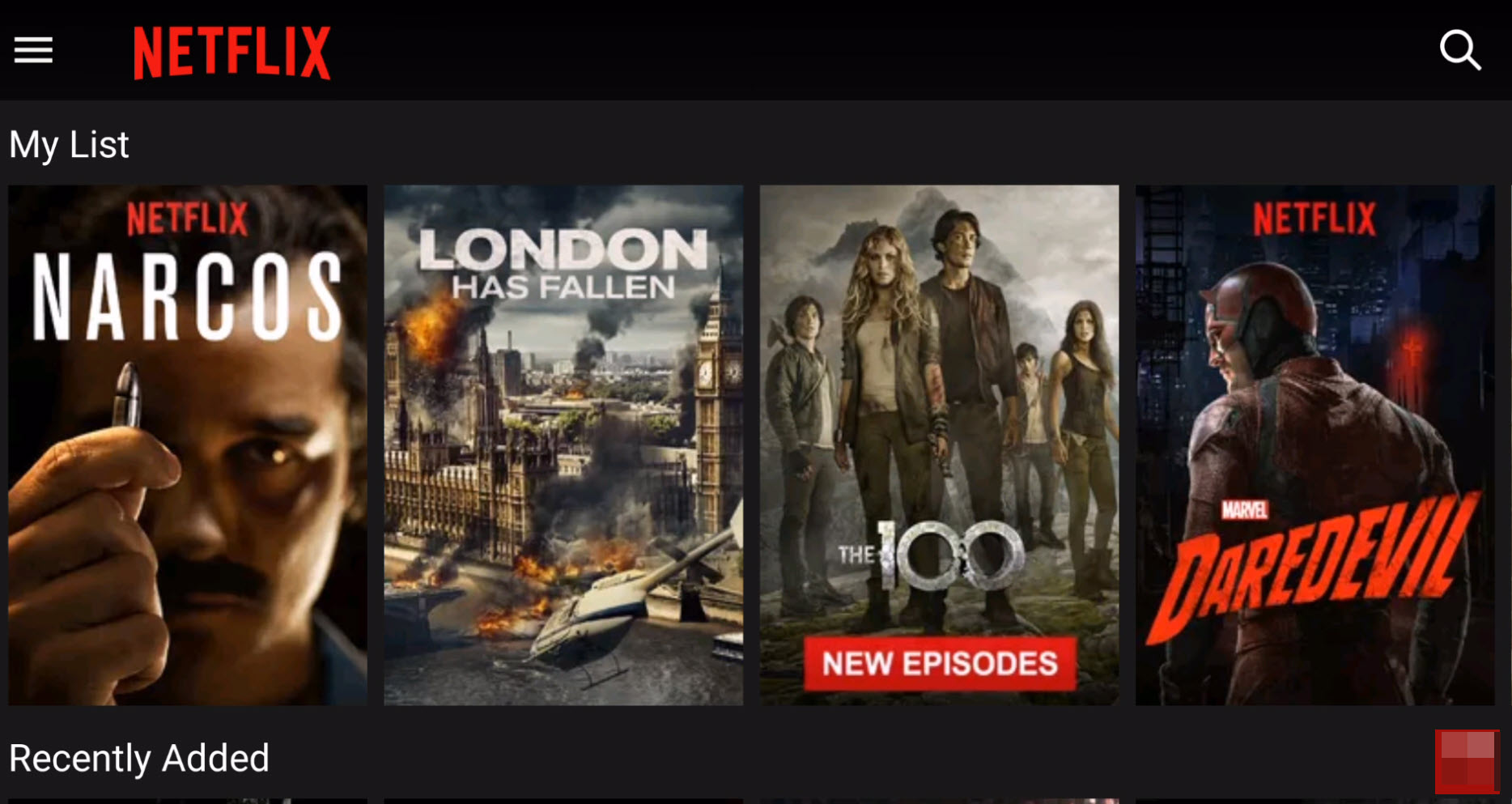
Netflix will show you all the movies and TV shows that you can download. Select the target movie and hit the "Download" icon.
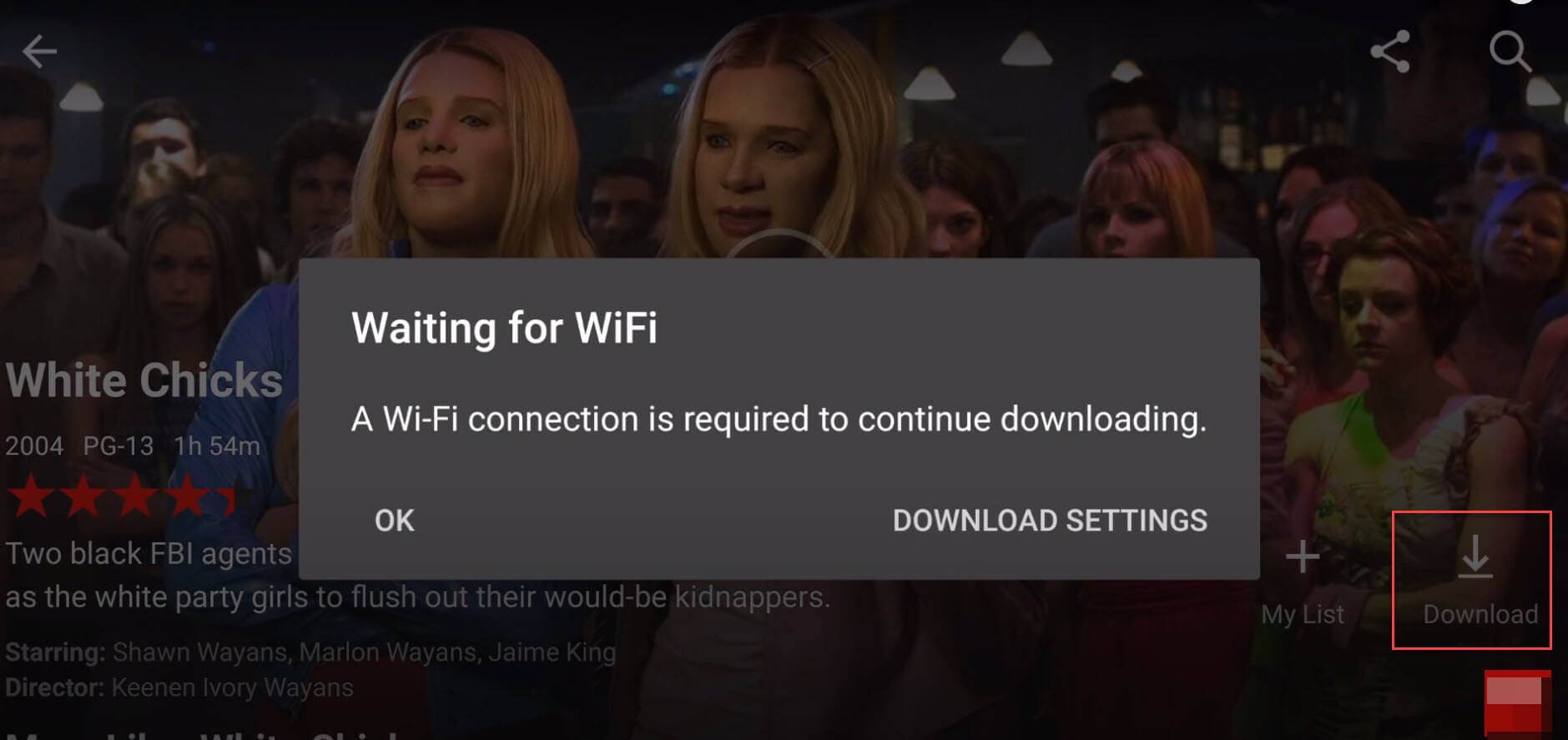
The Netflix app start downloading videos, please waiting.
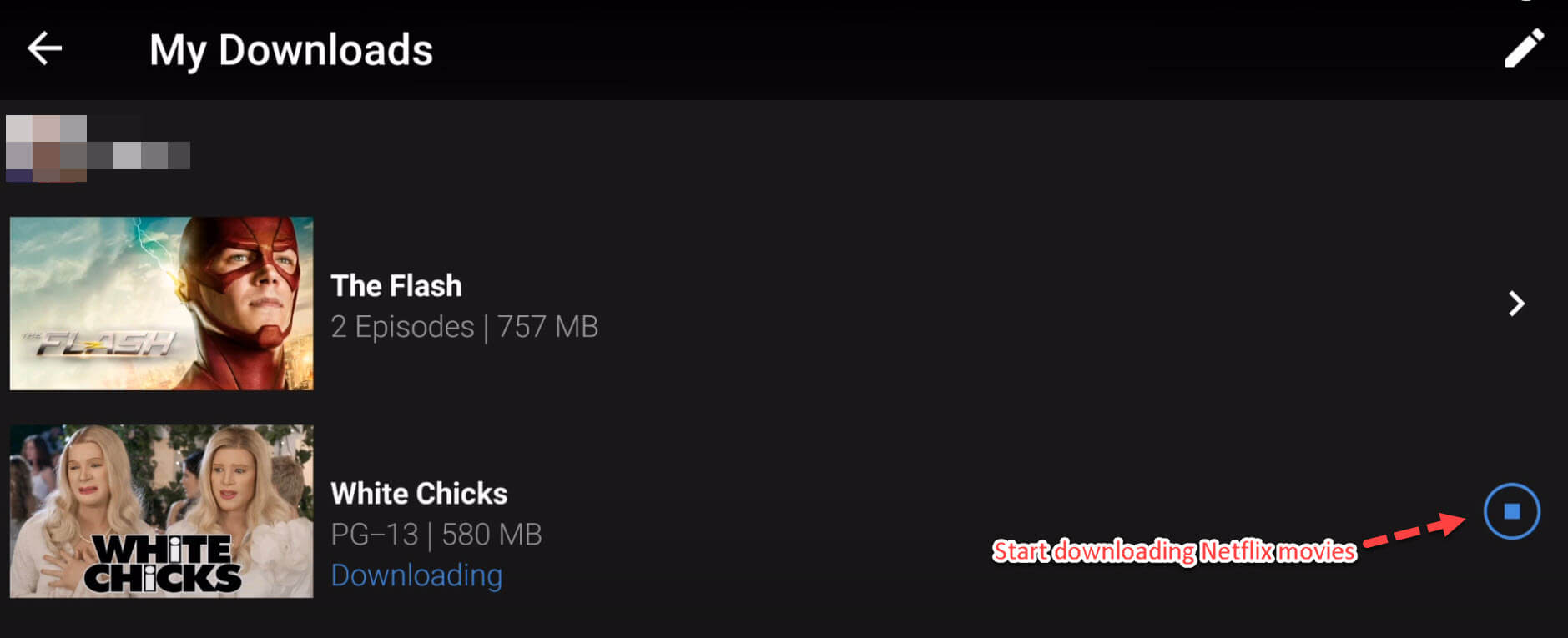
Step 4. Click the Menu icon again and select "My Downloads". Here you can see all your downloaded Netflix movies or TV shows, and you can play it offline.
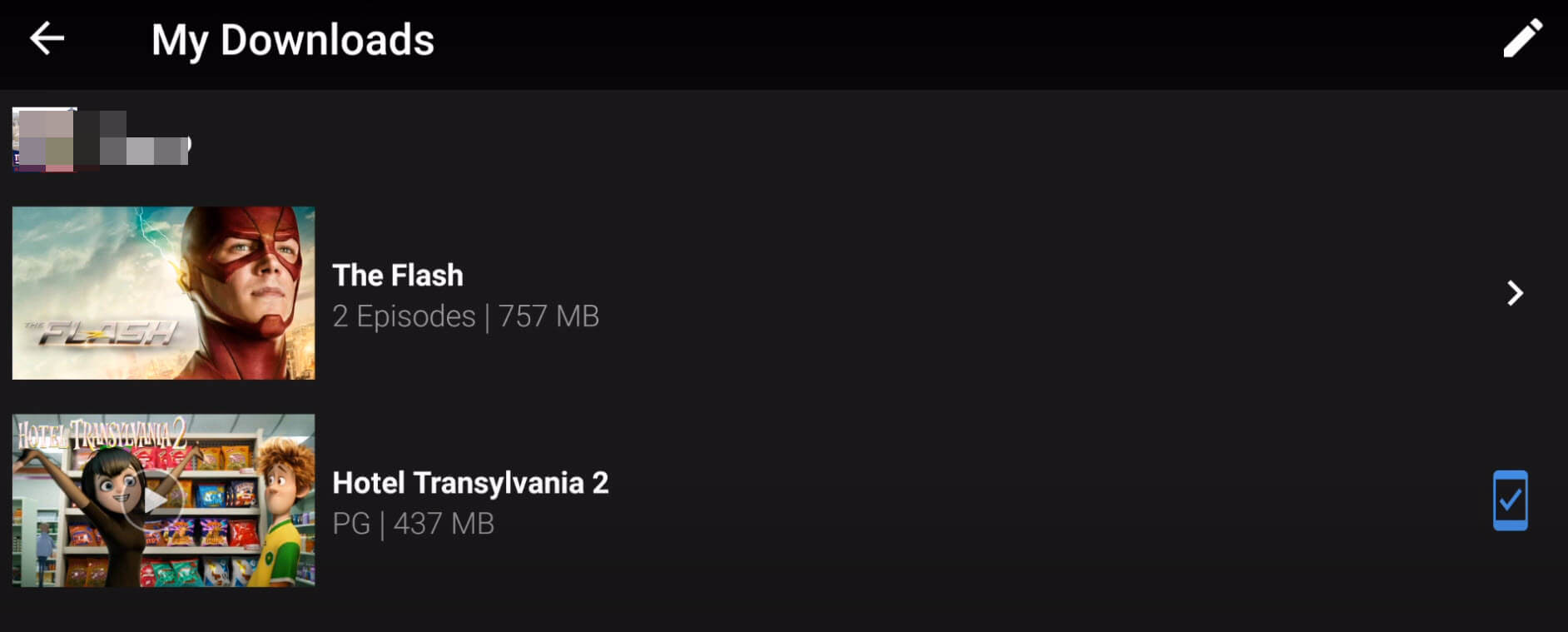
By the way, you can also download Netflix videos in Netflix app on most smart TVs, set-top boxes, Amazon Fire TV devices, Blu-ray players, and game consoles, as long as they have network connection and can install Netflix app.
The download function is only available for iOS, Android and Windows 10 apps. There is no Netflix app for Mac computer. To download movies and shows from Netflix to Mac and Windows 8 or lower, and watch Netflix videos offline on any device, you can ask help from a Netflix Video Downloader. Please turn to the following parts.
If you want to keep Netflix downloads forever and watching Netflix videos on any devices you like, you need to download and convert Netflix videos to MP4. However, how to convert Netflix videos to MP4? You need a Netflix to MP4 downloader for help. In this part, I will recommend you a professional and powerful Netflix to MP4 downloader & converter, it really can download Netflix movies and TV shows to MP4 and MKV format, so that you can keep Netflix videos forever and offline view them on any devices.
To download Netflix videos to MP4, you can rely on 4kFinder Netflix Video Downloader. 4kFinder Netflix Video Downloader is a simple yet powerful Netflix Video Downloader for Windows and Mac computer. What we like this tool is that it can download any Netflix video with the integrated web player. Amazingly, it can download Netflix video up to full HD 1080p resolution.
As a professional Netflix Video Downloader, it enables users to download movies and TV shows from Netflix to computer in MP4 or MKV format with HD quality. With 4kFinder Netflix Video Downloader, users can easily watch Netflix movies and TV shows on iPhone, iPad, iPod Touch, Apple TV, Android phones and tablets, HD TV, PS4, PSP, Xbox, Kindle, and any other MP4 compatible devices as well.
Highlight of 4kFinder Netflix Video Downloader:
Extra Tips: 4kFinder lets you download Netflix movies and shows as MP4 files. If you want to convert Netflix videos to any audio/video format to be compatible with you devices and players, you can try this multifunctional UkeySoft Video Converter. It can help you convert any local video to MP4, MKV, AVI, WMV, HEVC, FLV, SWF, HTML5, M4V, MOV, MP3, M4A, FLAC, WAV, etc. formats without dropping any quality!
4kFinder Netflix Video Downloader is easy to use and does not require any computer skills. Follow the detailed steps to download and save Netflix movies and TV shows to your computer with using 4kFinder software.
Step 1. Install and Open 4kFinder Netflix Video Downloader
First, download the free trial version of 4kFinder Netflix Video Downloader for your Mac or Windows PC. Then install and start the program. Please sign with your Netflix account so that the tool can access the Netflix content.
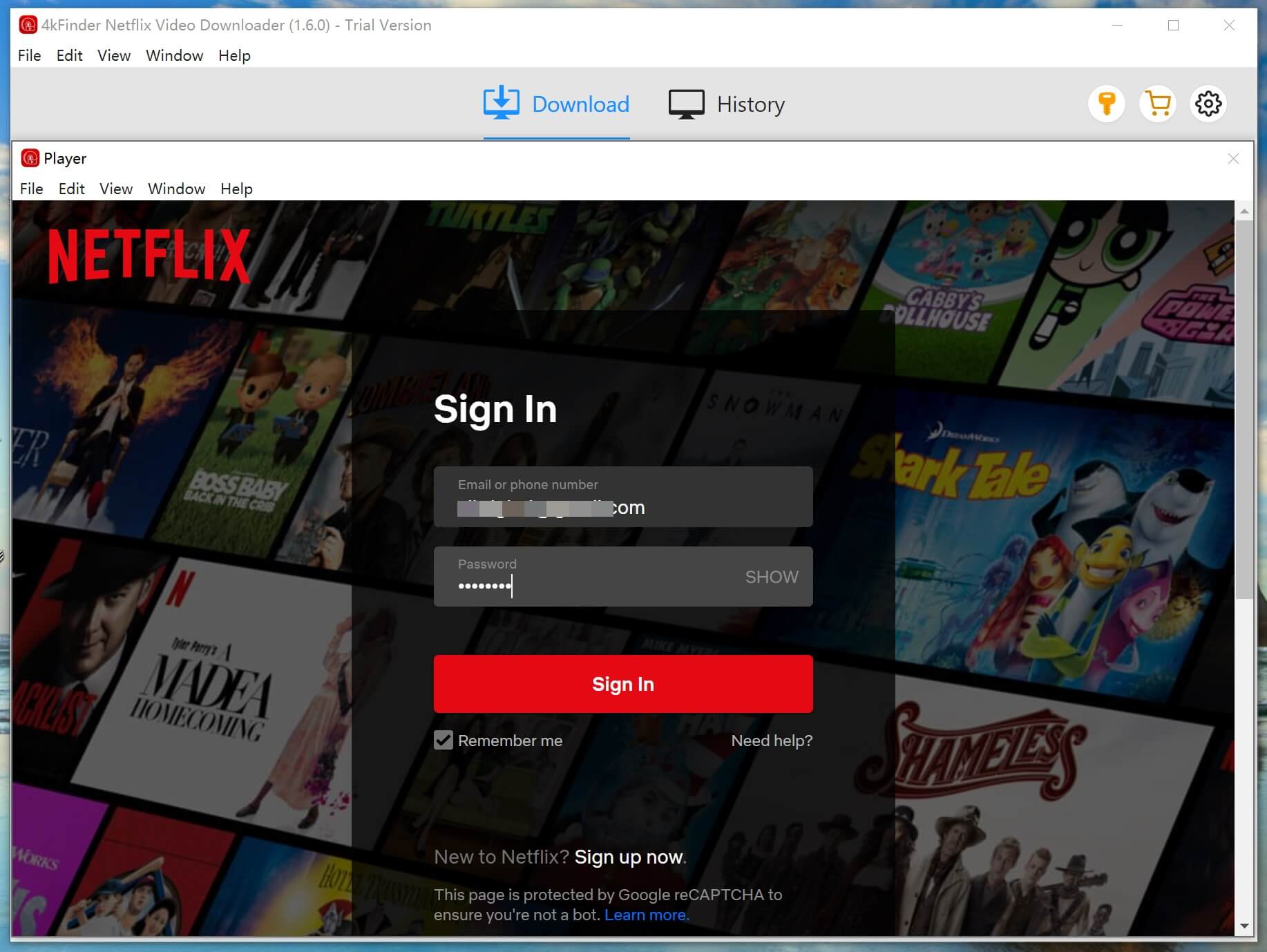
Step 2. Copy & Paste Netflix Movie or Show URL
Way 1. Go to Netflix website on browser, find the movies and TV shows you want to download. Copy video URL, and paste URL to 4kFinder Program.
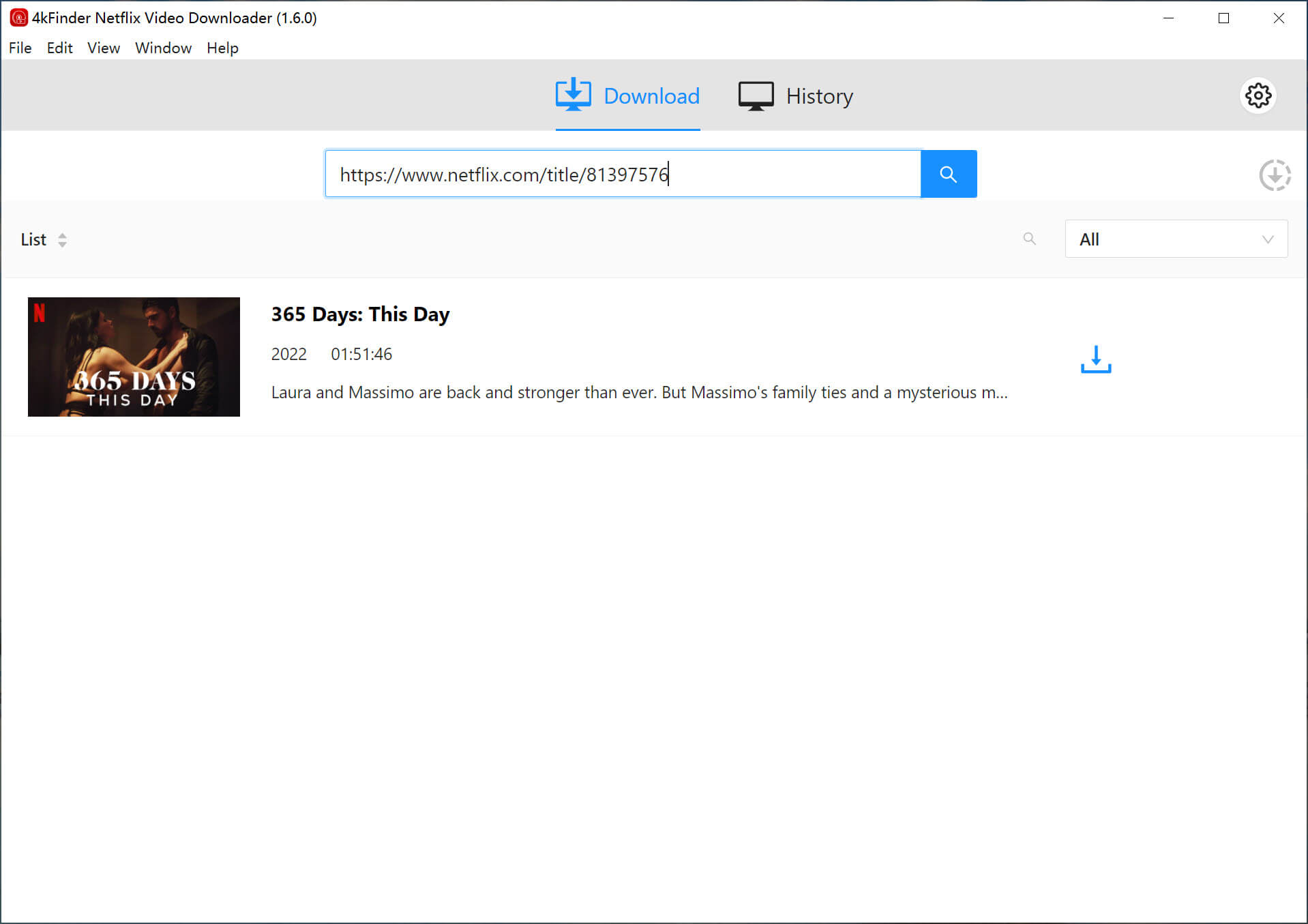
Way 2. Enter any keyword of the movie or show in the search box, then 4kFinder will provide the search results for you.
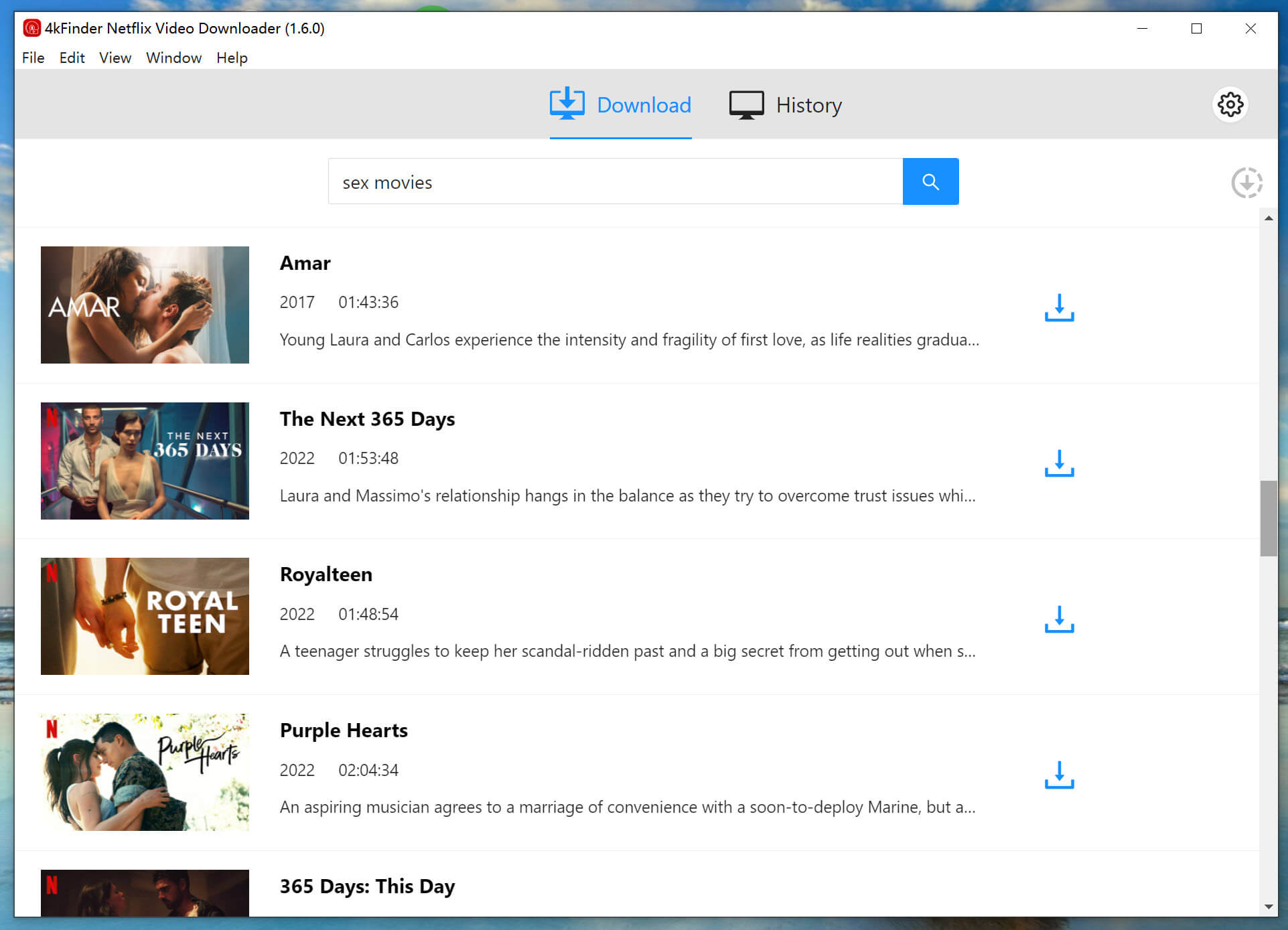
Step 3. Choose MP4 Format
Tap the "Gear" icon at the top-right corner of the interface. Next, it will pop up a window. You can select the desired output format and quality here. Choose MP4 format and High quality for the Netflix movie.
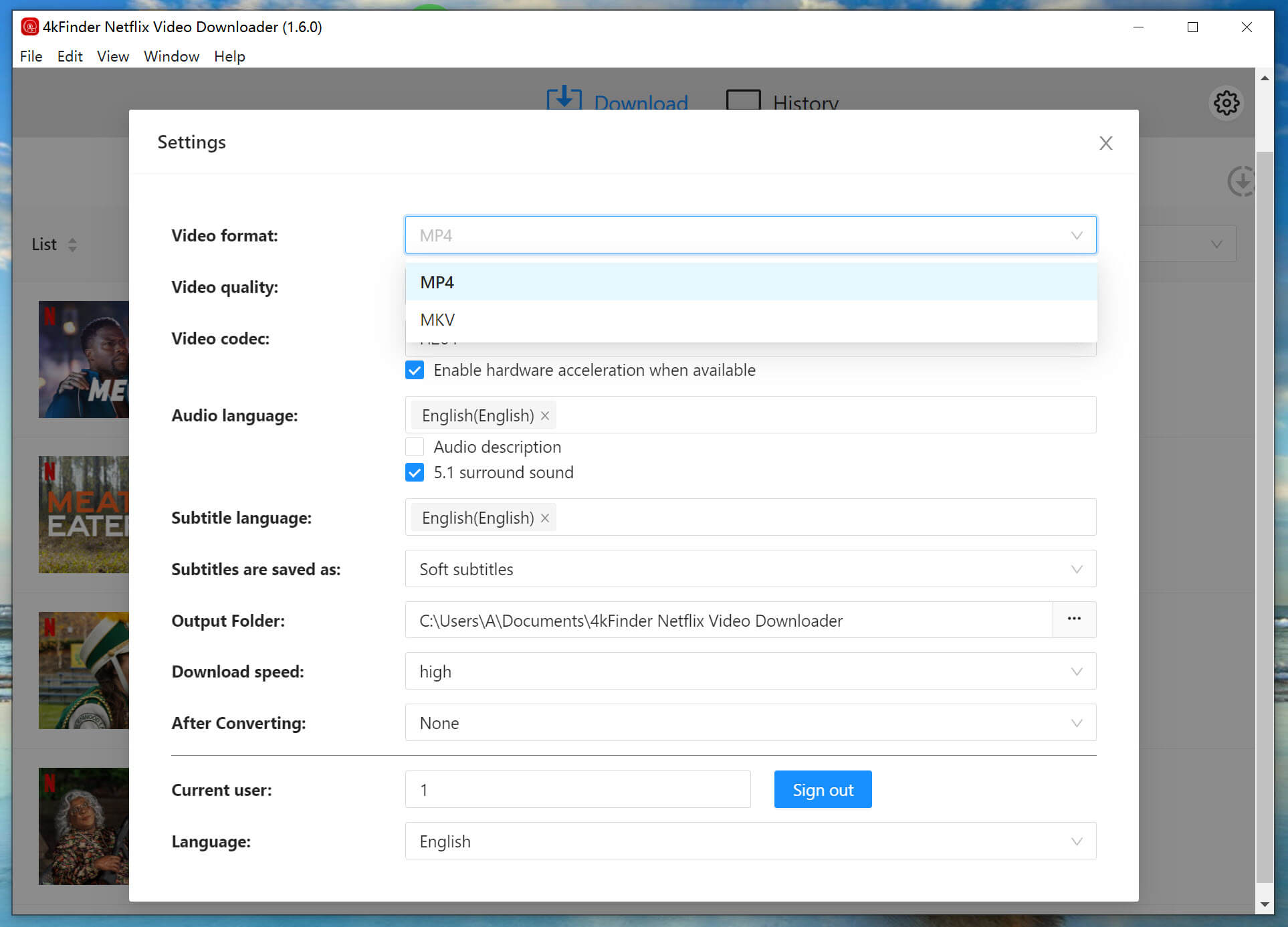
Step 4. Start Downloading Movie from Netflix
Finally, hit on "Download" button to begin to download the movie or show from Netflix to your local computer.
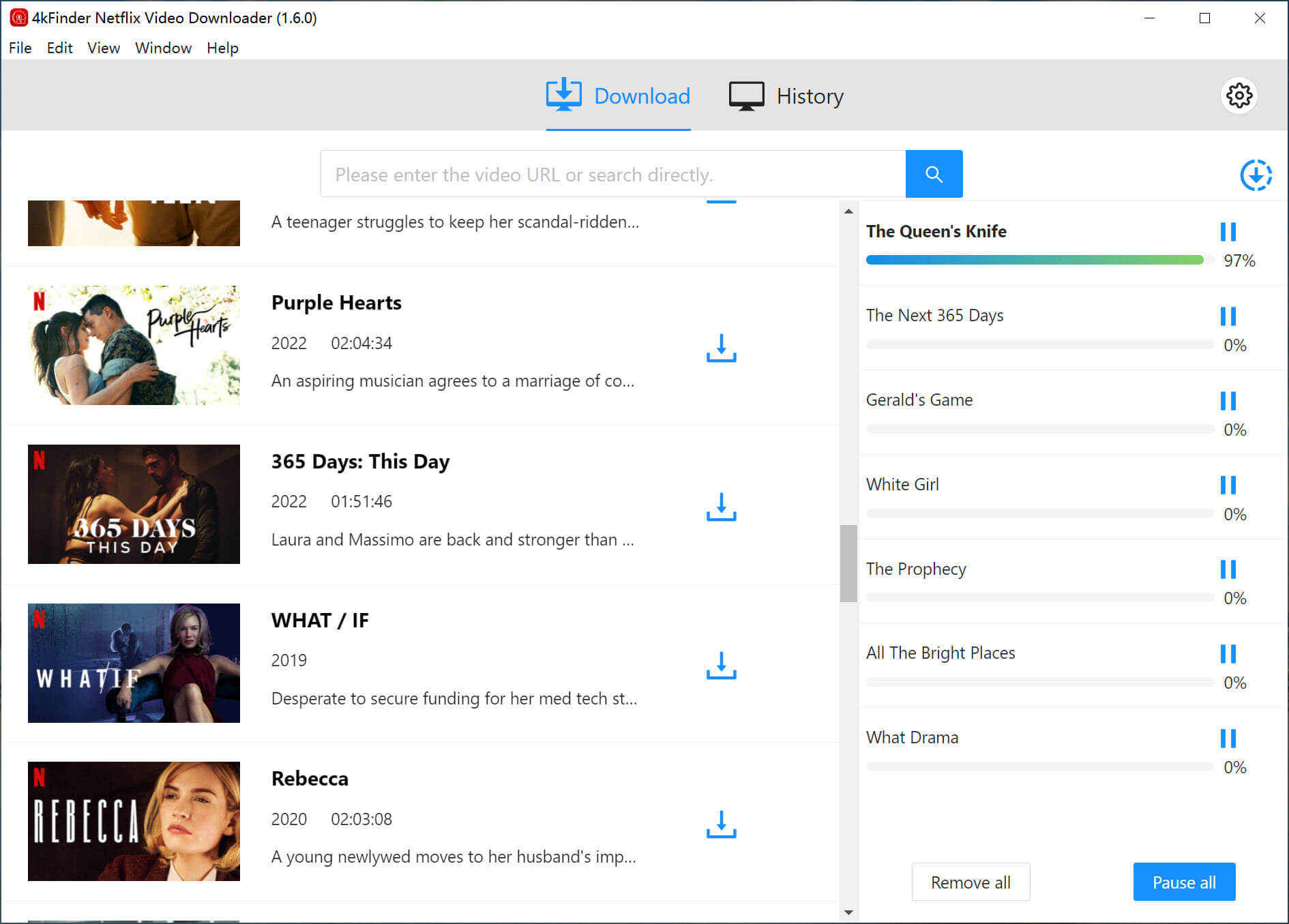
After that, you can go to "History" section to find the downloaded Netflix videos. Tap "Open Folder" to play the video.
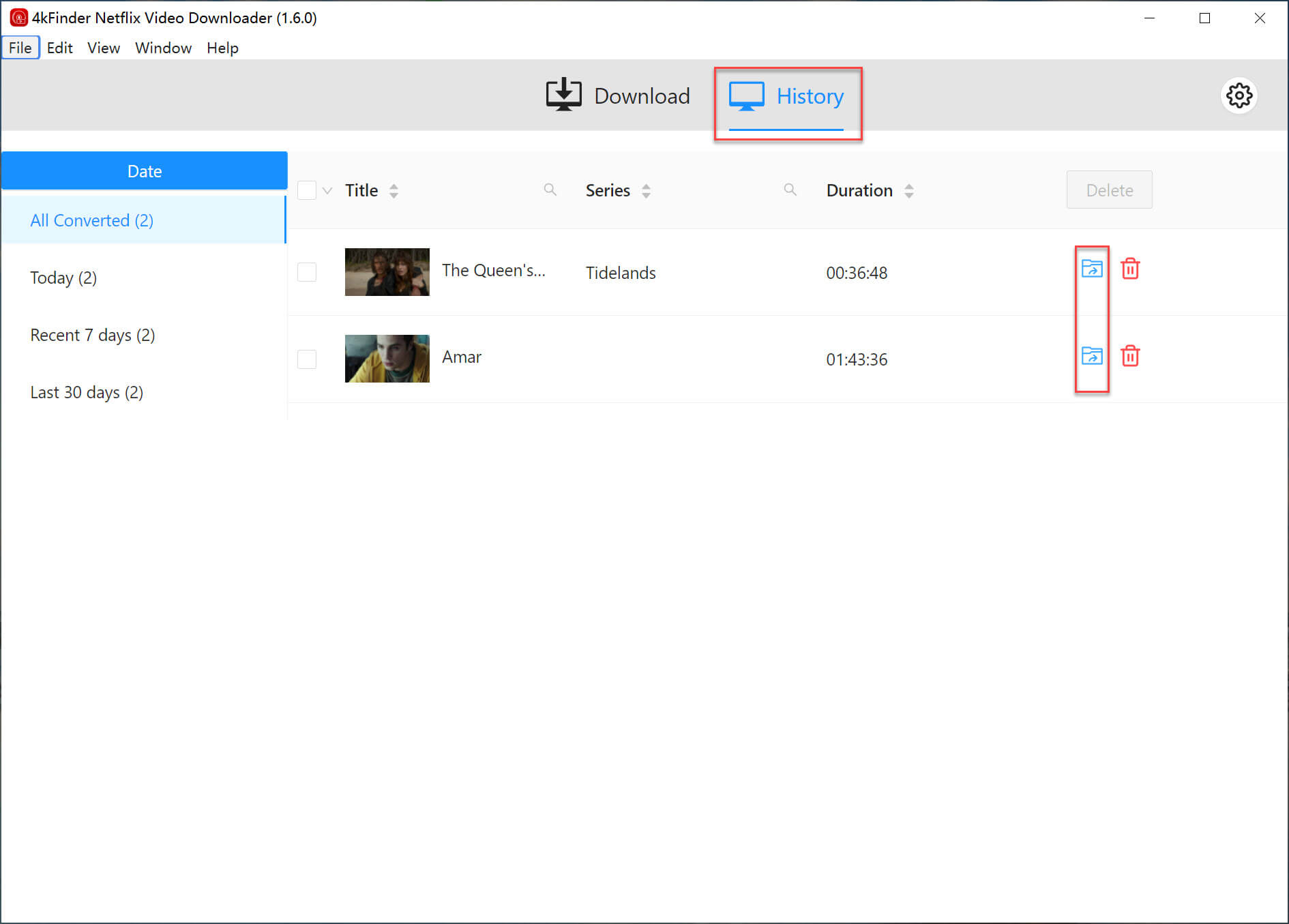
As you know, Netflix subscribers can only download Netflix content during the active subscription period and can only watch it in the Netflix app. They can't watch Netflix downloads after the subscription ends. The best way to download Netflix videos is not to join a subscription plan, but to find a useful Netflix video downloader. 4kFinder Netflix Video Downloader is the best solution to help you download Netflix movies & TV shows and enjoy Netflix videos offline on any device without network connection or Wi-Fi. Now try the Netflix video downloader you like and use it to download videos from Netflix!
Sorry the comment has been closed.
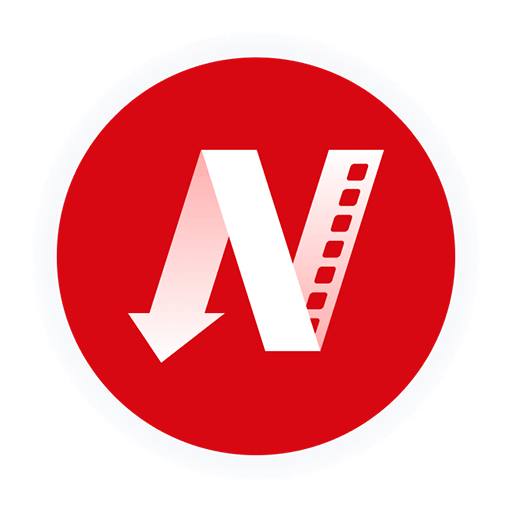
A professional Netflix video downloaders for PC and Mac, which allows you to effortlessly download 1080p Netflix movies and TV shows to MP4/MKV for viewing offline.
PRODUCT
Copyright © 2025 UkeySoft Software Inc. All rights reserved.
Comments are off!