 ✕
✕
By AldenUpdated on January 17, 2025
Question 1: "Can I put Netflix movies on a USB stick for playback on my Samsung TV?"
Question 2: "My Netflix downloads are too large and I play to move Netflix videos to a USB flash drive to free up space on my iPhone 12. Any suggestions?"
There will always be a time when you need to move Netflix movies to USB drive. But it's not an easy job to transfer Netflix movies to USB disk. If you are facing such problem, follow the way in this article to learn how to transfer movies from Netflix to USB flash drive.
Free up device space. When downloading some Netflix videos to mobile phones, computers, and mobile devices for offline viewing, you will find that they take up too much space on the device. Specifically, most one-hour Netflix TV shows are about 250MB in size, while Netflix movies are larger, ranging from about 500MB to 1GB. Hence, it is necessary to save Netflix movies to a USB drive to free up memory and save space.
Backup Netflix videos to USB drive. The Netflix downloads have expiration time. Most downloaded movies and TV shows on Netflix app expire 7 days. Some downloaded Netflix movies even expire 48 hours after your first play. You may not be able to watch the downloaded Netflix content in time, or you may want to relive great movies, etc. In order to solve these problems, the best way is to save Netflix videos to a USB flash drive for backup.
Play Netflix movies on any device. We need to point out that users can only access the downloaded Netflix movies and shows through Netflix app on compatible phones, tablets, Windows, etc. Nowadays, most smart TVs, game consoles, computer have port to play media files stored in USB drives, such as Samsung TV, LG, Panasonic, TCL, Sony TV, Sony PSP, PS3, PS4, PS5, Xbox Series, MacBook, iMac, Windows PC, laptop, etc. So why not move Netflix video to USB Drive to play them offline on any device anytime?
In order to copy Netflix movies to USB drive, first you need to download or convert Netflix videos to MP4 files. In such case, a professional Netflix Video Downloader is required. Here we recommend 4kFinder Video Downloader.
4kFinder Netflix Video Downloader is an excellent Netflix Video Downloader desktop application for Windows and Mac. This tool is specially developed to help users download Netflix videos from the integrated web player without having the Netflix app installed. With 4kFinder Netflix Video Downloader, you can download Netflix movies & TV shows to MP4 or MKV format at 6X faster speed. It supports up to HD 720p, HD 1080p video quality. This means you are able to download Netflix movies in HD 1080P output quality with ease!
Besides, it lets you select different languages of the audio and subtitles for Netflix downloads. After which, you could transfer the downloaded Netflix movies from local computer to USB flash drive, SD card, iOS, Android phones and tablets and any device that compatible with MP4 format!
Features of 4kFinder Video Downloader:
In order to transfer Netflix movies to USB drive, you need to download and save Netflix movies to MP4 files. Follow the detailed steps.
Step 1. Run 4kFinder Netflix Video Downloader
Download and install 4kFinder Netflix Video Downloader on computer. When you run the program, you will see its simple screen. You will need to sign with your Netflix account and password on the program.
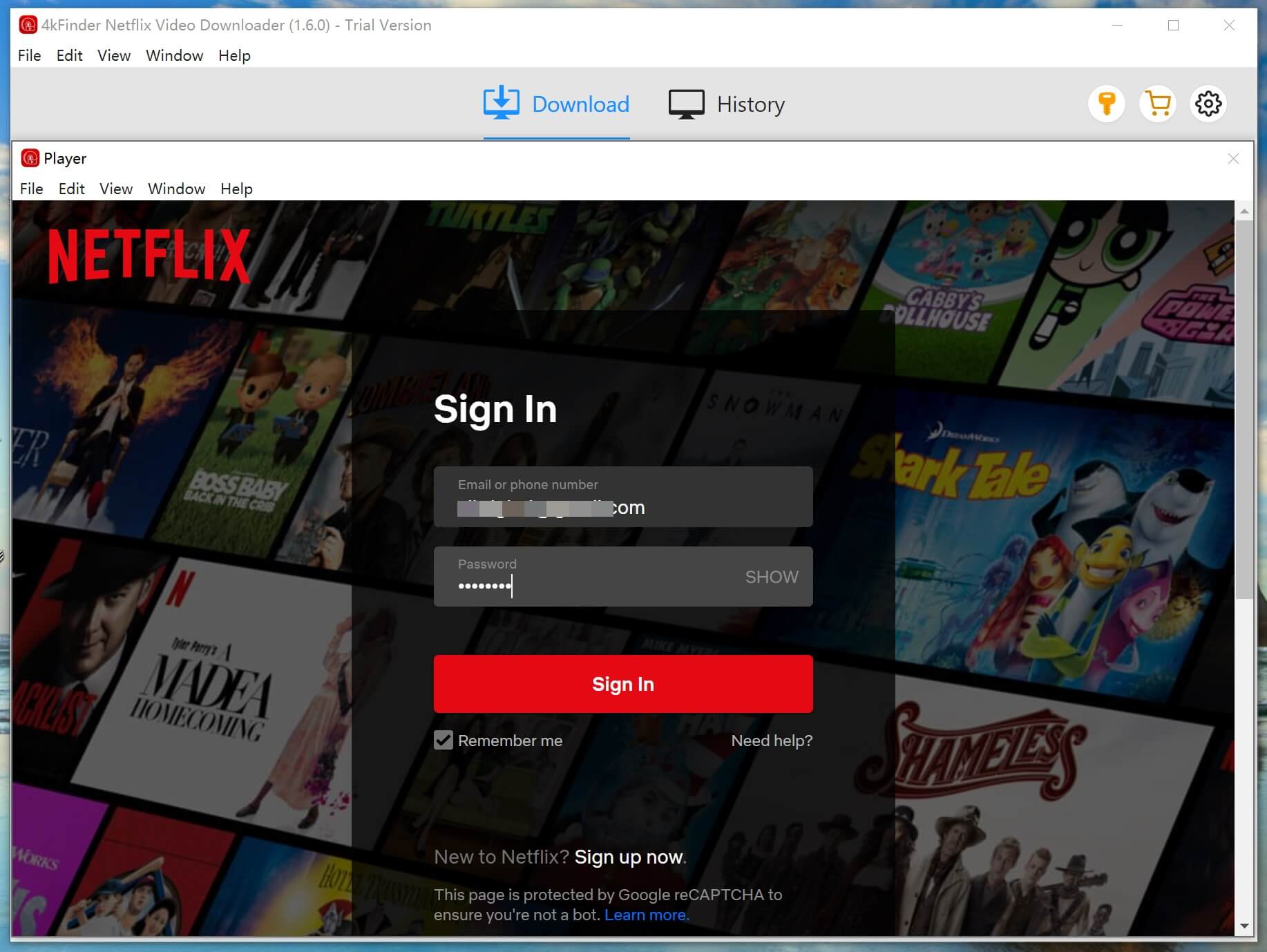
Step 2. Add Netflix Movies/Shows to 4kFinder
1# You can navigate to Netflix website on browser, search for the movie or show you want to download. Open the movie, and copy the URL.
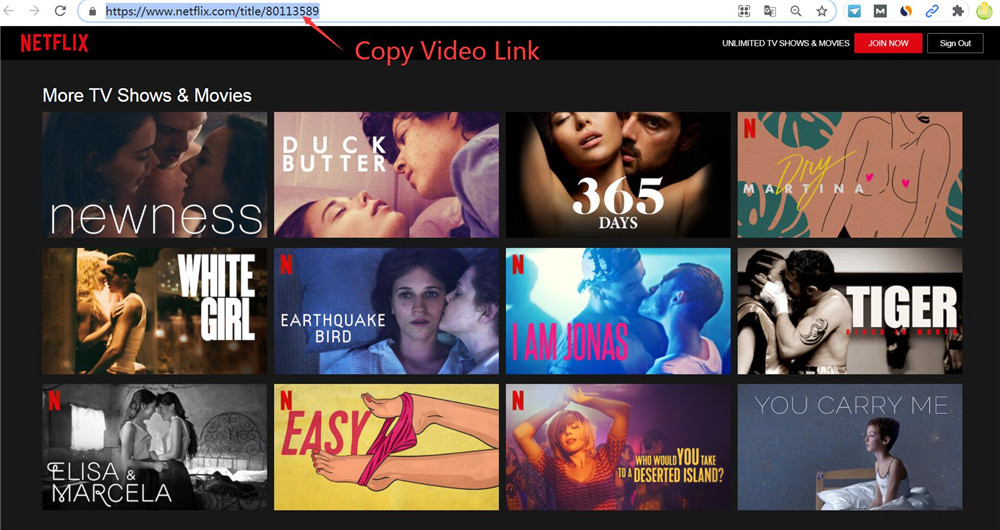
Then paste the movie URL to 4kFinder search box, and click "Analyze" button.
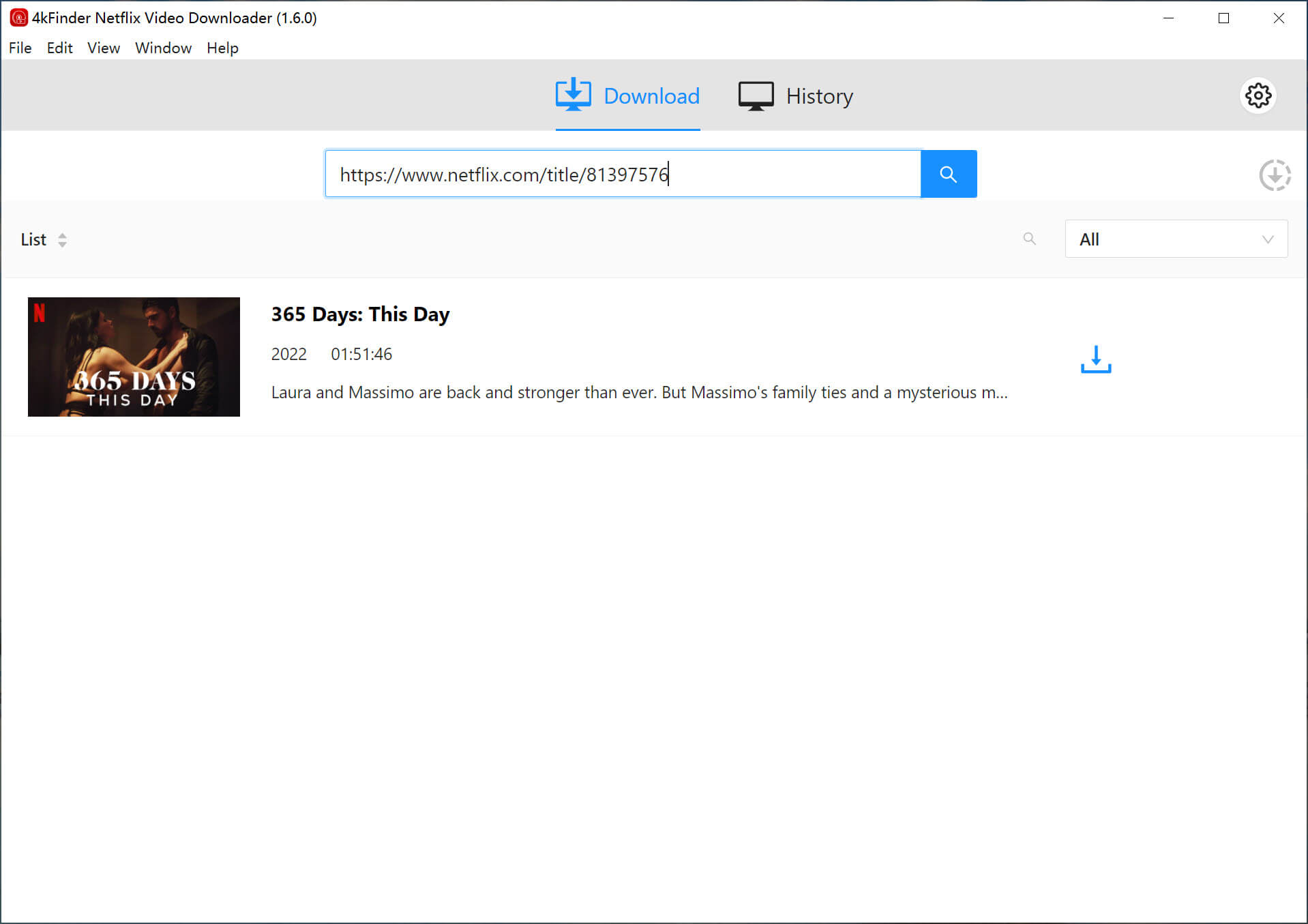
2# Alternatively, you may enter any video keyword on the search box.
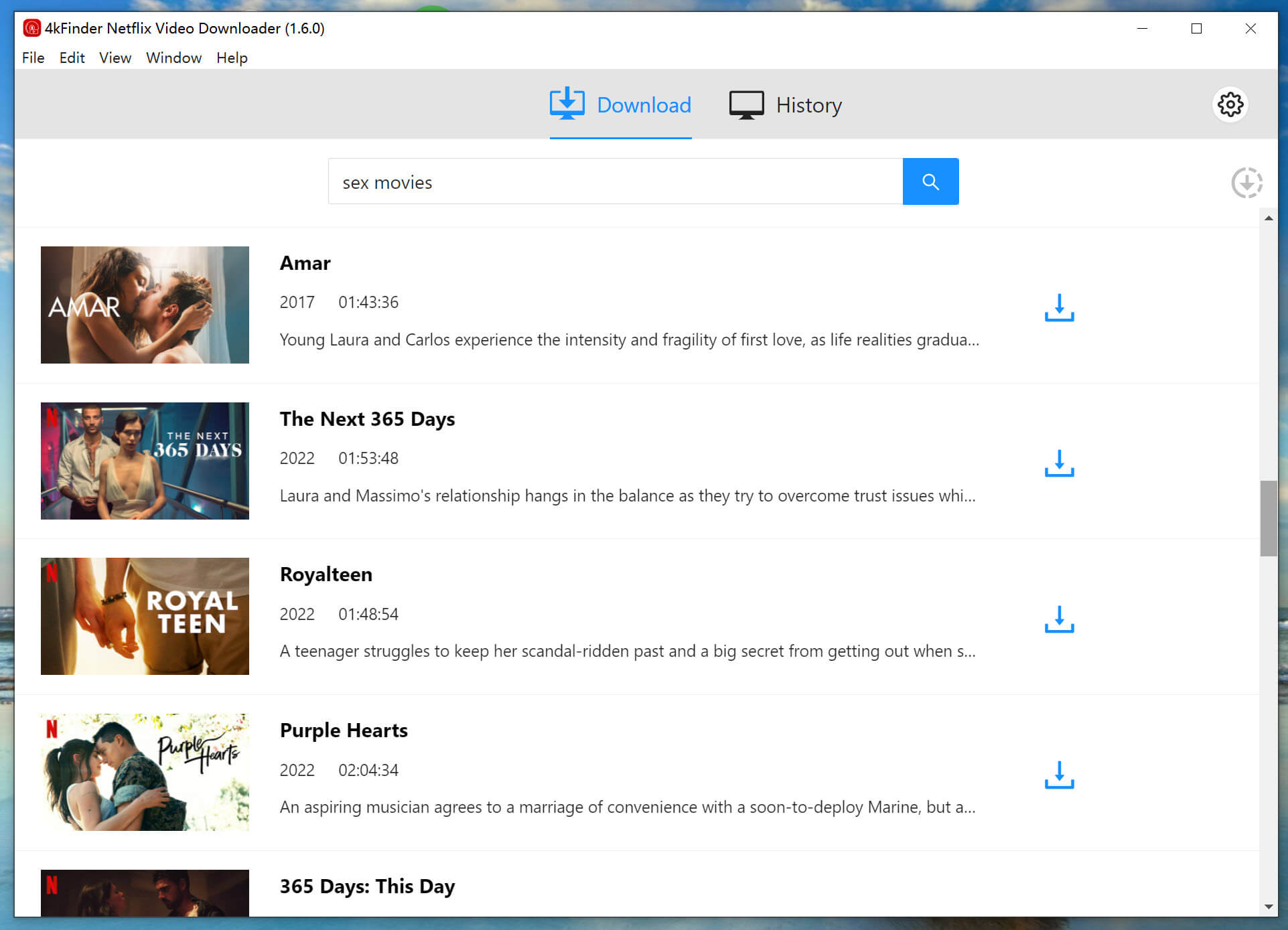
Step 3. Select MP4 Format
Click the "Gear" icon at the top-right corner. In the pop-up window, you can choose your download quality and format (depend on the video source). To put Netflix movies on USB disk, MP4 format is recommended.
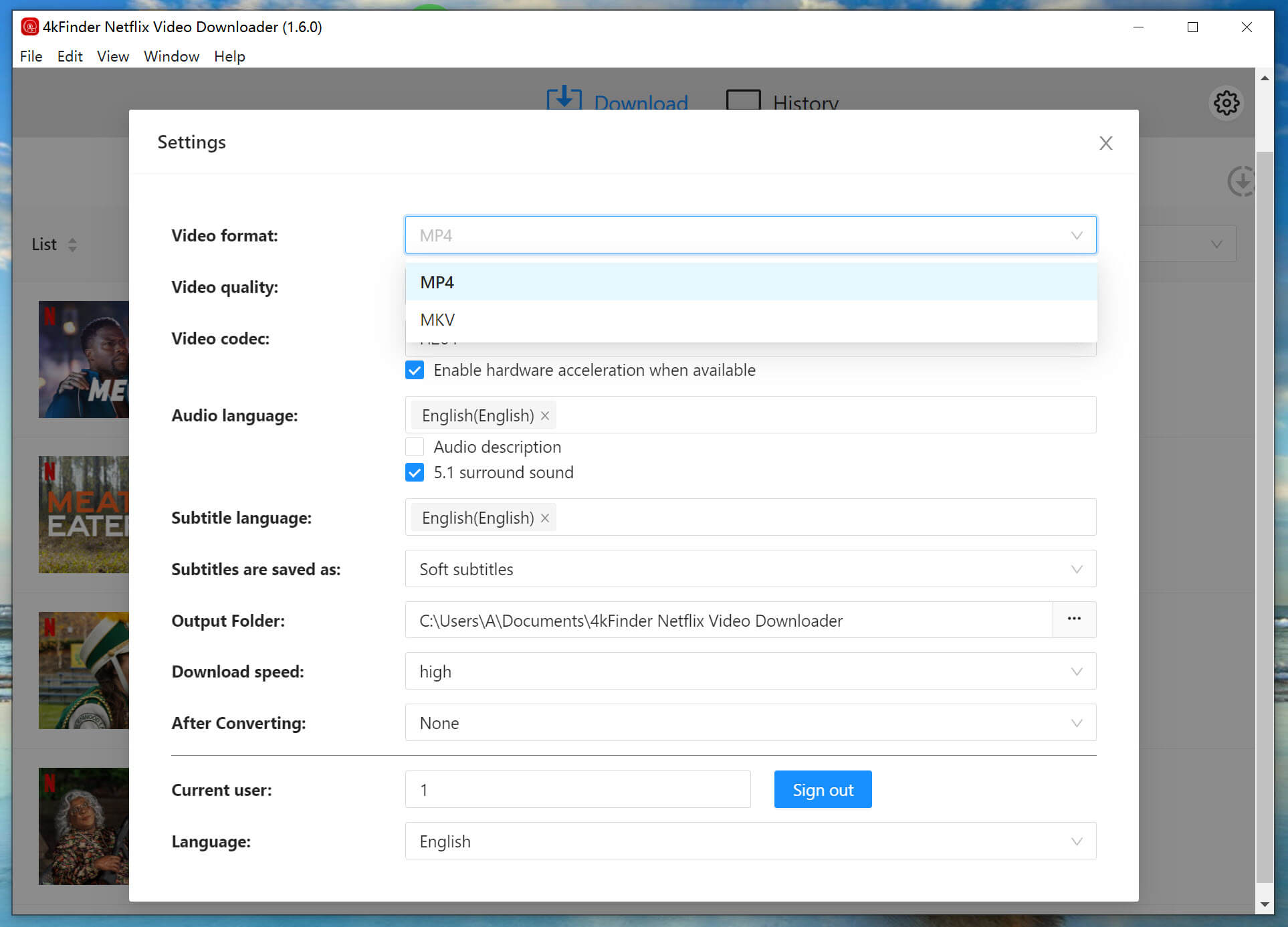
Step 4. Download Netflix Movies to Computer
Hit on "Download" button to download the Netflix movie to local computer and save as MP4 file. Batch download function lets you add more video URL to the search box..
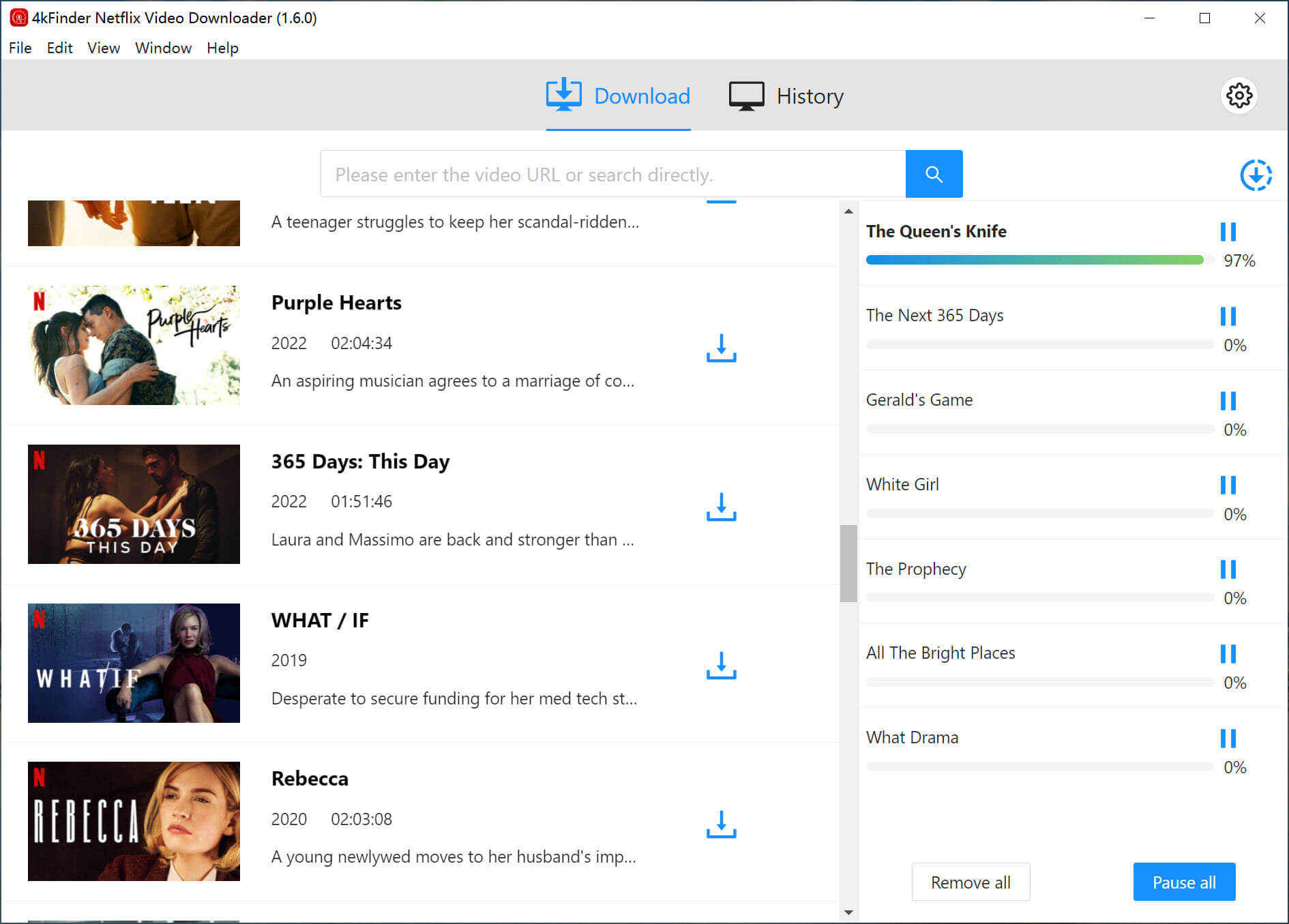
After the download is completed, please tap "History" tab to get the downloaded Netflix MP4 files.
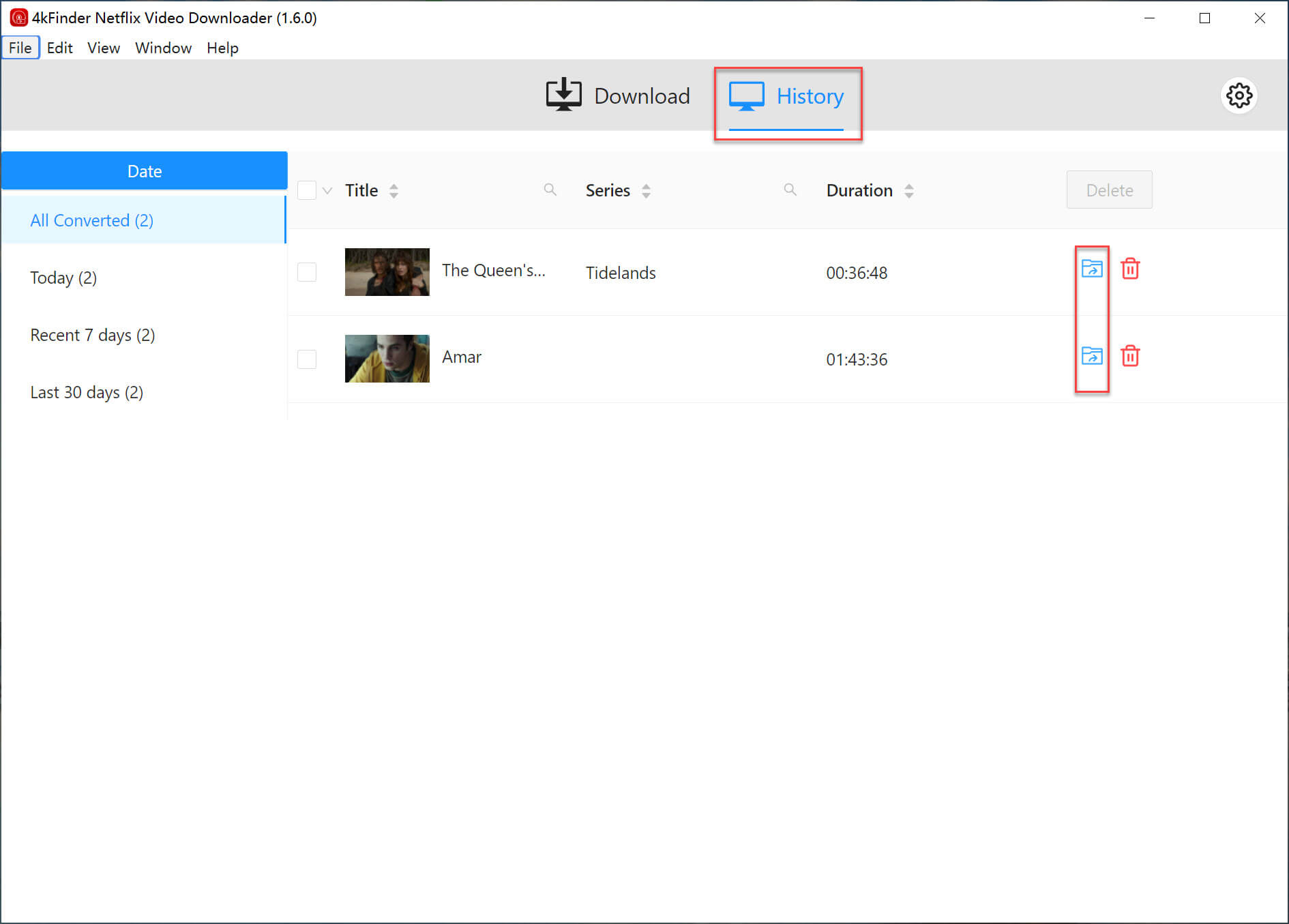
Step 5. Move the Downloaded Netflix Movies to USB Drive
Now it is time to transfer the downloaded Netflix movies to your USB disk. Plug your USB flash drive into your PC. Go to My Computer and double-click the USB flash drive. Then drag and drop all downloaded Netflix movies to the USB drive. When finished, eject the USB drive. For Mac user, you need to install Tuxera NTFS for Mac (15 days free trial) on your Mac computer first, then you can transfer the Netflix movies to USB disk.
Final Words
No matter you need to transfer Netflix videos to USB flash drive, SD card, mobile devices, or other portable devices, you need to download and save Netflix videos as MP4 files on your local drive. With 4kFinder Netflix Video Downloader, you can easily download and save all your favourite Netflix movies and TV shows as local files, then you can move the Netflix movies in MP4 format to your USB flash drive and any other devices. After which, you can insert the USB drive to your smart TV or game consoles for offline viewing at any time!
Sorry the comment has been closed.

Download Netflix movies, shows and episodes to MP4 and MKV format in 1080p to watch offline on PC, Mac and any mobile phones.
PRODUCT
COMPANY
FOLLOW US
Copyright © 2022 UkeySoft Software Inc. All rights reserved.
Comments are off!