 ✕
✕
By AldenUpdated on January 17, 2025
As one of the most popular streaming platforms, Netflix offers different types of subscriptions, including ad-free supported plan and ad-free plans. However, watching offline, whether on the airplane or somewhere without internet, requires downloading Netflix videos in advance.
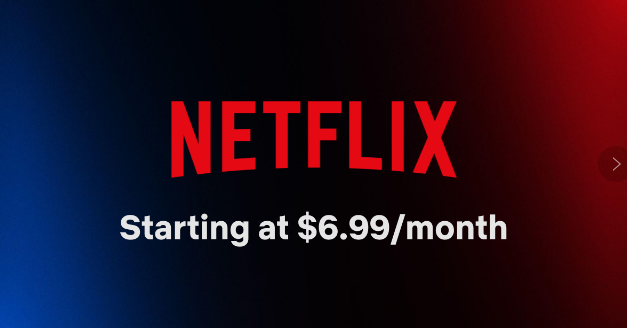
While ad-free subscribers can official download Netflix videos for offline viewing, ad-supported users can only watch ads during their streaming experience. Don't worry, this article will explain how to download Netflix videos with an Ad-Supported Plan or a professional Netflix video downloader. You can download unlimited Netflix videos on mobile device or computer and watch Netflix offline anywhere!
CONTENTS
Netflix has canceled its Basic plan. Now, you can choose to subscribe to Standard With Ads (US$6.99 / month), Standard (US$15.49 / month), or Premium (US$22.99 / month) on Netflix website or app. The most popular is Netflix Ad-Supported Plan, which was released on on November 3, 2022. It allows users to access most movies and TV shows in 1080p on supported devices. As its name suggests, you have to watch ads during Netflix video playback. These ads are short and typically appear before or in between episodes of a show or during movie breaks.
The Netflix Ad-Supported Plan has several key features and limitations that set it apart from the more premium tiers. Let's take a look!
Library: Allows to stream most movies, TV shows, and all mobile games on Netflix app or web player.
Ads: Subscribers will see ads during content playback on Netflix web player or app.
Simultaneous Streams: Users can watch Netflix content on 2 supported devices at a time.
Resolution: With Netflix Ad-Supported Plan, you can watch Netflix videos in Full HD 1080p.
Download: Yes! You can download Netflix videos with an Ad-supported plan on 2 supported devices at a time!
If you want access unlimited ad-free Netflix videos and stream in higher video quality (such as Ultra HD or 4K), and download Netflix videos on more than 2 devices simultaneously, you'll need to upgrade to the Netflix Premium plan.
As we talked about above, if you are using an Netflix Standard With Ads plan, you can also download Netflix videos to watch offline. The download feature is available on iPhone, iPad, Android, Fire tablet. It can be downloaded to no more than two devices at one time. Follow the steps below:
Step 1. Launch the Netflix app on your mobile device, and log in to the Standard with ads account.
Step 2. Tap the "Menu" (≡) icon at the upper left corner, select the "Available for Download" section.
Step 3. Browse and choose the movie or TV episode you want to download.
Step 4. Press on "Download" button to download video via Netflix Standard With Ads plan.
Step 5. Afterward, tap "Downloads" at the bottom, and watch the downloaded Netflix video offline.
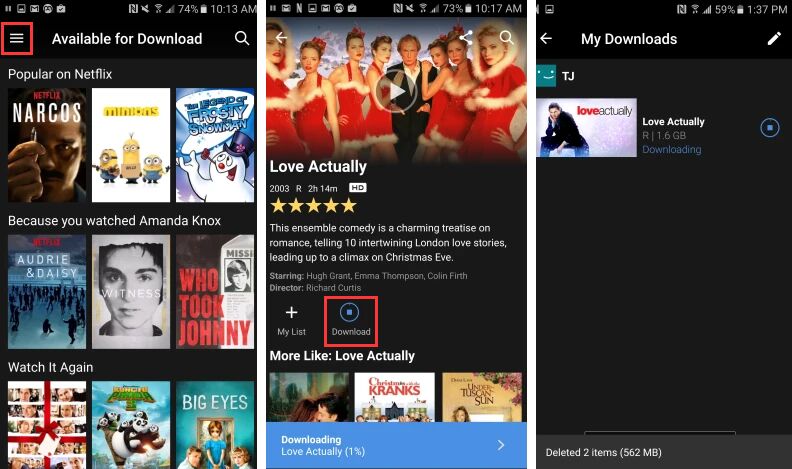
Netflix sets several downloads limits on both Ad-Free and Ad-Supported plans. For example, users are not allowed to download Netflix movies on computer. The Netflix downloads have expiration date (7/30 days). And users cannot watch downloads outside the Netflix mobile app. To overcome these restrictions, in this section, we will guide you how to download Netflix videos in MP4 format with an Ad-Supported plan.
4kFinder Netflix Video Downloader is the tool you'll need. It is a lightweight yet powerful video downloader for Windows and Mac. The software has an in-built Netflix app. It enables you to download unlimited movies and TV shows from Netflix to your computer as normal formats like MP4 or MK4, no matter which plan you log into. Netflix videos downloaded by this software will remain the best quality same as the original ones for your best viewing experience. By downloading Netflix videos to computer, you can keep them playable permanently. Even better, you are able to move those Netflix videos to USB drive, external hard drive, SD card, smartphone or tablet and any device, even if your Netflix subscription expired.
Key Features of 4kFinder Netflix Video Downloader:
4kFinder Netflix Video Downloader helps you download Netflix titles with the ad-supported plan on your computer without Netflix app. Let's see how to use it.
Step 1. Launch Netflix Video Downloader
Download and install 4kFinder Netflix Video Downloader on your computer or laptop (Macs and PCs). Then open 4kFinder and sign in with your Netflix account.
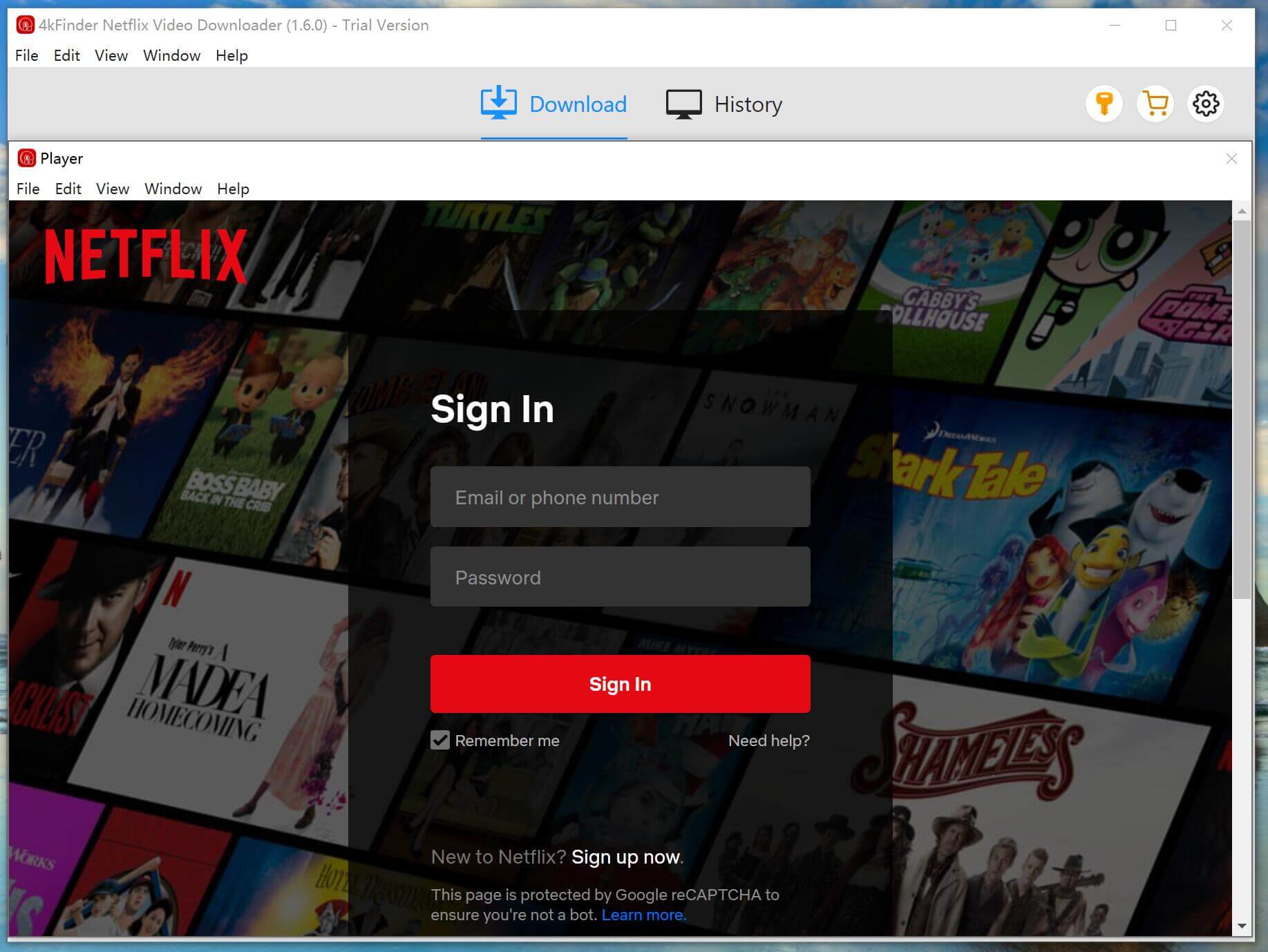
Step 2. Add Netflix Videos
Once logged in, you can search for the Netflix video content directly in the search box.
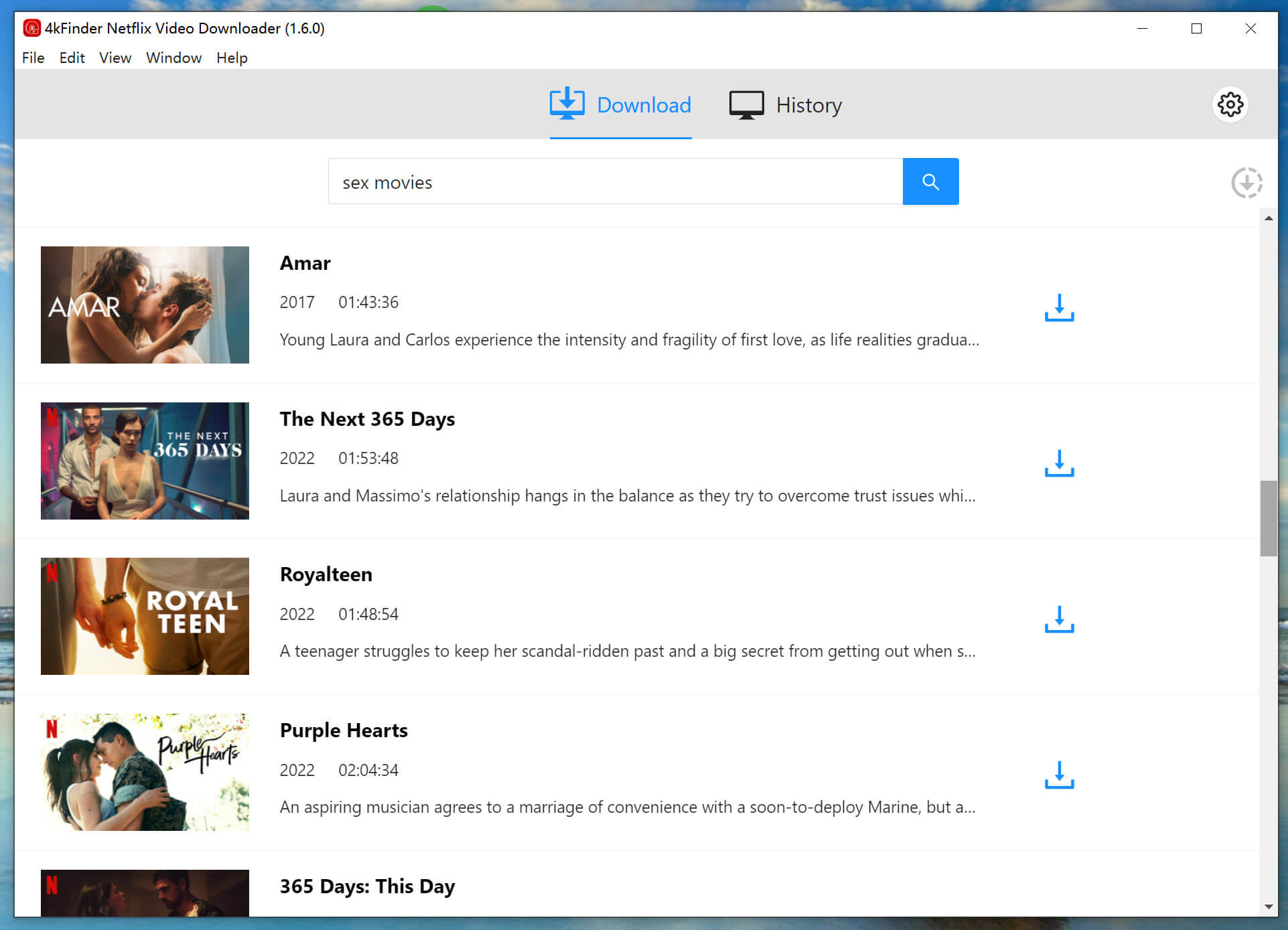
Or copy and paste the URL of the Netflix title you want to it.
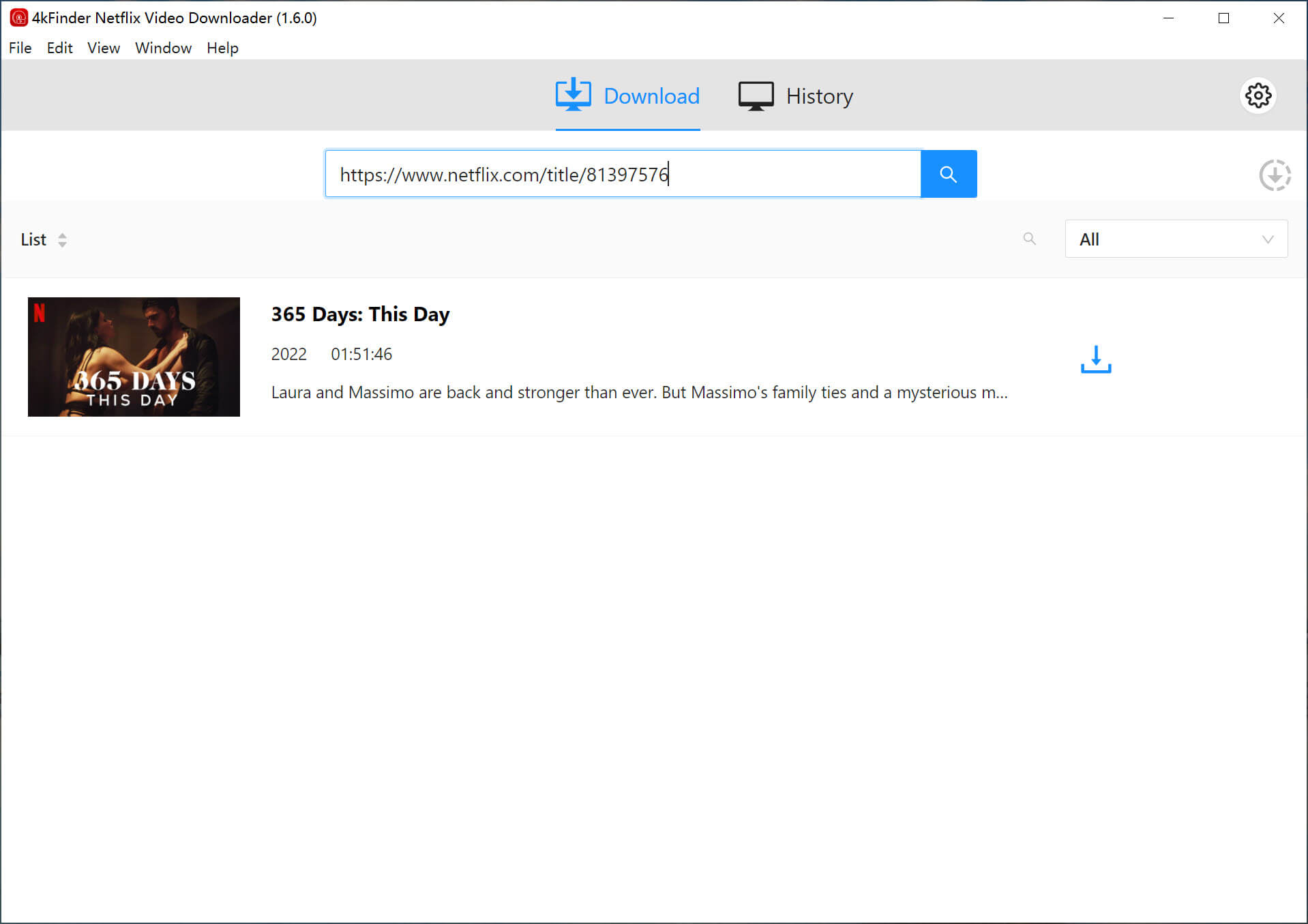
Step 3. Set Output Parameters
4kFinder program lets you choose from a range of video quality options (low, middle, high) and allows you to download the content in popular MP4 or MKV formats. Click "Gear" icon and pick the video format and quality you want.
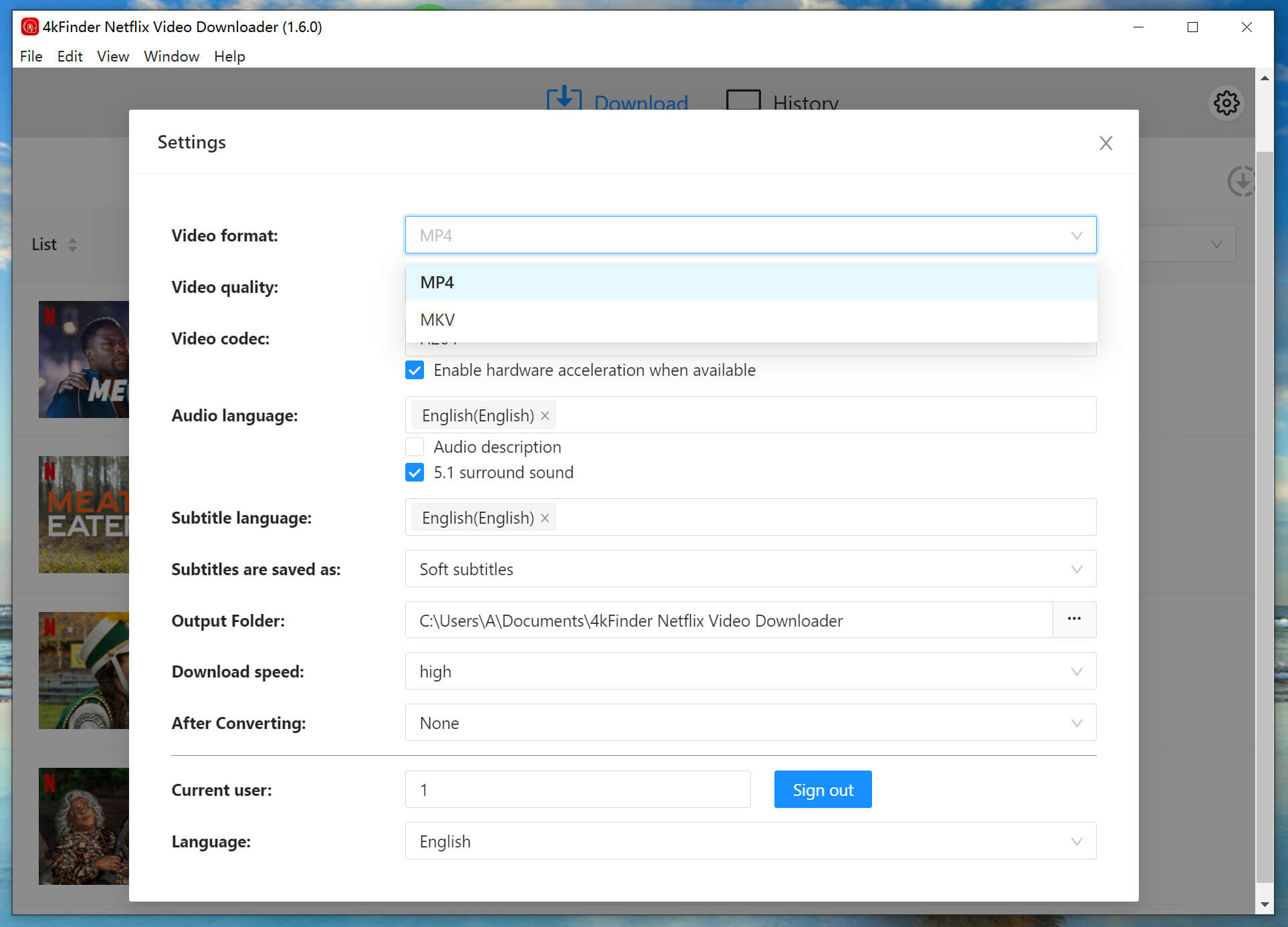
You can also adjust settings like audio language and subtitles.
Step 4. Download Netflix With Ad-Supported Plan
Now, click the "Download" button, 4kFinder will begin downloading the video from Netflix web browser to your computer, and you can monitor the progress within the program.

Step 5. Get Ad-Free Netflix Videos
Once the download is complete, you can go to "History" section to view the downloaded Netflix videos.

Also, you could transfer the MP4 Netflix videos files to any device for offline playback!
That's all the methods for downloading Netflix with Ad-Supported Plan on your mobile devices or computers. If you want a flexible and seamless experience, the powerful desktop software 4kFinder Netflix Video Downloader is highly recommended for its ease of use, high resolution, and speed performance. With it, you can easily download unlimited Netflix video titles to local computer with an Ad-Supported plan and keep them permanently!
Sorry the comment has been closed.

Download Netflix movies, shows and episodes to MP4 and MKV format in 1080p to watch offline on PC, Mac and any mobile phones.
PRODUCT
COMPANY
FOLLOW US
Copyright © 2022 UkeySoft Software Inc. All rights reserved.
Comments are off!