 ✕
✕
By OliviaUpdated on January 17, 2025
"I want to download Netflix videos to my MP4 player for offline viewing while on an airplane, but the videos downloaded by using Netflix app are in NFV format, which comes with DRM protection. I want to know is it possible to convert Netflix videos to MP4, MKV or some other plain video format? How to download and convert Netflix videos to MP4?" -- From a Reddit User
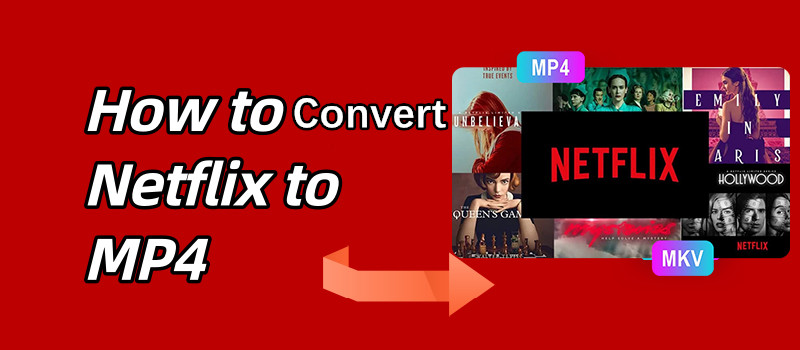
CONTENTS
Netflix is the best streaming video platform for users to streaming movies and TV shows, Netflix offers huge and constantly updated library, including TV shows, original movies, series, documentaries, etc. Subscriber can download Netflix videos on smart phones, tablets, computers and smart TVs for offline watching via Netflix app. But, Netflix hasn't offer Netflix App for Mac. However, many people may ask how to download netflix movies on Mac? Can you download movies from Netflix on Macbook? how to download Netflix video to MP4? Is it possible to convert Netflix videos to MP4 for playing on MP4 player? Actually, the downloaded Netflix videos are encoded in NFV format, which can only be played in Netflix App.
“Is there really no way to download Netflix movies/TV series on Mac?”
Of course no! This article will introduce you to 3 super practical downloading tips to help you easily download Netflix videos on Mac and Windows, and also output ultra-high-definition MP4 video files. Please keep reading this helpful Netflix downloading tutorial, we are going to show you 3 methods to convert Netflix videos to MP4 on Windows and Mac, so that you can watch MP4 Netflix videos offline on any device and player without any restrictions.
If you want to play Netflix movies offline on Mac, PC, smartphone, MP4 player, other devices, the best way is to download Netflix videos to MP4 format. To save Netflix movies/TV shows as local MP4 files, you need to use a third-part Netflix to MP4 downloader & converter. In this part, I will recommend a powerful and userful Netflix to MP4 converter & downloader.

4kFinder Netflix Video Downloader is a profession-grade Netflix to MP4 converter & downloader, it can download Netflix movies/TV shows to MP4 or MKV formats in 1080P. By using it, you have the ability to download Netflix video contents to MP4, including movies, series, TV shows, documentaries and so on. Besides that, whether you are Netflix Basic, standard or Premium users, you are able to download and convert Netflix to MP4 in HD even Ultra HD resolutions. Once you download Netflix to MP4, you can break the restriction that Netflix videos can only be played within the Netflix App. That is to say, you are allowed to offline watch Netflix videos on Mac and Windows computer, or transfer them to other MP4 players and portable devices without interruptions.
Key Features of 4kFinder Netflix Video Downloader
Step 1. Launch 4kFinder and Sign In
Download, install and launch 4kFinder Netflix Video Downloader, then sign in with your Netflix account.
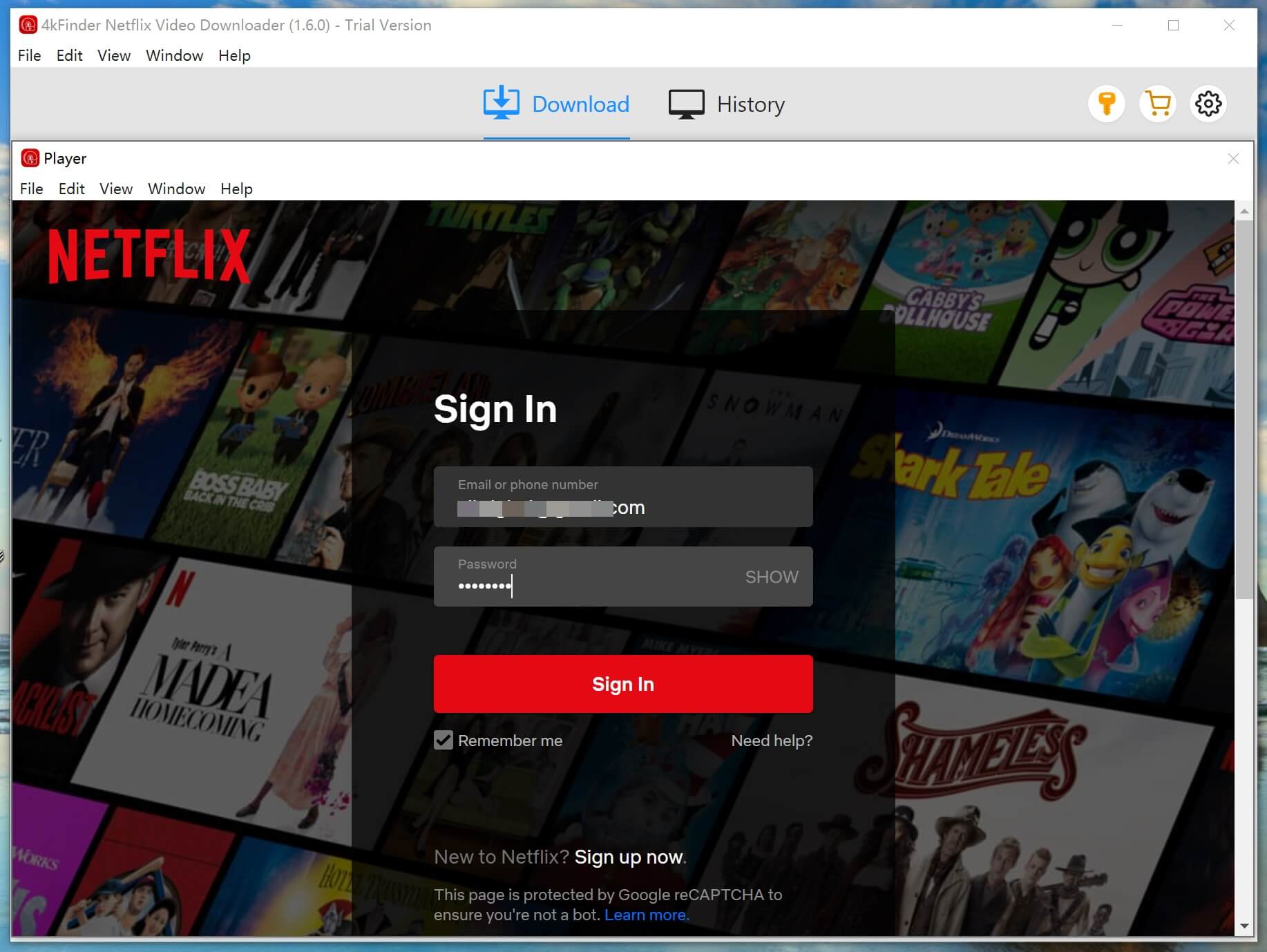
Step 2. Search Netflix Videos
Search any movie that you want to download from Netflix by typing its name or paste the URL to the search bar.
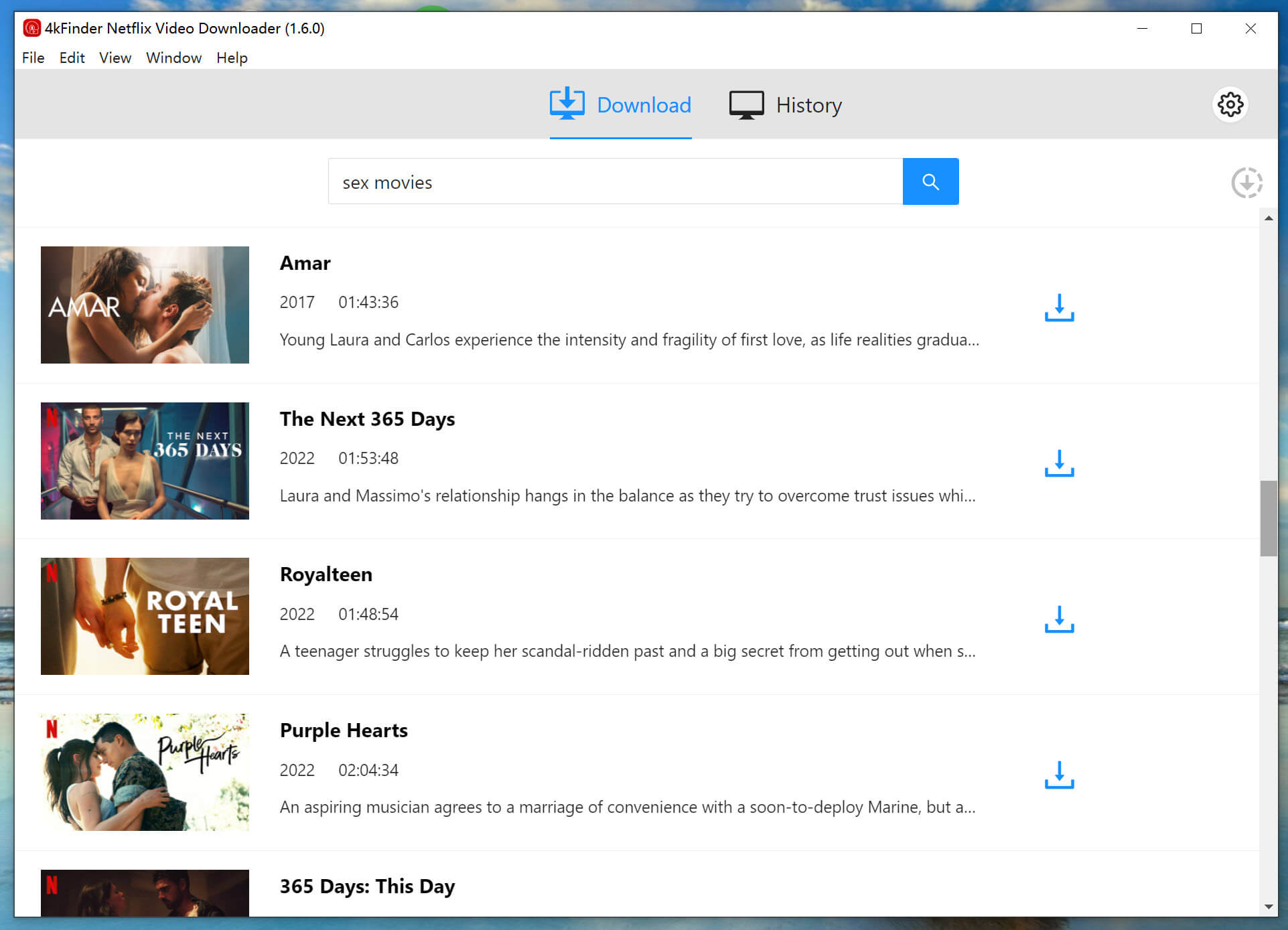
Step 3. Choose MP4 as Output Format
Click the “Gear” icon located on the top right of the interface to select MP4 for output format and change other output settings.
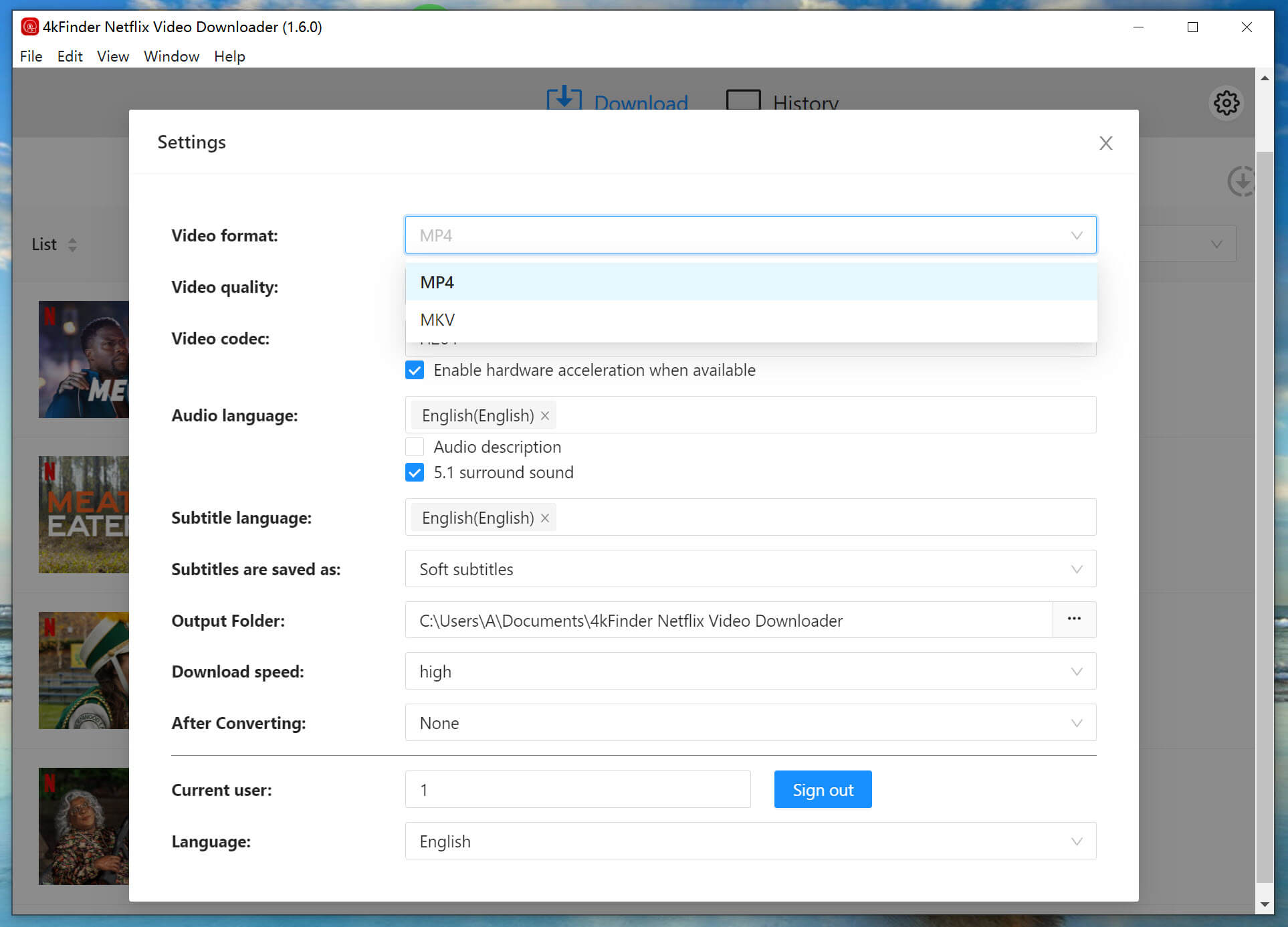
Step 4. Start Converting Netflix to MP4
Once the setting is done, click the “Download” button to start to download your selected movies to MP4 on your computer
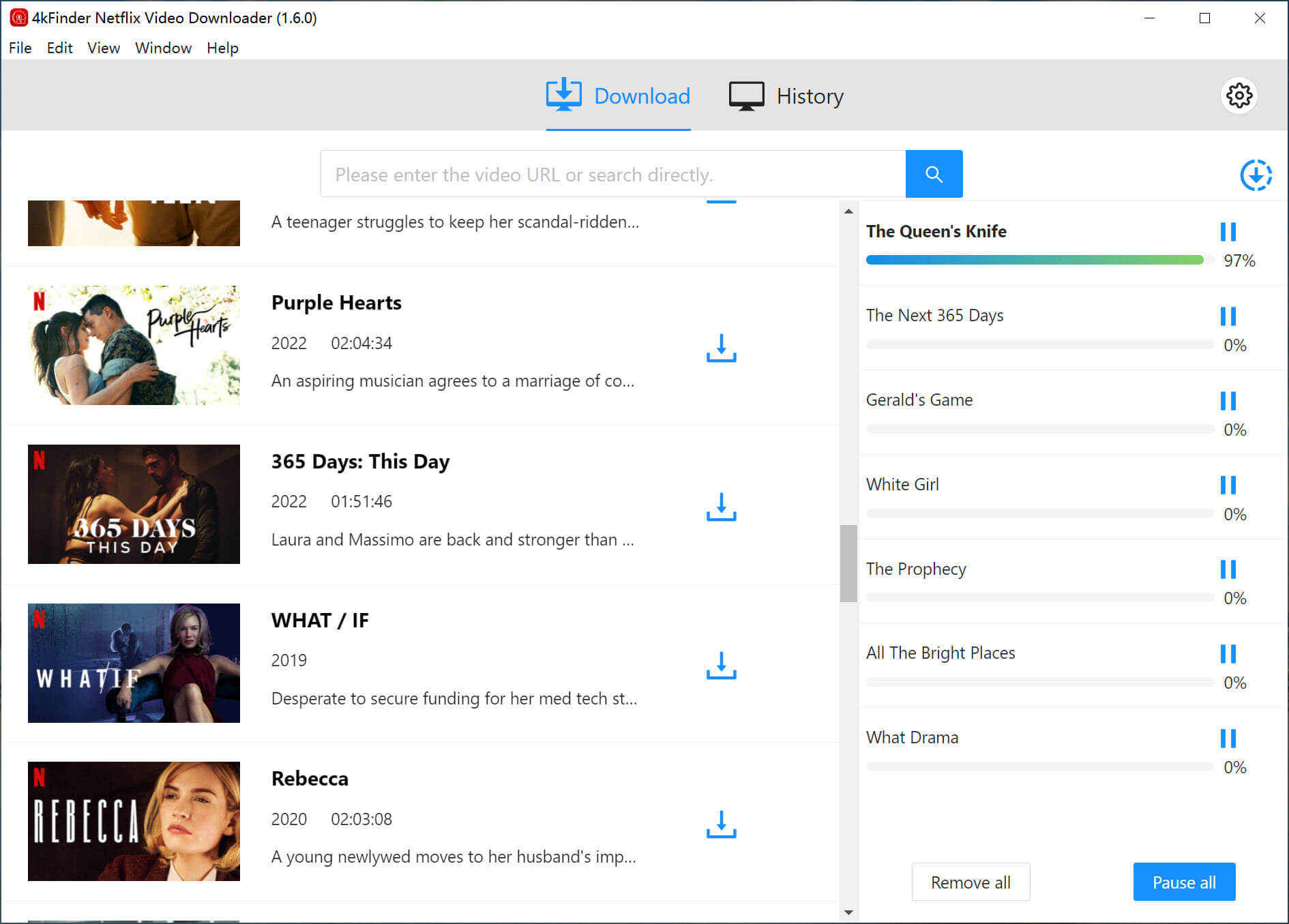
There is also an excellent software - 4kFinder Video Downloader. When it comes to download and convert Netflix to MP4, 4kFinder Video Downloader is equally outstanding. Compared with other Netflix Downloader on the market, 4kFinder is safe and reliable to download Netflix to MP4 and other popular video formats without losing any original video quality. After downloading, you are able to save Netflix videos permanently on your local drive even you cancel the subscription, and freely enjoy them to any device and player for offline watching. Moreover, it can not only download Netflix to MP4, but also can download online videos from more than 1,000 hot video sharing websites and social media, such as YouTube, Instagram, OK.RU, Twitter, etc.
The next guide below will introduce you the method to download and convert Netflix to MP4 with a useful Netflix video downloader - 4kFinder. Before you start to download Netflix to MP4, install the 4kFinder on your computer, it is highly compatible with PC/Mac computer.
Step 1. Go to Netflix and Copy the Video Link
After the installation of the 4kFinder, double click the icon to run 4kFinder Video Downloader on your computer. Visit Netflix website and find your desired video to copy the link from address bar.
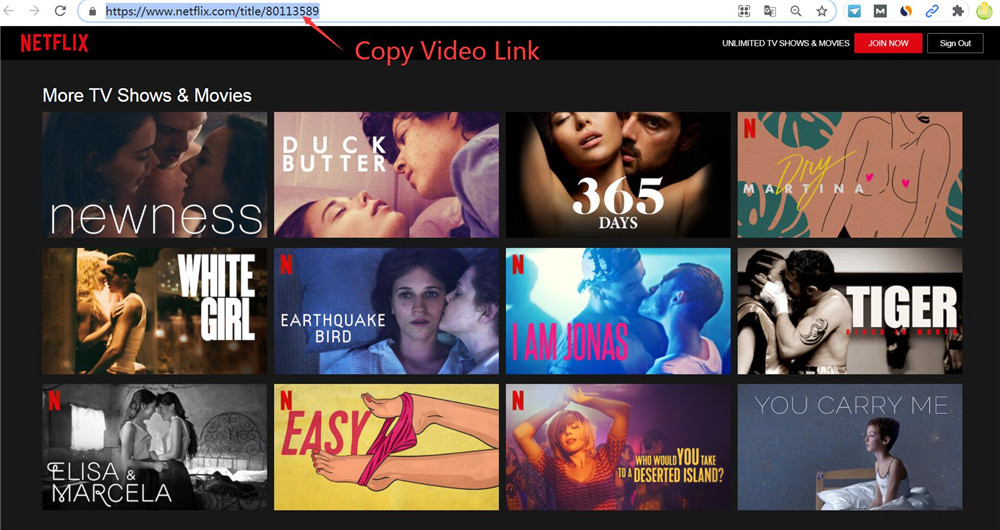
Step 2. Paste the Target Netflix Link to 4kFinder
Back to 4kFinder Video Downloader, paste the target Netflix link into the address bar of 4kFinder. Hit on the "Analyze" button, 4kFinder Video Downloader will begin to analyze your ideal Netflix video automatically.
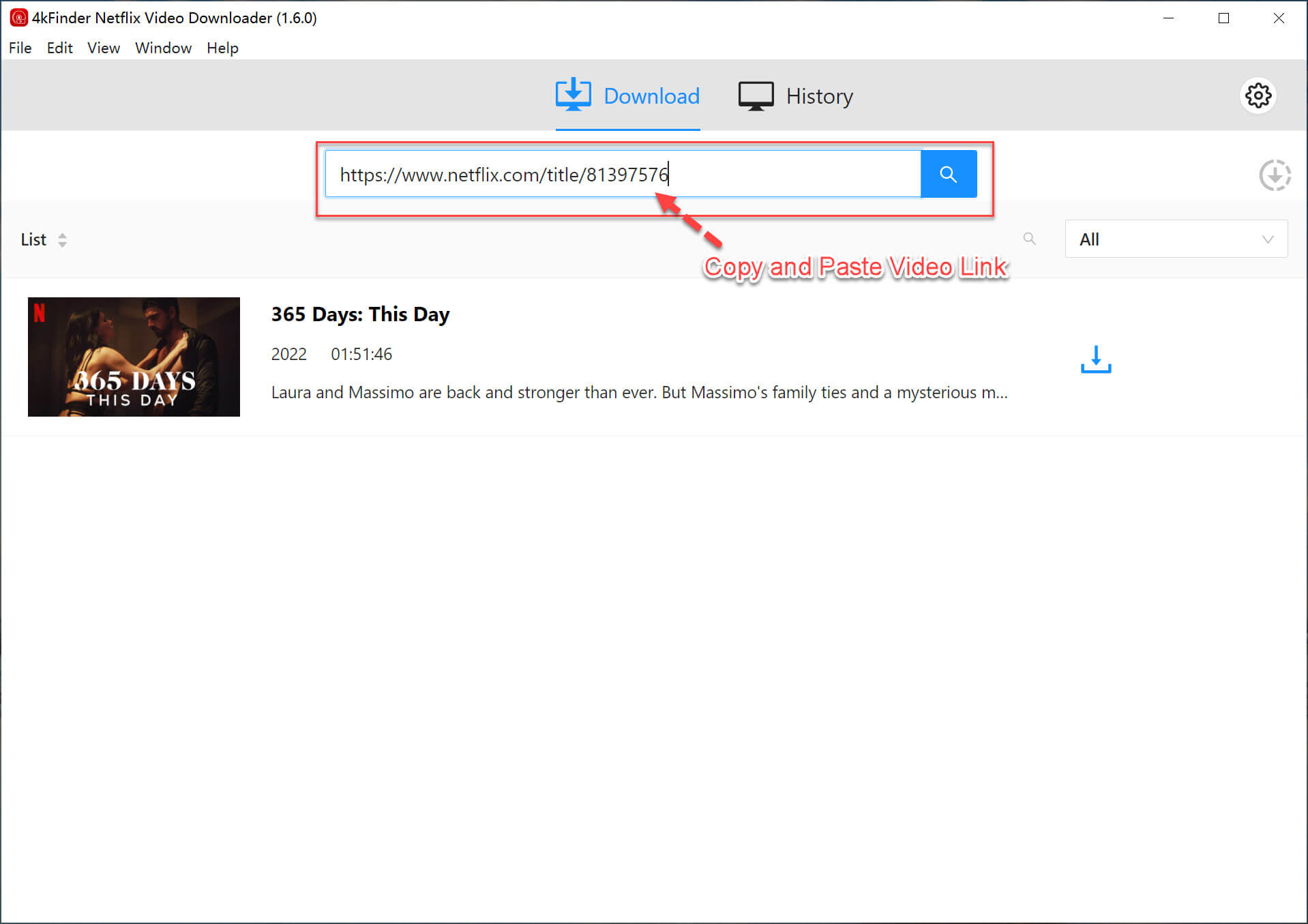
Step 3. Define the Output Format as MP4
Then a window list will show off. To download and convert Netflix to MP4, you can choose the video format as MP4. And the video resolution for you to choose as 540p, 720p, 1080p HD, 2K, 4K, just suit yourself.
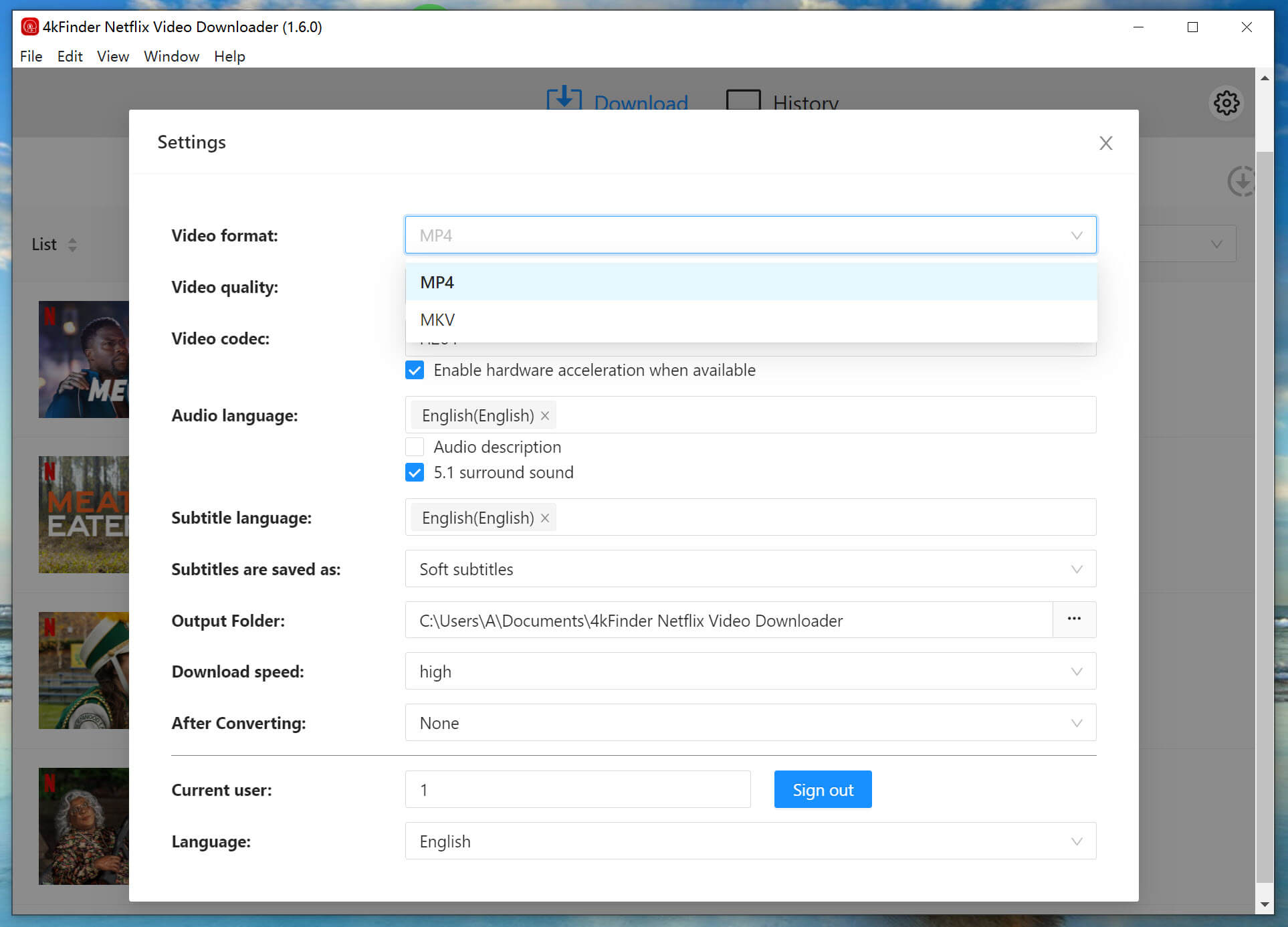
Step 4. Start to Download Netflix to MP4
After the setting, hit on the "Download" option and it will start to download and convert Netflix to MP4 on your computer.
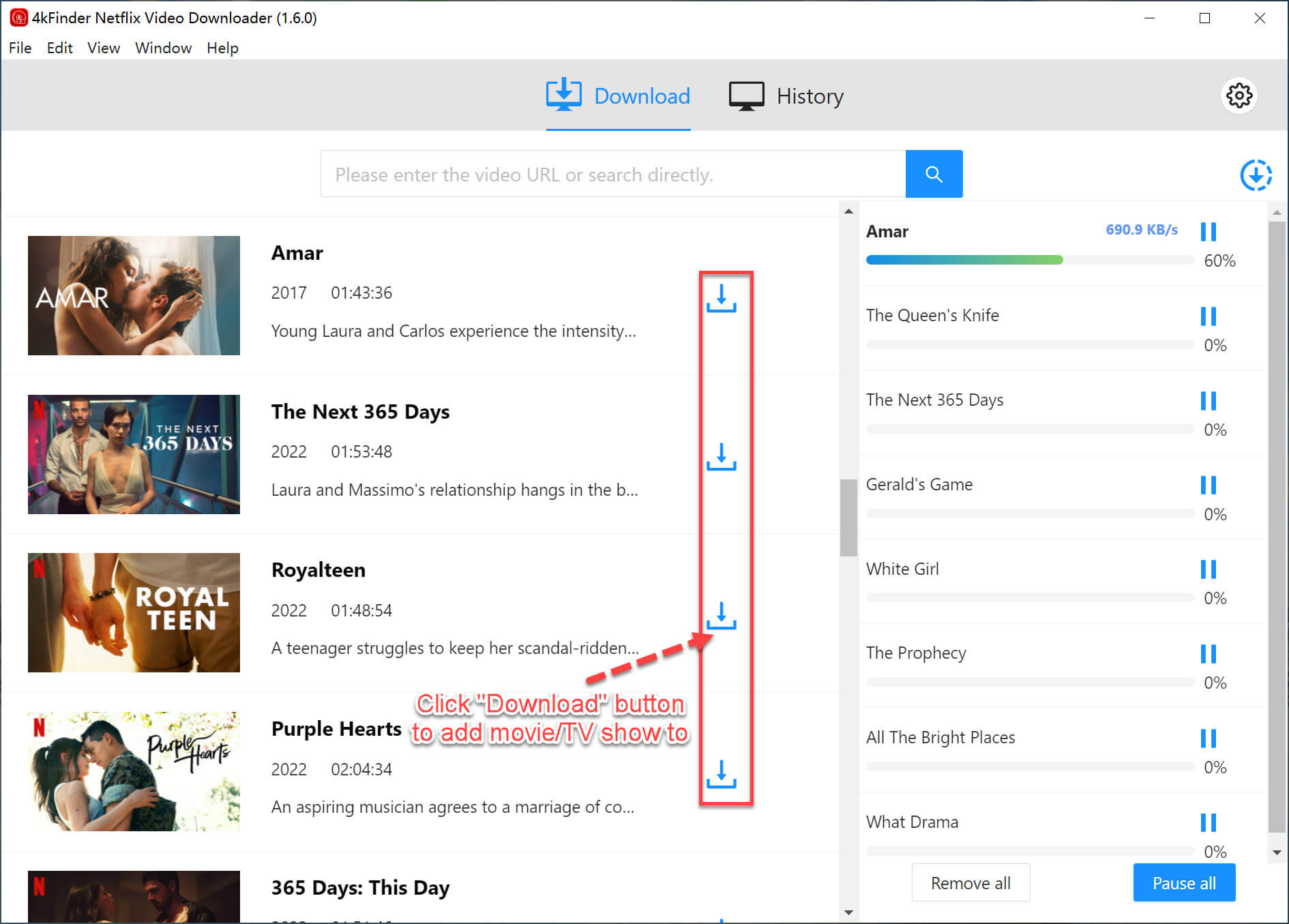
After the downloading process is done, you can click "Finished" > "Open Folder" to locate the downloaded Netflix MP4 files on your local drive, and watch them on at anytime, anywhere without restrictions.
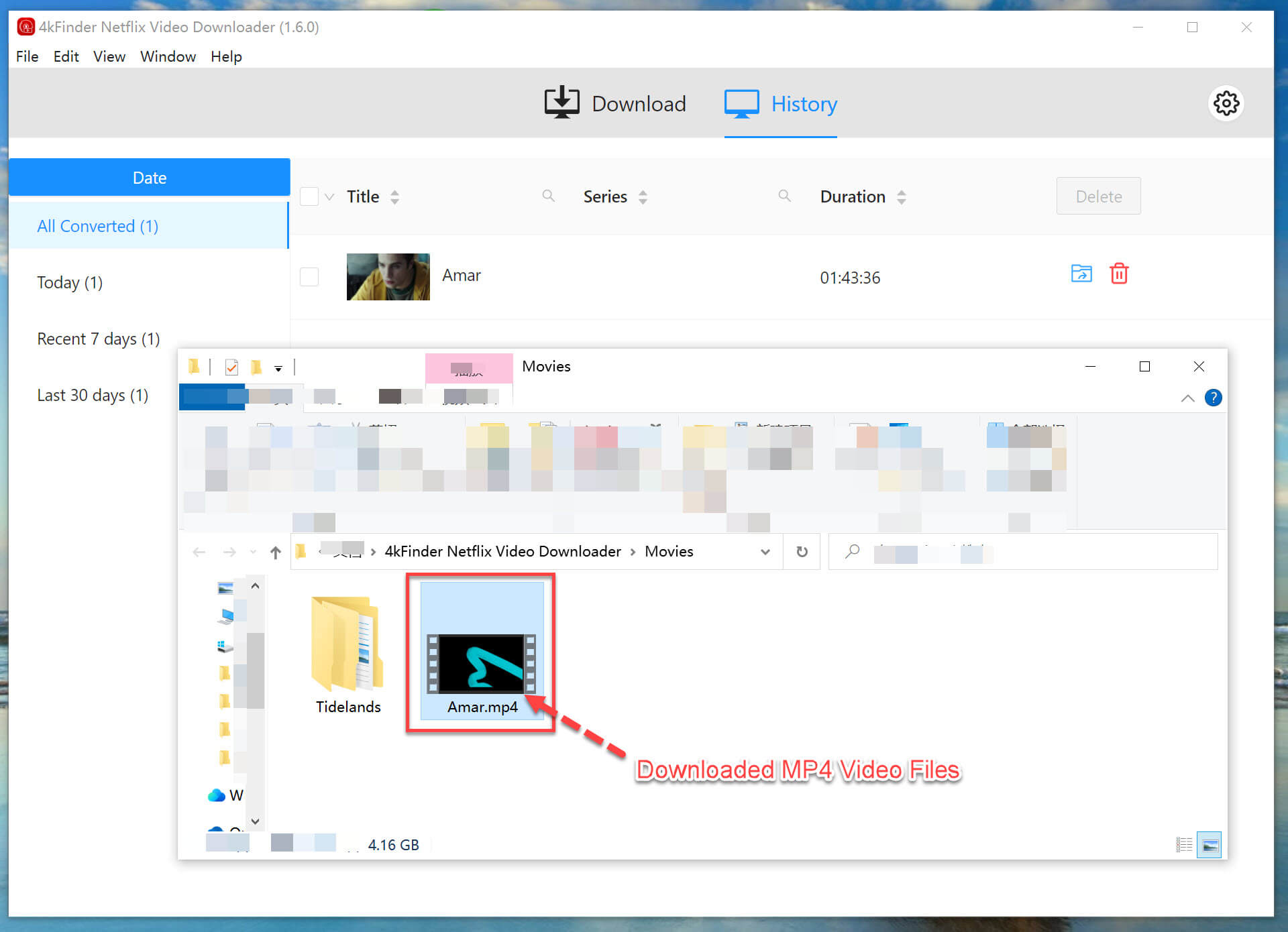
It's easy to download Netflix to MP4 by using a professional Netflix video downloader, if you just want to convert a few short videos, you can try the Netflix video recording tool.
UkeySoft Screen Recorder prove to be another great option, it can help you record Netflix vidos as MP4 local file, so that you don't need to download Netflix to MP4, just record the screen to get the unprotected MP4 Netflix videos. Then you can get Netflix videos in MP4 format, and offline watching Netflix movies and series on your computer or transfer them to other portable devices without restrictions. Besides it can record and download Netflix to MP4, it can choose other video formats to FLV, AVI, WMV, etc. as output formats. It would be more time-consuming, but it indeed is a way to download and convert Netflix to MP4.
Here, we will show you how to use UkeySoft Screen Recorder to download and convert Netflix to MP4 with a few steps.
Step 1. Run UkeySoft Screen Recorder on Computer
Download and install UkeySoft Screen Recorder on your Mac/Windows computer, then double click to activate it. To record and download Netflix to MP4, choose the "Screen Recorder" section.
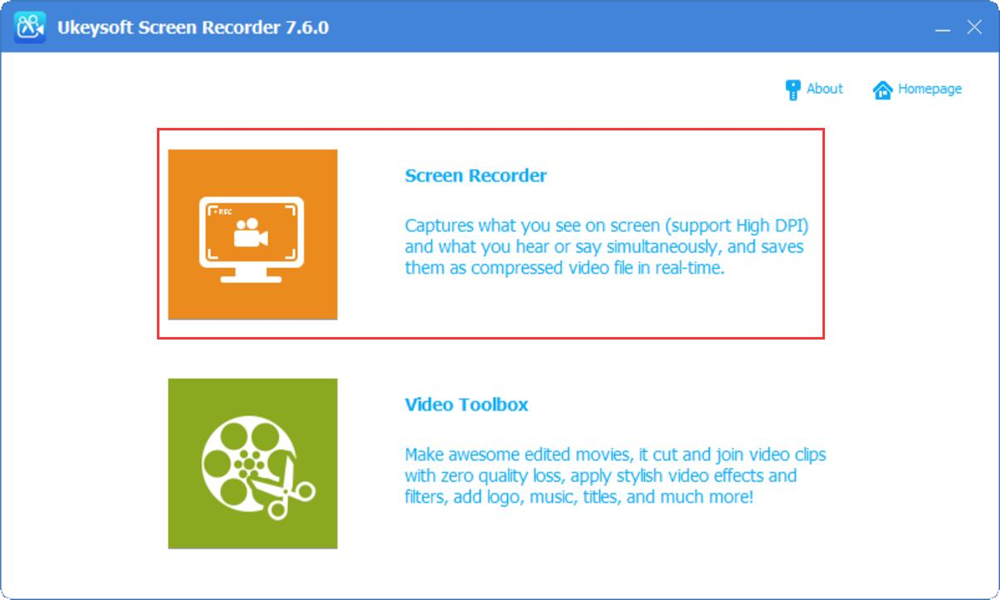
Step 2. Adjust the Recording Settings
Visit the Netflix.com to find a movie or program you want to record. Return to UkeySoft Screen Recorder to set the recording area as your needs. For better viewing effect, we recommend "Full Screen". For recording audio, you can select the "Computer Sound" option to achieve the best results.
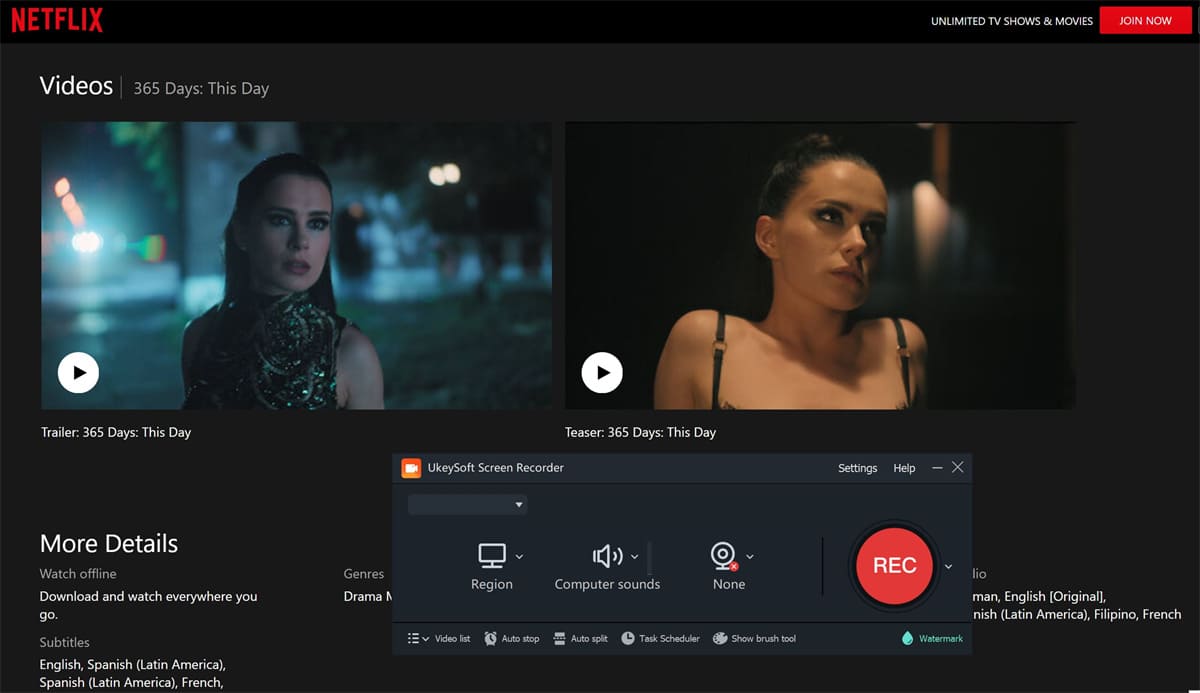
Step 3. Select MP4 as the Output Format
To download and convert Netflix to MP4, just move to "Video" section and select Format as MP4. Because MP4 can work well with the most devices and players. Tap "OK" to go on.
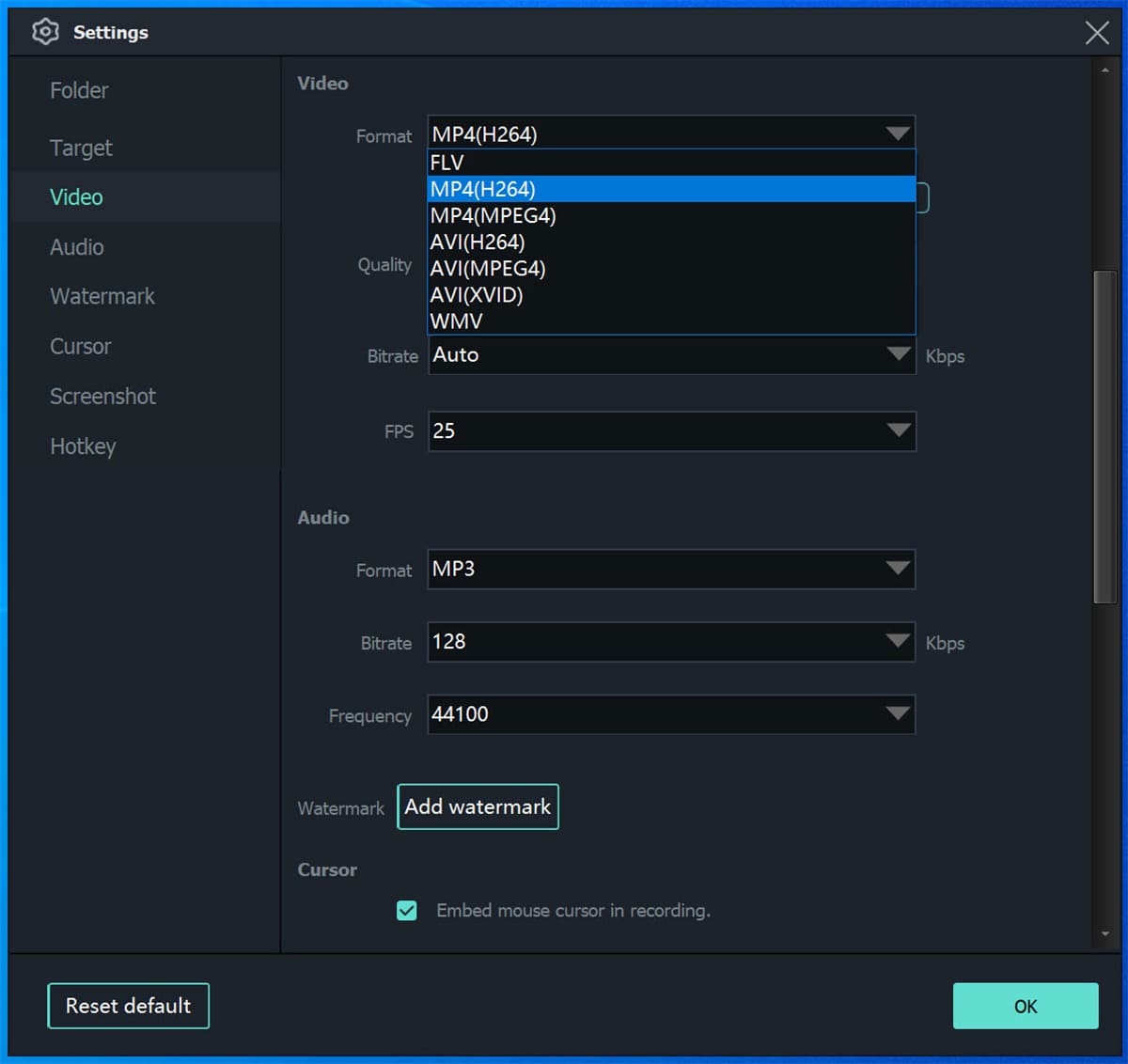
Step 4. Start to Record and Download Netflix to MP4
After all the settings are adjusted as your requirement, press on the "Record" button to download Netflix to MP4 on your local drive.
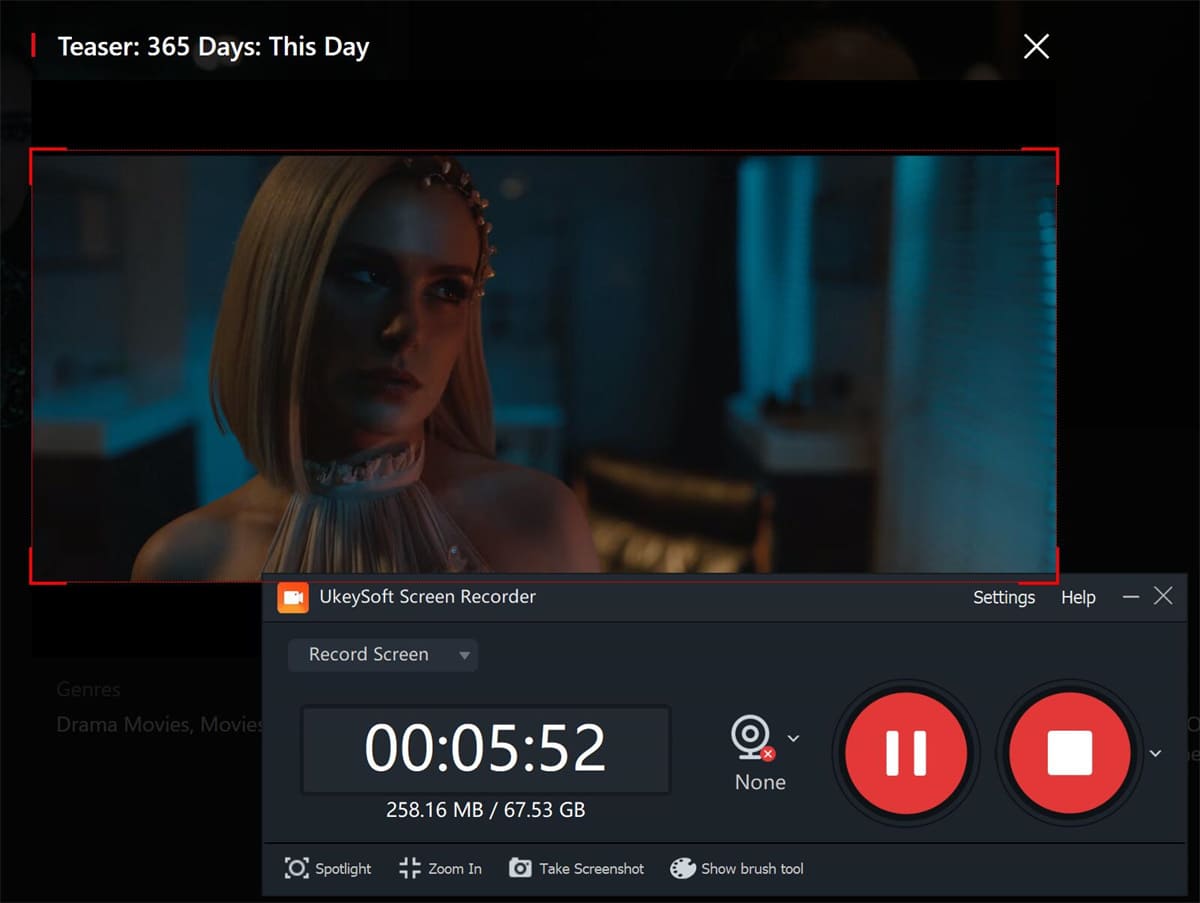
Now you can get Netflix MP4 videos by using UkeySoft Screen Recorder. Then you can offline enjoy Netflix MP4 movies or series on any device and player without restrictions.
Final Words
If you want to freely watch Netflix videos offline on any device and player, the best way is to download and convert Netflix to MP4. Because MP4 is the most widely used video format. This article shows you 3 methods to download and convert Netflix to MP4. There is no doubt that the professional 4kFinder NetFlix Video Downloader is your best choice to download and convert Netflix to MP4. With its assist, you can easily get the Netflix MP4 videos on your computer or transfer to any device and player for playback offline.
Sorry the comment has been closed.

Download Netflix movies, shows and episodes to MP4 and MKV format in 1080p to watch offline on PC, Mac and any mobile phones.
PRODUCT
COMPANY
FOLLOW US
Copyright © 2022 UkeySoft Software Inc. All rights reserved.
Comments are off!